You can insert Office documents stored on OneDrive, OneDrive for work or school, or SharePoint in a Sway by pasting the embed code for that document into your Sway. Sway currently supports the embedding of Word, Excel, and PowerPoint documents including individual charts/tables from Excel.
Note: You will need to make sure that the permissions of your Office documents stored on OneDrive, OneDrive for work or school, or SharePoint are properly set for your audience.
To embed an Office document in Sway
-
From OneDrive, OneDrive for work or school, or SharePoint, open the Word for the web, Excel for the web, or PowerPoint for the web file you want to embed in Sway.
-
Click File > Share.
Note: If you don't see the File menu, you're probably in View mode. Click Open > Open in Word for the web, Excel for the web, or PowerPoint for the web to open your document in Edit mode, and then you should see the File menu.
-
Click Embed.
-
Click Ctrl+C to copy the embed code.
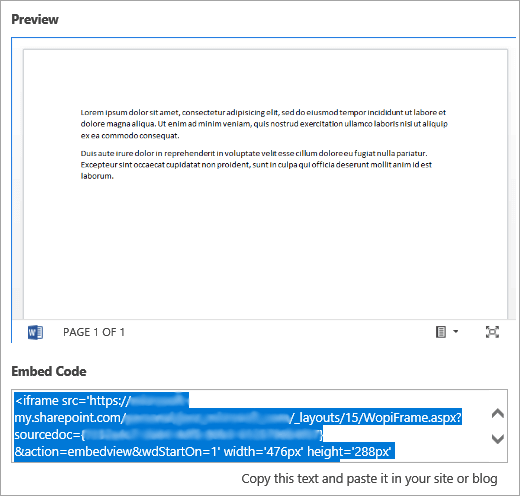
-
Sign into Sway and open the Sway to which you want to add your Office document.
-
Click the + icon at the bottom of any existing card.
-
Click Media, and then select Embed.
-
Click Ctrl+V to Paste the embed code that you copied in step 4.
-
Click Play to see how your Office document appears in your Sway.
Note: Those with whom you've shared your Sway will have access to the Office document you've embedded. If you later delete the Embed Card from your Sway, anyone with whom you've previously shared your Sway will still have access to that Office document. To stop access, go to OneDrive, OneDrive for work or school, or SharePoint and right-click the Office document. Click Share > More options 

See Also
Get started with Office Online in Microsoft 365










