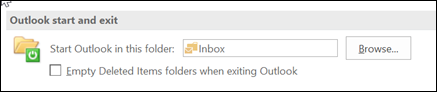Items that you delete are moved to the Deleted Items or Trash folders but aren’t permanently deleted until those folders are emptied. Over time, the contents of the Deleted Items folder can consume a large amount of space on your computer or email server storage quota.
Outlook can be configured to automatically empty the Deleted Items folder, or you can manually empty the folder at any time.
Note: If you're using a Microsoft 365, Outlook.com, or Exchange account, you'll have a Deleted Items folder. If you're using a different type of account (like Gmail or Yahoo or another email account), your folder will be named Trash instead.
Manually empty the Deleted Items folder
In the folder list, right-click the Deleted Items folder or the Trash folder, and then select Empty Folder.
Automatically empty the Deleted Items folder
-
Select the File > Options.
-
Select Advanced, then under Outlook Start and Exit, select the Empty the Deleted Items folder upon exiting check box.
-
To be notified before the Deleted Items folder is emptied automatically, scroll down on the Advanced options screen to the Other section, and select the Prompt for confirmation before permanently deleting items check box.