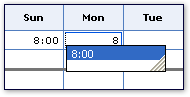By default, the AutoComplete feature is enabled for text boxes on a form template. This means that when users type the first few characters into a text box on a form, they see a list of possible matches from among entries that they have typed before. Users can then select the entry that they want, or if none of the suggestions matches what they are typing, they can continue typing into the text box.
In the following illustration, AutoComplete shows the previously entered value of 8:00 as a possible match when 8 is typed.
-
Right-click the text box for which you want to enable or disable the AutoComplete feature, and then click Text Box Properties on the shortcut menu.
-
Click the Display tab.
-
Do one of the following:
-
To enable AutoComplete for the text box, select the Enable AutoComplete check box.
-
To disable AutoComplete for the text box, clear the Enable AutoComplete check box.
-