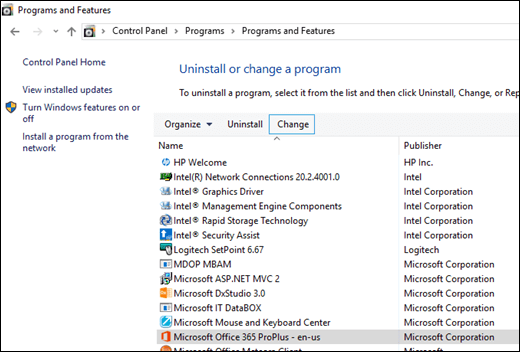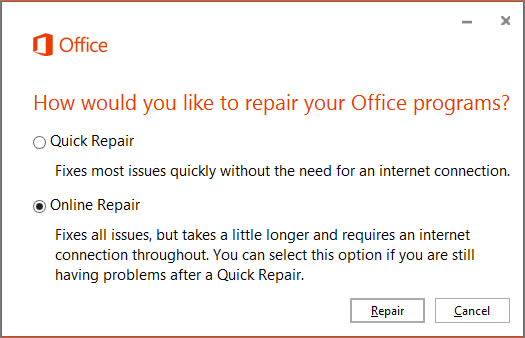If you start an Office program and are presented with the error "The application can't start because AppVIsvSubsystems32.dll is missing from your computer" there are a couple of easy things you can do to try and fix that issue.
Online repair
The first thing to try is a repair of Office. It usually just takes a few minutes. The exact steps will vary slightly depending upon your operating system, but the basic process is as follows:
-
Go to Control Panel in Microsoft Windows.
-
Choose Uninstall a program.
-
Find Microsoft Office on your program list and click on it.
-
Choose Change from the toolbar at the top of the program list.
-
In the dialog box that appears choose Quick Repair and then click the Repair button.
When Quick Repair completes, try and launch the Office program that was giving you the error. If you're still getting the error, repeat the steps above but choose Online Repair this time.
Note: For the Online Repair you will need to have an active Internet connection.
For more information about this process see: Repair an Office application
If the Online Repair doesn't resolve the issue, we need to try uninstalling and reinstalling Microsoft Office.
Uninstall and reinstall Office
Use the uninstall troubleshooter to uninstall Microsoft 365, Office 2021, Office 2019, or Office 2016 from your Windows PC.
-
Select the button below to start the uninstall troubleshooter.
-
Click Open if you get a pop-up window indicating This site is trying to open Get Help.
-
Follow the prompts on the remaining screens and when prompted, restart your computer.
-
Select the steps for the version of Office you want to install or reinstall.
Microsoft 365 | Office 2024 | Office 2021 | Office 2019 | Office 2016
Important:
-
The uninstall troubleshooter currently can't uninstall Office 2024.
-
Run the troubleshooter on the same Windows PC with the Microsoft 365 or Office product you want to uninstall.
-
You need to be on Windows 10 or higher to run the troubleshooter.
Tip: If the Microsoft 365 uninstall troubleshooter doesn't completely uninstall Microsoft 365 or Office from your PC, you can try to manually uninstall Office.
See also
Still have questions or feedback about Microsoft Office?
Please see How do I give feedback on Microsoft Office?