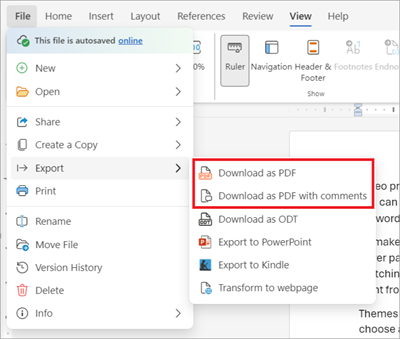Exporting your document as a PDF is a convenient way create a shareable copy of your document while preserving its formatting. Here's how do it in Word Online.
-
At the top of your screen, select File.
-
In the displayed list of options, select Export.
-
Select the PDF download type that best suits your needs: > Download as PDF ... Export document as a PDF without any comments included. > Download as PDF with comments ... Export as PDF with all comments included.
-
In the presented confirmation dialog box select Download.
-
Locate the newly created PDF in your designated download location.