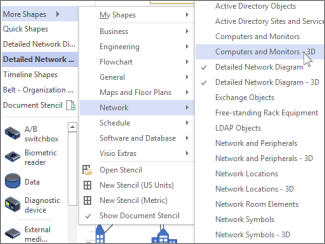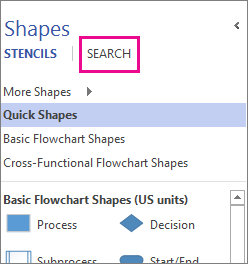Visio works mainly in two dimensions, but it includes some three-dimensional (3D) shapes. Here are a few ways to find them.
Browse your diagram type
Some diagram types, such as FlowChart, Maps, and Network, have built-in stencils of 3D shapes. Browse for some in the Shapes window—click More Shapes, then point to the diagram type you’re creating. Look for “3D” in the stencil name.
Use Shapes search
In the Shapes window, click Search.
Enter 3D in the search box. This search returns only shapes that have the term “3D” in their name, so the results might not be a complete list.
Look online
To find 3D shapes and stencils online, search the Microsoft Download Center for Visio shapes.
Some people and companies outside of Microsoft are also creating 3D shapes:
-
Equipment manufacturers If you’re looking for shapes that represent specific pieces of equipment, you can often find them at the equipment manufacturer's website.
-
MVP Connection for Visio You can find stencils of shapes on MVP Connection for Visio, an independent web site managed by Microsoft Most Valuable Professionals (MVPs) specializing in Visio. The MVP Connection for Visio site links to the individual MVPs’ sites, which might also provide other 3D stencil downloads.
-
Other external sites Some websites run by independent Visio users and businesses offer shapes and other downloads.
Save the downloaded stencils
-
After you download a stencil of shapes, copy it to the My Shapes folder in your My Documents folder.
-
To open the stencil in Visio, in the Shapes window, click More Shapes, point to My Shapes, and then click the stencil name.
For more information about downloading and using new shapes, see Import downloaded stencils.