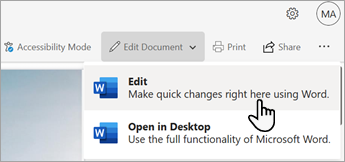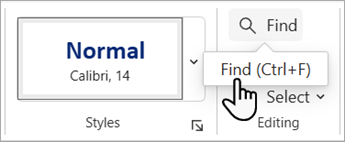Looking for text in your document? The Navigation pane helps you find characters, words, and phrases. If you want, you can also replace it with different text.
If you're in Reading view in Word for the web, switch to Editing view by selecting Edit Document > Edit.
To open the Navigation pane from the Edit view, press Ctrl+F, or select Home > Find.
Find text by typing it in the Search in document box. Word for the web starts searching as soon as you start typing. To further narrow the search results, select the filter icon and select Match case of Whole words only.
Tip: If you don't see the magnifying glass, click the X at the end of the Search in document box. The magnifying glass reappears.
When you're done searching, select the X at the end of the Search in document box.