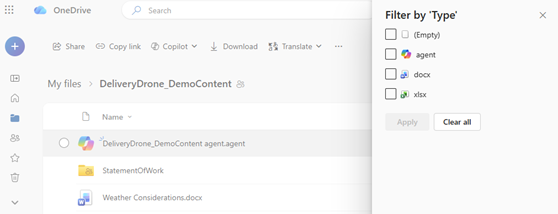After you create an AI agent in OneDrive, it's saved just like any other file. Here's how to find your agents quickly so you can use or update them anytime.
Note: AI agents are available with Microsoft 365 Copilot license for work or school accounts only.
Filter and find agent files
To quickly find your agents in OneDrive:
-
Sign in to the OneDrive website with your work or school credentials. Sign in
-
From the Home, Shared, or Favorites folders, you can filter using the file type filter in the OneDrive view.
-
Select More and then select Agent.
This helps you locate and reuse agents you've already created. This shows only your agent files so you can find them fast.
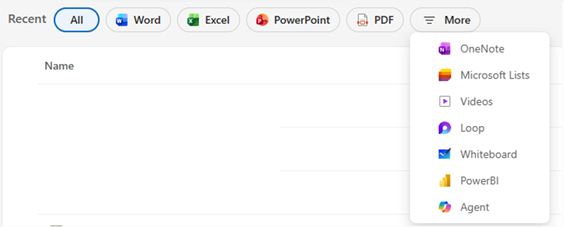
Where are Microsoft Copilot agent files saved?
By default, your agent is saved in the folder where it was created. However, if you create it from one of these views, it will be saved under My Files > Documents > Agents instead:
-
Shared
-
Favorites
Tip: You can rename, move, or delete agent files just like other OneDrive files.
What agent files look like
-
Agent files have the .agent extension
-
You'll see a custom file icon
-
Opening the file launches a full-screen viewer where you can ask questions.
Can’t find your agent?
Try searching for the name you gave it, or look for .agent in the search bar.
Still can’t find it? Make sure you’re searching in the correct account or folder view.
See also
Need more help?
|
|
Contact Support For help with your Microsoft account and subscriptions, visit Account & Billing Help. For technical support, go to Contact Microsoft Support, enter your problem and select Get Help. If you still need help, select Contact Support to be routed to the best support option. |
|
|
|
Admins Admins should view Help for OneDrive Admins, the OneDrive Tech Community or contact Microsoft 365 for business support. |