We're always working to improve Skype for Business and are excited to tell you about the latest features that are available now.
Skype for Business on Windows
Skype for Business Online, as part of Microsoft 365, is continually improved. The Skype for Business Help Center is also continually updated with the latest changes. The following are some other resources on what's new.
Microsoft 365 update history
The Update history for Microsoft 365 Apps for enterprise page provides a list of the version and build numbers for each update to Microsoft 365 Apps for enterprise released in the following update channels: Monthly, Semi-Annual (Targeted), and Semi-Annual. Each entry links to the release notes for that release.
MSI versions update history
The Latest updates for versions of Skype for Business that use Windows Installer (MSI) page has information about and downloads for the most recent updates for the perpetual versions of Skype for Business 2016, Skype for Business 2015, and Lync 2013 clients.
Office blog
The Office Blog covers updates to Microsoft 365. Also, read how the updates enable new scenarios for others.
The Skype for Business category filters the Office Blog to posts about Skype for Business only.
Microsoft 365 roadmap
The Microsoft 365 Roadmap is the official site for Microsoft 365 updates and changes. In addition to listing updates available now, the roadmap also includes information about improvements that are coming soon.
Search for Skype for Business to filter the roadmap.
For admins only
Administrators and IT professionals should read Stay on top of Microsoft 365 changes, which covers update messages delivered through the Microsoft 365 admin center.
Skype for Business on Mac
Updates are available from Microsoft AutoUpdate (MAU). To use MAU, start Skype for Business on Mac, and then choose Help > Check for Updates. If you have not yet installed Skype for Business on Mac, you can do so from the Microsoft Download Center.
16.30 release
Updated: September 29, 2023
Version: Build 16.30.32
Improvements
-
Bug fixes and improvements
16.29 release
Updated: March 3, 2022
Version: Build 16.29.95
Improvements
-
Bug fixes and improvements
Updated: January 24, 2022
Version: Build 16.29.78
Improvements
-
Bug fixes and improvements
Updated: October 18, 2021
Version: Build 16.29.72
Improvements
-
Skype Emoticons have been re-added
-
Fix for sign in issue on Mac OS 11.3.1 and above
Updated: June 9, 2021
Version: Build 16.29.57
Improvements
-
Bug fixes and improvements
Updated: January 25, 2021
Version: Build 16.29.42
Improvements
-
Fix for Microsoft Autoupdate issues
Updated: January 13, 2021
Version: Build 16.29.41
Improvements
-
Fix for URL not clickable in chat messages
Updated: October 29, 2020
Version: Build 16.29.39
Improvements
-
Fix for anonymous user meeting URL join experience
-
Bug fixes and performance enhancements
-
Support for Mac OS BigSur
-
Emoticon updates: Given the rich emoticon support built natively on the Mac, including diverse options, we determined that the limited set offered in SfB was no longer necessary or needed. So, we have removed the SfB emoticon menu.
How to Use Emoji on Your Mac without a touch panel:
-
Click the text field in which you would like to insert an emoji.
-
Press the keyboard shortcut Command-Control-Space to bring up the emoji picker.
-
Double-click the emoji that you want to use, and it will be inserted in your cursor location.
This screenshot shows what the experience will look like:
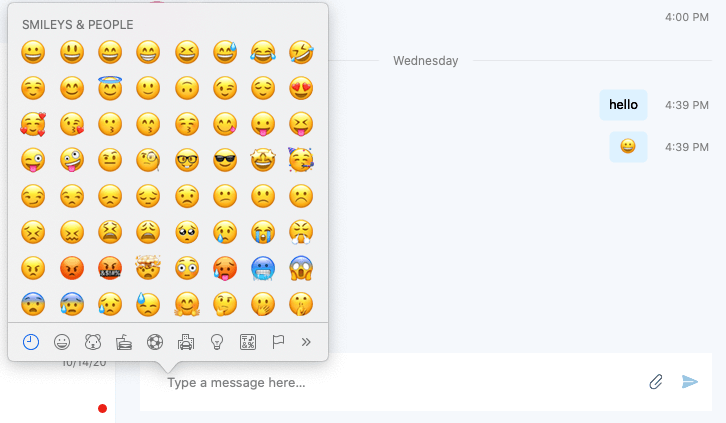
16.28 release
Updated: May 28, 2020
Version: Build 16.28.192
Improvements
-
Fix for Skype for Business not requesting Microphone permission.
-
Fix for Outlook not being able to set up Skype for Business meetings
Updated: February 4, 2020
Version: Build 16.28.142
Improvements
-
Bug fixes and performance improvements.
Updated: November 6, 2019
Version: Build 16.28.130
Improvements
-
Notifying the user if desktop sharing permissions are not given to the app before starting screen share.
Updated: September 25, 2019
Version: Build 16.28.120
Improvements
-
Fix for Skype for Business not requesting Microphone permission.
Updated: September 10, 2019
Version: Build 16.28.116
Improvements
-
Support for Mac OSX 10.15 Catalina.
-
Fixed a crash when a user signs out in some cases.
-
Preference to disable emoticons animation.
-
Fixed the high CPU consumption issue.
16.27 release
Updated: June 24, 2019
Version: Build 16.27.37
Improvements
-
Show a reminder notification with a Join button at the time a meeting starts.
-
Fixed an issue that prevented seeing the video of presenters in large meetings.
-
Allow users with a blank display name to share their screen.
-
Bug fixes and performance improvements
16.26 release
Updated: April 29, 2019
Version: Build 16.26.19
Improvements
-
Fixed an issue that prevented user photos from updating when new photos are available.
-
Fixed an issue where the Exchange contacts with only HomePhone and Other email fields populated didn’t show up in search results.
-
Fixed several crashing bugs.
-
Other bug fixes and improvements.
16.25 release
Updated: April 4, 2019
Version: Build 16.25.73
Add and download attachments in a meeting
When in a meeting, you can share documents as attachments by clicking More Options (…) and selecting Add Attachments. Download documents others have shared from the new Attachments dialog box.
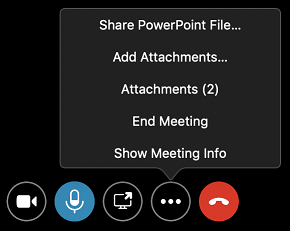
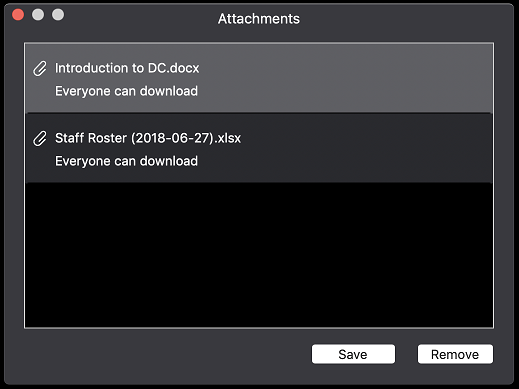
Chat in meetings
You can now send and receive chat messages when you join a meeting from outside of your organization or join a meeting as a guest.
Improvements
-
Reduce the size of the app installer from 47 MB to 35 MB.
-
Clarify the meaning of two options in the General page of Preferences by changing the wording:
-
Show chats in separate pop-up windows (formerly "Show single window for conversations with the same user")
-
Show chats with same person in a single pop-up window (formerly "Show single window for conversations with the same user")
-
-
Prevent the Show chats with same person in a single pop-up window preference from being turned off when the app is restarted.
-
Display the name of the person being called in the phone call notification when a call is forwarded to other people.
-
Fixed an issue that could cause an IM message to be displayed multiple times.
-
Fixed an issue that caused long IM messages to be garbled when displayed.
-
Fixed an issue that caused your status to incorrectly change to Available while in a conference call.
-
Fixed several crash issues.
Previous releases
Updated: January 30, 2019
Version: Build 16.24.191
Share your screen when in a call or chat with a user on Teams
When in a conversation with someone using Teams, Skype for Business will help you start an ad hoc meeting so you can share your screen.
Show single window for conversations with the same user
When Show conversations in separate windows is enabled, all messages from a user or group of users will be displayed in the same top-level window when Show single window for conversations with same user is checked.
Improvements
-
Improved performance of opening a chat with many messages.
-
Prevented scrolling to the middle of the chat when opening a chat with many messages.
-
Updated Skype for Business installer to not require administrator permissions and to not require closing Safari.
-
Fixed an issue when making a call to a delegator that the delegator's name was displayed when a delegate actually answered the call.
-
Fixed an issue that prevented rejoining a meeting with Call me at when someone in the meeting was sharing video.
-
Fixed an issue that caused excessive memory usage by the Skype for Business app.
-
Prevented truncation of the Invite by Email link in the Meeting Information dialog box for some languages.
-
Fixed an issue that muted a user after transferring a call when using a Polycom CX300.
-
Fixed several crashing bugs.
Updated: November 14, 2018
Version: Build 16.23.64
Improvements
-
Improved the performance of screen sharing PowerPoint when the presentation has embedded video or the user advances slides using the keyboard.
-
Prevented pressing Escape in the chat input box from deleting the unsent chat message.
-
Fixed several issues when joining a meeting as a guest.
-
Fixed several issues that could affect sign-in.
-
Fixed several crashing bugs.
-
Disabled automatic sign-in to Skype for Business for users who have been upgraded to Teams.
-
Removed unneeded resources to reduce the size of the app package.
Updated: October 30, 2018
Version: Build 16.22.178
Improvements
-
Fixed an issue that prevented Skype meetings from having a dynamically generated meeting link and conference ID when the user chose Customize access levels, presenter options, and phone settings when scheduling the meeting in Outlook for Mac.
-
Fixed an issue that sometimes caused the app to freeze when setting your location.
Release date: October 12, 2018
Version: Build 16.22.175
Automatically rejoin meetings
If a call or meeting disconnects because the network drops or changes, Skype for Business will automatically reconnect to the meeting when the network becomes available.
Search for Exchange contacts
When a user searches for a contact in the Chats or Contacts tab, Skype for Business now returns Exchange contacts as well as contacts from your organization’s address book.
Better emoji
Emoji in Skype for Business are now animated and larger when sent by themselves.
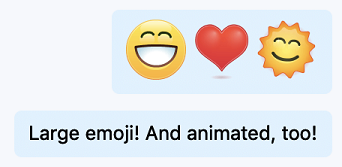
Join a meeting as a guest
If you are not signed into Skype for Business on Mac when you click to join a meeting, you can choose whether to sign in or to join the meeting as a guest. Users can now use Skype for Business on Mac to join meetings even if they don’t have a Skype for Business account.
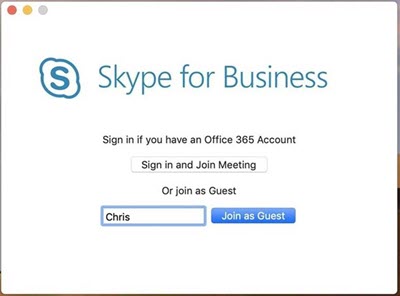
Use Skype for Business with Microsoft Teams
Users who have upgraded to Teams will now see an option to sign in to Skype for Business to join a Skype for Business meeting or see past conversations. Users won't be able use Skype for Business to start calls or new conversations or to respond to conversations.

Improvements
-
Support for macOS Mojave (10.14).
-
Improved the way emoticons are parsed in a message (so that punctuation isn't inadvertently interpreted as an emoticon).
-
Other bug fixes and performance improvements.
-
Show a user’s status as Out of Office based on their Exchange calendar state
Release date: September 14, 2018
Version: Build 16.21.87
Support for macOS Mojave (10.14)
Several issues were fixed so that Skype for Business on Mac now fully supports macOS Mojave.
Rotate speakers in larger meetings
When a meeting has more than four attendees, rotate the people in the gallery so that those who have spoken most recently are displayed in the four video spots.
New Meetings-Only app
When your organization is upgraded to Microsoft Teams, your Skype for Business on Mac will now show a prompt telling you to try Teams. You will still be able to use Skype for Business to join meetings and view your previous chat history.
Improvements
-
Fixed an issue that could cause an E-911 call to fail if the user had previously made an emergency call.
-
Stopped displaying emojis incorrectly in the middle of hyperlinks and other long text with embedded punctuation.
-
Hide the Hold and Transfer buttons in the meeting window when these features are not available.
-
Correctly display the chat input textbox when a peer-to-peer chat is turned into a call.
-
Fixed an issue that caused digits dialed on a Polycom CX300 to be dialed twice.
-
Fixed several crashes in unlikely scenarios.
-
Notify when you are talking to someone who is using Microsoft Teams.
-
Hide the file sharing button when you are in a conversation that doesn't support file sharing.
-
Fixed chat issues that resulted in failed messages in calls and conferences.
-
Fixed issues where screen sharing did not end once you closed the window for a call that was on hold.
Release date: August 13, 2018
Version: Build 16.20.90
Grouped view for chats
Users can now choose to display the chats list in grouped or list view. On the Chats tab, select Grouped View to have all chats with the same contact or group of contacts displayed under a single collapsible heading.
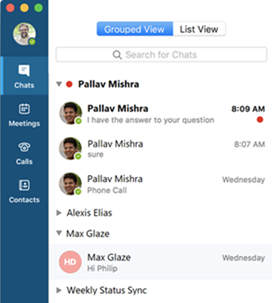
Improvements
-
Fixed an issue that caused calls to drop even when network conditions were good.
-
Fixed an issue when redialing a phone number with a headset attached that caused the call window to continue to show "Calling" after the call was established.
-
Fixed an issue the prevented a user from starting a chat from the contact card in Outlook.
-
Fixed an issue that prevented the Rate My Call dialog box from being displayed when a call ended. (Skype for Business Online only)
-
Fixed an issue that prevented the user's status from being updated to "In a Meeting" during a scheduled meeting time.
-
Fixed an issue that prevented the red dot to indicate unread messages in a chat from being displayed for chats with long names.
-
Improved the notification displayed to a user who has been upgraded from Skype for Business on Mac to Microsoft Teams.
Skype for Business Server 2015, July 2018 update
Customers using Skype for Business Server 2015 can enable functionality for Mac users by installing the July, 2018 cumulative update. When the update is installed, users of Skype for Business on Mac will see the following improvements:
Delegates can schedule meetings on behalf of delegators
Users on a Mac who are configured as a delegate can create or edit a meeting in the delegator's calendar and make it a Skype for Business meeting. The online meeting will use the delegator’s policies and join information. Delegates must install Outlook 2016 for Mac version 16.16.706 and Skype for Business on Mac version 16.18 or a later version.
Add delegates without being enabled for Enterprise Voice
Skype for Business Online users who not enabled for Enterprise Voice can now add contacts as delegates. See Act as a delegate or delegator in Skype for Business for help configuring delegation.
Video-based screen sharing
When a user shares a screen from Skype for Business on Mac, the app will use video-based screen sharing when possible to give the best performance (depending on the capabilities of other apps connected to the meeting).
End Meeting command
Users who are presenters in a meeting can now end the meeting from Skype for Business on Mac by selecting the End Meeting command from the More Options button. When a meeting is ended, all users in the meeting are disconnected.
Improvements
-
Fixed an issue that prevented you from joining meetings from outside of your organization.
-
Fixed an issue that prevented the location configured on a subnet from being retrieved when making an E-911 call.
-
Fixed an issue that prevented a security desk notification to a distribution list when someone makes an E-911 call.
-
Display a delegator's name on the incoming call notification shown to delegates.
-
Delete all chained items in Conversation History when deleting a chat.
Release date: July 13, 2018
Version: Build 16.19.132
Automatically select a manually entered location for E-911 calls
When a user manually enters an address for use with E-911 calls, Skype for Business on Mac will use the macOS Location Services to remember the user's geographic location when the address was entered. If the user later signs in from the same geographic location, Skype for Business on Mac will automatically set the corresponding user-entered address.
Display server-specified location for E-911 calls
When a user's location is automatically specified by the Skype for Business server, the location will now be displayed in Skype for Business on Mac.
Improvements
-
Fixed an issue that prevented the default value specified by policy for Customize access levels, presenter, options, and phone settings from being set correctly when scheduling an online meeting in Outlook.
-
Fixed an issue that prevented the default value specified by policy for Play entry and exit announcements from being set correctly when scheduling an online meeting in Outlook. (This fix requires Outlook version 16.0.180702 or later.)
-
Fixed an issue that prevented an error message from being displayed when a PowerPoint file could not be shared in a meeting.
-
Fixed an issue that prevented the presentation controls for PowerPoint files from being displayed in large meetings.
-
Changed the color of IM disclaimer text so it visible in the IM panel of a meeting.
-
Fixed an issue that prevented the IM disclaimer from being displayed to users who were added to an IM conversation.
-
Fixed an issue that prevented the chat input text box from being displayed in some cases.
-
Fixed an issue that prevented all messages in a chat from being deleted when the user deleted the chat. (Skype for Business Online only.)
Release date: June 7, 2018
Version: Build 16.18.51
Notifications for audio and video issues
Skype for Business on Mac will display a notification when it detects conditions that can affect your audio and video quality such as long network delays, high CPU usage, or echo.
Improvements
-
Fixed an issue that prevented Outlook on Mac from setting the default value specified by policy for Customize access levels, presenter, options, and phone settings in Skype meeting options when scheduling an online meeting.
-
Fixed an issue where the active call controls were not displayed in a call to a response group.
-
Fixed an issue where the Rate My Call dialog box was displayed multiple times at the end of a call.
Release date: May 8, 2018
Version: 16.17.65
Improvements
-
Fixed an issue that caused excessive CPU usage when opening a new conversation while offline.
-
Fixed an issue that prevented notifications of new phone calls from being visible when a Skype for Business window was zoomed.
-
Changed how IM disclaimer messages are displayed.
-
Fixed a crash in some cases when a user tries to sign out.
-
Fixed an issue that prevented the call window from displaying properly when trying to leave voicemail for a contact.
Release date: April 3, 2018
Version: 16.16.102
Add delegates without being enabled for Enterprise Voice
Skype for Business Online users who are not enabled for Enterprise Voice can now add contacts as delegates. See Act as a delegate or delegator in Skype for Business for help configuring delegation. (Skype for Business Online only. This will be enabled for Skype for Business Server 2015 users in a future server update.)
Callback when on a poor network connection
When Skype for Business detects a poor network connection that can affect audio quality in a call, the app will offer to call the user back to improve the connection if a phone number has been configured on the Calls page of Preferences.
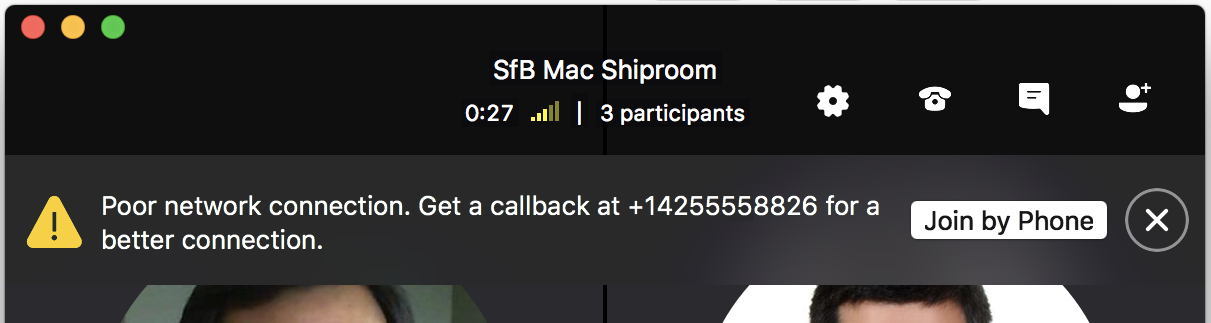
Use drag and drop or copy and paste to send images and files in 1-on-1 chats
Users who are enabled for file transfer in 1-on-1 chats can send a file by dragging it from Finder and dropping it in the chat window. Users can also copy an image or file to the clipboard and paste it in the chat. (For Skype for Business Server 2015 users, file transfer requires the December 2017 cumulative update.)
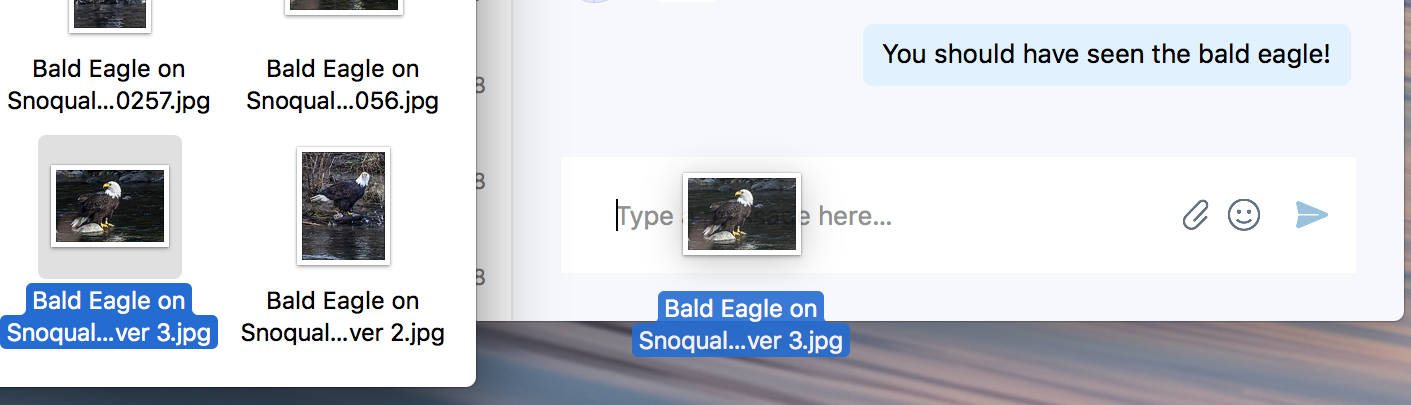
Set a location for E-911 calls
Users can specify their location info for emergency calls when Skype for Business can't automatically determine their location. To set a location, click on your profile picture or avatar, and then select Set Your Location.

Choose whether to see emoticons in chats
Users can choose to disable emoticons in chats by clearing the Show emoticons in messages check box on the General page of Preferences when emoticons are allowed by your organization.
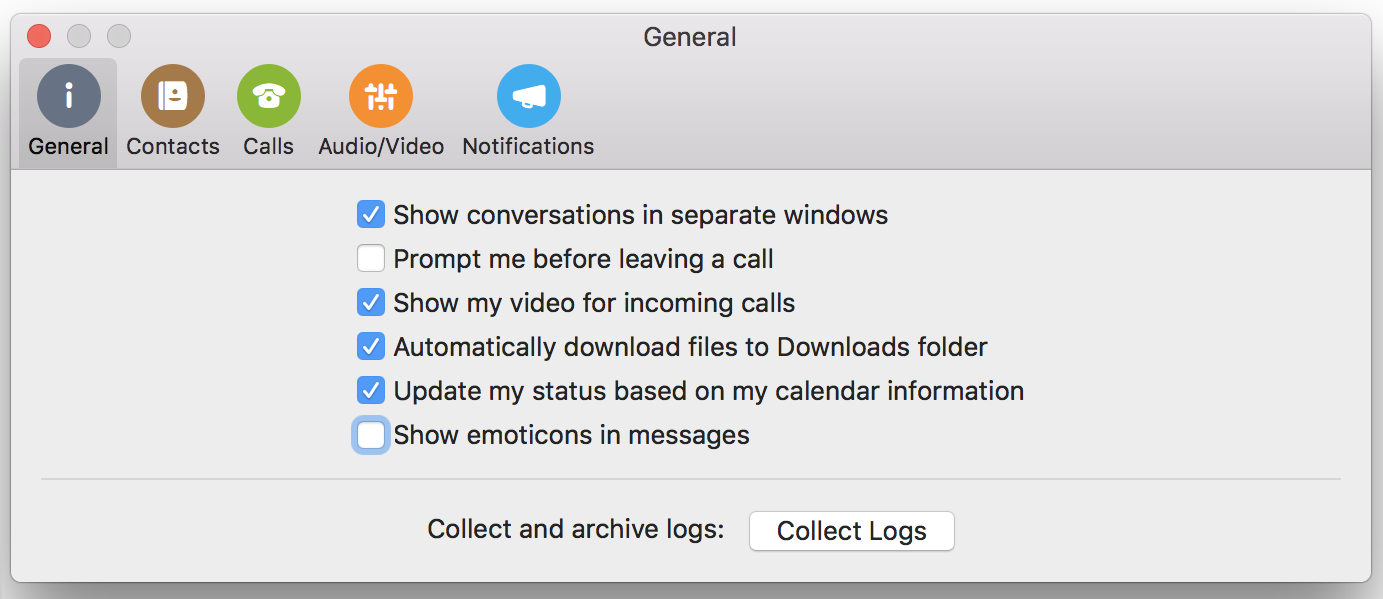
Improvements
-
Fixed several issues that could prevent a user from seeing screen sharing in a meeting.
-
Fixed an issue that prevented an error message being displayed when the app fails to sign in.
-
Fixed an issue that prevented a user from rejoining a meeting or call after hanging up.
-
Fixed an issue that incorrectly showed the message "You were disconnected from the presentation due to network issues." when joining a meeting.
-
Added support for Video-based screen sharing (VbSS) in 1-to-1 calls. (Skype for Business Online only)
-
Improved performance of starting and updating screen sharing.
Release date: February 28, 2018
Version: 16.15.166
Join meeting audio with Call me at
If you are enabled by a conference policy to join audio by having the meeting call a phone number, you will now be able to choose Call me at in the Join Meeting Audio dialog box before joining a meeting.
Joining a meeting without audio
When you choose to join a meeting without joining audio, you will see the meeting window with a black background and a notification that you have joined the meeting without audio. If you want to connect audio later, select the Call button.
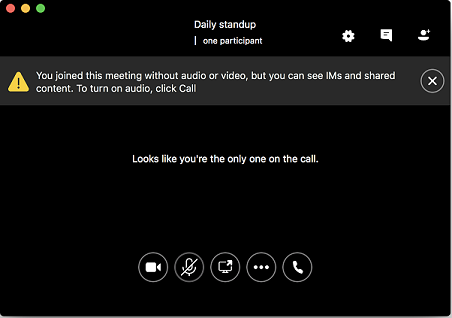
Improvements
-
Fixed several issues that could prevent you from joining a meeting.
-
Fixed an issue that prevented you from joining meetings from outside of your organization.
-
Added a Don't show this again for this device check box to the prompt to switch to an audio device when a user connects a device to the computer.
-
Fixed an issue with displaying long IM disclaimer text.
-
Fixed an issue where emoticons in chats were displayed when disabled by policy (via DisableEmoticons in CsClientPolicy).
-
Fixed an issue that prevented users who are not enabled for Enterprise Voice from seeing the Before joining a meeting, ask me which audio device I want to use option in the Calls page of Preferences.
Release date: January 31, 2018
Version: 16.14.163
Tabbed window experience for chats
All users now have the option to see chats in a single, tabbed window even if your organization has disabled automatic archiving of IM messages and server-side conversation history.
Choose the size to view shared content
Choose the size that someone's shared screen is displayed in your meeting or call by selecting Fit Content to Window or View Content Actual Size from More Options (…).
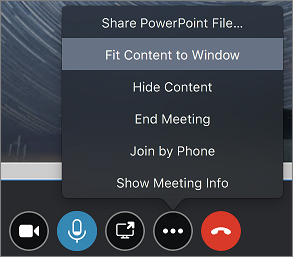
Accept chats even when you're away from your computer
When your organization has enabled server-side conversation history, Skype for Business on Mac will automatically accept IM conversations no matter how long you have been away from your computer so that you can see the messages when you return.
Offline indicator on the Dock icon
Skype for Business on Mac will display a warning indicator on the app icon in the Dock when the app is signed out or not able to reach the Skype for Business server so users can easily tell when they are offline.
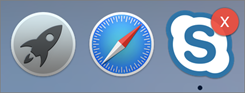
Join meetings faster and more reliably
When you click Join, connect to your meetings significantly faster and with fewer failures.
Improvements
-
When scheduling an online meeting in Outlook, use the defaults defined by your organization's policy for who gets directly into the meeting without waiting in the lobby and for who is a presenter. This requires Outlook version 16.9.116 or later.
-
Fixed an issue that could reconnect a call after a network drop without showing that you were back in the call.
-
Fixed an issue that showed an error saying a chat message was not delivered when it actually was.
-
Fixed an issue that caused black screen when viewing screen sharing in a meeting.
-
Fixed an issue that prevented showing notifications for new messages when switching away from the Chats tab.
-
Fixed an issue that prevented the app from automatically signing in after the computer was restarted.
Skype for Business Server 2015, January 2018 update
Customers using Skype for Business Server 2015 can enable functionality for Mac users by installing the January 2018 cumulative update. Microsoft recommends that you install this update only if you need these features or experience any of the issues described in the "Improvements and fixes" list for the release. When the update is installed, users of Skype for Business on Mac will see the following improvements:
-
Support for location-based routing of phone calls Your administrator can control how calls to or from people outside of your organization are handled based on the location of the parties in the call.
-
Display IM disclaimers Skype for Business on Mac will display a disclaimer message at the beginning of every IM conversation if your organization specifies them.
Skype for Business Server 2015, December 2017 update
Customers that use Skype for Business Server 2015 can enable functionality for Mac users by installing the December 2017 cumulative update. When the update is installed, users of Skype for Business on Mac will see the following improvements:
-
Support for E-911 calls When known, the location of a 911 caller will be sent to the emergency service provider. For West Safety Services customers, this might also require installing Emergency Gateway Version 5.4.
-
Send files in peer-to-peer chats Users can send and receive files while in a chat session by clicking the paper clip in the chat message input box. They can also drag files directly from the Finder to the chat message input box.
-
Other improvements:
-
Fixed an issue to block users from signing in from outside of their organization's network when disallowed by policy.
-
Fixed an issue that prevented users from getting their meeting list when a mobility policy is disabled.
-
Release date: December 7, 2017
Version: 16.13.184
Status from your Outlook calendar
Skype for Business on Mac will automatically update your status to indicate when you are in a meeting or busy based on your Outlook calendar. You can turn this off by clearing Update my status based on my calendar information in General page of Preferences dialog box.
Manage people in your meetings and calls
When in a meeting or call, you can easily mute someone's microphone, make them a presenter or attendee, or remove them from the meeting. In the People list, select the user and then select the More Options (…) button.
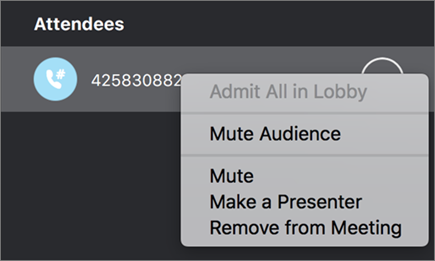
Know when you are offline
You'll see a notification at the top of the window when you aren't connected to the Skype for Business server, and the buttons to start conversations and join meetings will be disabled.
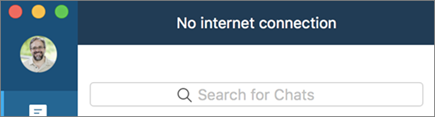
See your missed IM messages
When you miss an IM conversation, you can see the message text in the chat window even if your organization has disabled automatic archiving of IM messages.
Automatically close the window when you hang up a call
Skype for Business on Mac will automatically close the call window when you hang up a person-to-person phone call as long as no one has sent IMs in the conversation.
Monitor the quality of your audio and video calls
If you are on macOS Sierra or later, your admin can monitor the Quality of Service (QoS) of your audio and video calls to keep your service running smoothly.
Improvements
-
Fixed an issue that prevented a user from seeing a security desk notification when they dial 911.
-
Improved the performance of opening chat conversations.
-
Changed the position of notifications so they do not cover action buttons when you leave a call or meeting.
-
Improved the performance of displaying the Devices window.
-
Improved the visibility of Next Slide and Previous Slide buttons when sharing a PowerPoint file in a meeting.
-
Fixed issues around sending IMs when a presenter enables or disables all IM in a meeting.
-
Fixed an issue with how HTTP proxy passwords were stored.
-
Fixed an issue that caused users with an Alternate ID to be prompted to sign in multiple times.
Release date: November 8, 2017
Version: 16.12.77
Improvements
-
Fixed a crash issue.
Release date: October 31, 2017
Version: 16.12.75
Easily change devices when in a meeting or call
Users can select the Devices button while in a meeting or call to select audio and video devices.
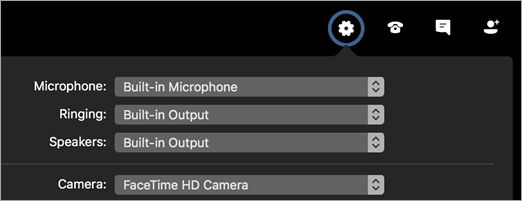
Choose meeting audio options by pressing Join from Calendar tab
When users select a meeting on the Meetings tab, they can press the Join button to see the Join Meeting Audio dialog box to choose how to join audio. The option to have a meeting call to a phone number is now only available from the Join Meeting Audio dialog box.
Maximized screen sharing
Users will now see screen sharing fill the meeting or conversation window so it is easier to see what is being shared.
Stop screen sharing when you hang up
The app will automatically stop sharing the screen when a user hangs up to make sure others can't see the user's screen after they leave a meeting or call.
Invite users to a meeting through email
The user can easily send an email to someone with information on how to join a meeting by clicking Invite by Email in the Meeting Information dialog box.
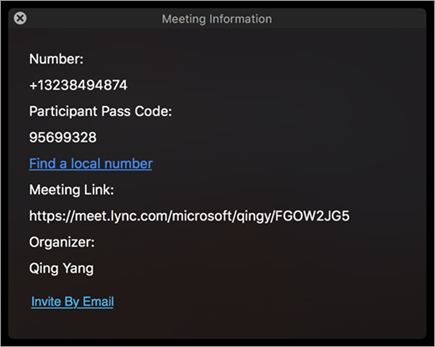
Improvements
-
Fixed an issue where the “This call is on hold” message continued to be displayed after switching audio from the computer to a phone.
-
Added a check to prevent users from trying to send IMs when they are not signed in.
-
Fixed an issue that caused phone numbers to be formatted incorrectly when shown in Outlook calendar items.
-
Fixed an issue where a network connection error remains displayed after the network connection is restored.
-
Fixed an issue that prevented redialing calls from the Calls tab.
-
Fixed an issue that prevented display of the current speaker video when someone was sharing a screen in a meeting.
-
Removed the requirement that a user be enabled for Enterprise Voice in order to see the Join Meeting Audio dialog box.
-
Add ability for an administrator to customize the sign-in UI to show the User Name field in the sign-in dialog box as well as in Advanced Options. Click here for help with customization.
Release date: October 5, 2017
Version: 16.11.149
Join meetings without audio
Users can choose to join meetings without joining audio. Users can choose the option for one meeting by selecting Don't join audio in the Join Meeting Audio dialog box or set the default for all meetings in the Calls page of Preferences. The Join Meeting Audio dialog box is displayed when you join a meeting from your calendar or by double-clicking an item on the Meetings tab.
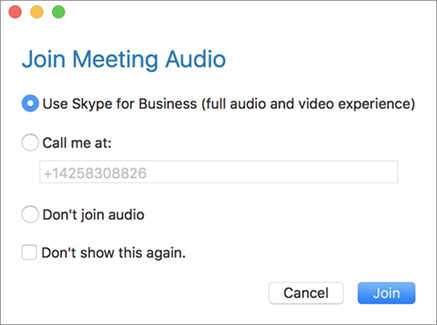
Simplified sign in
Signing into Skype for Business on Mac is now easier and only asks for information that is needed. The user starts by entering their email address, and Skype for Business determines what additional information is required by your organization. The user name field has been moved to the Advanced Options dialog box. Entering a user name is not necessary for most users, but might be required by some organizations.
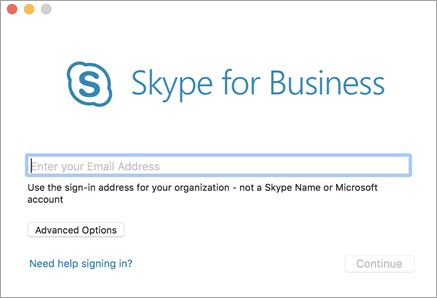
Sign in with client certificate-based authentication
Users can now sign into Skype for Business on Mac using client certificate-based authentication when required by their organization.
Hide and show meeting content
Users can choose to hide or show content that another user is sharing in a meeting. When someone is sharing their screen, select Hide Meeting Content from the More Options (…) menu. If content is available but not displayed (because it was hidden or due to an error), select Show Meeting Content from the More Options (…) menu.

Join meetings from organizations that are not federated with your organization
Users can now join meetings that are hosted by another organization even when external connectivity (federation) has not been established between the two organizations. To join these meetings, start from the meetings list on the Meetings tab. Joining these meetings from Outlook is not yet supported.
Support for macOS High Sierra
Upgrade your macOS with confidence knowing that Skype for Business on Mac fully supports High Sierra.
Improvements
-
Fixed an issue where a user's location used for E-911 calls is not correctly identified when the user is connected to a network inside their organization.
-
Fixed an issue where a user's status continued to show as Available after they had quit the app.
-
Fixed an issue that prevented users from signing in with an Alternate ID.
-
Fixed several issues to improve the reliability of viewing screen sharing in a meeting.
Release date: August 30, 2017
Version: 16.10.097
End Meeting command
Users who are Presenters in a meeting can now end the meeting from Skype for Business on Mac by selecting More Options (...) and then End Meeting. When a meeting is ended, all users in the meeting are disconnected.

Note: Skype for Business Online users only.
Display Join Meeting Audio dialog box for every meeting
Users will now see the Join Meeting Audio dialog box when joining a meeting from the Meetings tab in addition to when they join a meeting from outside of Skype for Business on Mac.
Help for adding delegates
A new help link in the Calls page of Preferences dialog box will make it easier for users to access documentation describing how to add delegates in Skype for Business.
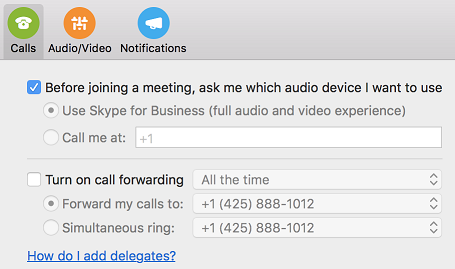
Improvements
-
Fixed an issue where the app doesn't automatically select a connected audio headset when making a call or joining a meeting.
-
Fixed an issue where incorrect dial-in phone numbers for some regions were displayed for online meetings in Outlook. This requires Outlook for Mac 15.37.170815 or later.
-
Fixed an issue where the Take over as Presenter button is not disabled when the user is demoted from Presenter to Attendee in a meeting.
-
Fixed an issue where users see an incorrect error message when a presenter ends a meeting.
-
Fixed an issue where users might see a black or gray screen when someone shares a screen in a meeting.
Release date: August 2, 2017
Version: 16.9.0.37
Support for multiple emergency numbers
Skype for Business on Mac now supports multiple emergency numbers when configured by your admin.
Delegates can schedule meetings on behalf of delegators
Outlook for Mac will now allow a delegate to schedule an online meeting on behalf of a delegator. This new feature has a limitation that the online meeting is created using meeting ID and policies of the delegate, not the delegator. This limitation will be removed in future versions of Skype for Business on Mac and Outlook for Mac.
Note: You must install the Outlook update version 15.36.170702 or later to enable this feature.
Delegator and delegate features for Lync Server 2013
Delegator and delegate feature are enabled for Lync Server 2013 Cumulative Update 9: July 2017.
-
Users can now add delegates to "My Delegates" group in contact group and set call routing preferences to delegates.
-
Delegates can see who has made them a delegate.
-
Delegates can make calls on behalf of a delegator.
Contact management for Lync Server 2013
The ability to add and remove contacts and create and delete contact groups is enabled for Lync Server 2013 Cumulative Update 9: July 2017.
Peer-to-peer desktop sharing with Skype for Business 2016 users for Lync Server 2013
Peer-to-peer desktop sharing between Skype for Business on Mac and Skype for Business 2016 on Windows is enabled for Lync Server 2013 Cumulative Update 9: July 2017.
Improvements
-
Increased the touch bar buttons size and spacing when in a meeting.
-
Fixed an issue that prevented all dial-in numbers from being displayed when scheduling an online meeting in Outlook.
-
Fixed an issue where hanging up from a meeting while sharing a PowerPoint presentation ended the presentation for everyone in the meeting.
-
Fixed an issue where the user could be automatically signed in even when Keep me signed in is unchecked.
-
Fixed accessibility issues with keyboard navigation in the Calls and Meetings tabs.
-
Fixed an issue where a user could not see screen sharing if two users tried to start sharing at the same time.
-
Fixed an issue where some check boxes were not displayed correctly in right-to-left languages.
-
Fixed an issue where an error message was not displayed when the Exchange password was needed.
-
Fixed a crash issue when the user maximizes, unmaximizes, and then moves the window while viewing screen sharing in a meeting.
Release date: June 20, 2017
Features added
-
Users can now search for contacts with whom they previously haven't talked to directly from the Chats tab.
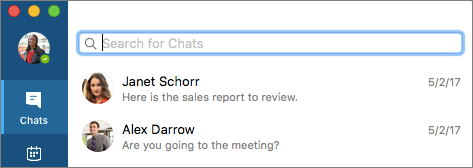
-
Users can see who have added them to their contacts list in Skype for Business from the New Contacts list in the Contacts tab.
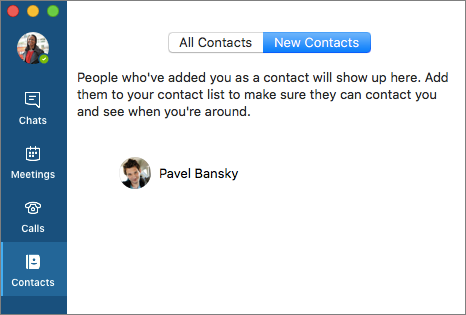
-
Enterprise Voice users can choose to have audio go to their phone when they join a meeting by selecting Join by Phone from the Meetings tab.
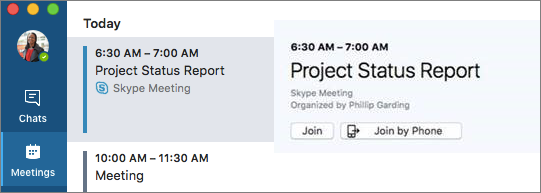
-
Added a More Options (...) button in meetings.
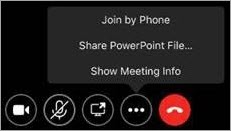
Selecting the More Options button displays a menu with various commands depending on the meeting, including:
-
Enterprise Voice users can switch audio to their phone after joining a meeting by selecting Join by Phone.
-
Users can share a PowerPoint presentation while in a meeting by selecting Share PowerPoint File.
-
Users can see information about a meeting (such as the organizer’s name, meeting link, conference ID and call-in phone numbers) by selecting Show Meeting Info.
-
Users can resume a held call by selecting Resume Call.
-
-
Users can now join meetings from another organization that is not federated with your organization directly from Skype for Business on Mac, rather than having to join in their browser. Simply select Join on the Meetings tab like you would for any online meeting.
-
Users can now join a Microsoft Teams meeting directly from the Meetings tab in Skype for Business by selecting the meeting and pressing Join.
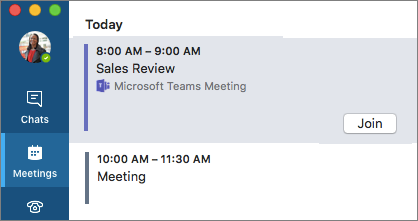
-
When sharing their screen in a meeting, Skype for Business Online users will use video-based screen sharing with higher frame-rates and better quality.
Note: Skype for Business Online users only.
-
On-premises users can now schedule Skype for Business meetings in Outlook with their dedicated meeting space (which uses the same meeting ID for each meeting).
-
Meeting scheduling in Outlook will now use a pre-assigned meeting for on-premises users, if available.
Note: Supported on Skype for Business Server 2015 and Skype for Business 2013 only.
-
Added Touch Bar support for various functionality on the contact card (such as IM, phone, video, email, and schedule a meeting) and in meetings (meetings controls such as video, microphone, and share).
-
Added support for Cloud PBX auto attendants and Cloud PBX call queues for Skype for Business Online users.
Improvements
-
Improved support for delegate management.
Note: Supported for Skype for Business Server 6.0.9319.281 on-premises.
-
Losing connection during meetings only will now automatically reconnect if dropped due to network problems once sufficient network quality has been re-established.
-
Fixed a known issue with bidirectional file transfer for Skype for Business Online users.
Note: Supported for Skype for Business Online users with Skype for Business Server 2015 Update version 1617.5.
-
Fixed a memory issue with the 4th Generation MacBook Pro where the app would leak excessive amounts of memory after a video call or video-based screen sharing.
-
Fixed an issue where the notification center would be filled with alerts about network problems.
-
Fixed an issue where 00 was always normalized to + regardless of the user's region.
-
Fixed an issue where the letters of vanity phone numbers wouldn't correctly translate to digits causing calls to fail.
-
Fixed an issue with double dial-tone sounds while dialing a PSTN number.
-
Fixed an issue that prompted users to update the meeting due to policy changes when scheduling public meetings.
-
Fixed an issue where multiple participants sharing their desktop or program in a meeting were seeing a black screen.
-
Fixed mute and unmute issues on peer-to-peer calls.
-
Fixed various issues with sign-in, screen sharing issues, and crashes.
Known issues
New issues
|
Issue |
Comment |
|---|---|
|
Contact Management, including Delegate Management, is not supported if Unified Contact Store is enabled |
Users cannot modify their contacts list in Skype for Business if a user account is enabled by the Skype for Business administrator for the Unified Contact Store for Exchange. Users can make changes to their contacts list in Outlook. |
Other known issues
For a complete list of known issues, see Known issues - Skype for Business on Mac.
Release date: April 18, 2017
Features added
-
Peer-to-peer file transfer is enabled for Skype for Business Online. Users can now send and receive files while in a chat session by clicking the paper clip in the chat message input box. They can also drag files directly from the Finder to the chat message input box.
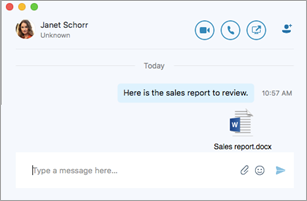
Improvements
-
When a user receives an incoming call, the video preview and the video button for answering the call show up on the incoming ring panel.
-
A Skype for Business user who receives a call from a Delegate on behalf of a Delegator will now see the call is made on behalf of the Delegator.
-
When a user saves the ring device settings, the selection is saved after the application restarts.
-
Names in the Contacts list are sorted alphabetically by first name.
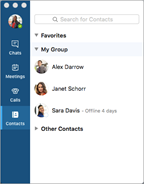
-
Users are informed they have been rejected from joining a meeting when they try to join multiple times.
-
Fixed the error message that is shown when a user tries to create a contact group that already exists.
-
Fixed Exchange connection issues.
-
Fixed multidomain sign-in issues.
-
Implemented minor bug fixes.
-
Fixed crash issues.
Release date: March 28, 2017
Features added
-
Users can now add delegates to "My Delegates" group in contact group and set call routing preferences to delegates.
-
Delegates can see who has made them a delegate.
-
Delegates can make calls on behalf of a delegator.
Note: Delegate/delegator features are currently available for Skype for Business Online customers only. More features to come.
-
Users can add a separate audio setting for a "ringing" device.
-
Users are prompted to switch to device when user plugs in USB device.
-
Added "Groups" button to the Contact Card and detailed Contact views, so users can quickly add other users to their contact list.
-
Users can call and send IMs to the DL and Groups via the Group Contact Card.
-
Messages are now separated by date.
-
Added support for option SIP URIs in chat window.
-
Admins can set the email and user name with user profiles.
-
Users will now occasionally be prompted to rate their call experience.
Improvements
-
Fixed a false warning about Conversation History availability when the computer resumes.
-
Fixed an issue about users not receiving an error message when trying to sign in to Skype for Business on Mac on a network that uses network proxy server without configuring the HTTP proxy setting.
-
Fixed various headset mute/unmute problems.
-
Fixed issues related to muting and connectivity.
-
Fixed issues with meetings created from Outlook and joining from Polycom and Skype Room Systems.
Note: Existing meetings scheduled by Mac client on Skype Room Systems must be rescheduled for fixes to apply.
-
Users will be prompted to sign in to Exchange for meeting and calendar updates, if they are not already signed in to Exchange.
-
Improved screen sharing in 1:1 conversations.
-
Improved ending a call — some users could not end call when in the lobby.
-
Improvements to voice-over announcements and other accessibility improvements.
-
Changed the position of the message "Your microphone is muted" and call controls.
-
Implemented other UI improvements and bug fixes.
-
Fixed crash issues.
Known issues
For the complete list of known issues, see Known issues - Skype for Business on Mac.
Release date: February 7, 2017
Features added
-
Users can now share their desktops during peer-to-peer IM conversations.
Note: Peer-to-peer desktop sharing from Skype for Business 2016 on Windows client for on-premises Skype for Business Server 2015 users requires February Updates for Skype for Business Server 2015. Peer-to-peer desktop sharing from Skype for Business 2016 on Windows client for on-premises Lync Server 2013 users is not supported.
-
Certified support is now available for the following USB devices:
-
Polycom CX300
-
Jabra Speak 510
-
Jabra Evolve 65
-
Plantronics Blackwire C520-M
-
Logitech Webcam C930e
-
Improvements
-
Duplicated contacts and contact’s email are shown at same time when users search a contact. Now users will only see one contact by using the workaround of deleting the sign-in info:
-
Log out of Skype for Business on Mac.
-
Delete any sign-in info.
-
-
Fixed bugs related to desktop sharing and conference calling.
-
Implemented improvements to CPU performance when viewing shared screens over Remote Desktop Protocol (RDP).
-
Improved UI and notifications in the client .
-
Fixed an issue where Microsoft Auto Update channels were being overwritten by the client.
-
Fixed issue with users unable to transfer calls.
-
Improved issues related to accessibility.
-
Fixed crash issues.
-
Implemented other bug fixes.
Known issues
New issues
|
Issue |
Comment |
|---|---|
|
Presence does not automatically update to “In Meeting” based on Outlook calendar |
The automatic presence update based on Outlook calendar feature is not currently supported. This will be addressed in a future update for Skype for Business on Mac. |
|
Can’t see desktop sharing in IM conversations |
A Skype for Business on Mac user sometimes sees a blank screen when a Skype for Business on Windows user shares the desktop in an IM conversation (peer-to-peer or group IM). Workaround: The Skype for Business on Windows user shares the program or window, or the Skype for Business on Mac user restarts the Skype for Business on Mac app. |
|
Can't join Skype Room Systems meeting |
Skype Room Systems cannot join a meeting scheduled by Skype for Business on Mac. Workaround: Dial in to meeting or use Skype for Business on Windows client to schedule the meeting. |
Complete list of known issues
Release date: December 20, 2016
Improvements
-
Fixed an issue for organizations that use a custom channel for the ChannelName preference in Microsoft AutoUpdate.
Release date: December 12, 2016
Features added
-
Video-based screen sharing (VBSS) viewing is available for Microsoft 365. VBSS is technology that allows for a more efficient way of sharing content over the network as compared to RDP. Learn more.
-
Single window mode for Lync Server 2013 users. Skype for Business on Mac already offers a great experience to manage multiple conversations in a single window. Now that experience is extended to Mac clients that connect to Lync Server 2013, which was not supported prior to 16.2. In addition, if server-side conversation history was previously disabled, single window was not available either. This is now addressed unless your organization has disabled EnableAutoIMArchive explicitly. Also, messages can be auto-accepted if the Mac client is active, and IMs can be shown as missed messages.
-
Single window:
-
Will not depend on SSCH. It will only depend on EnableIMAutoArchiving.
-
On when EnableIMAutoArchiving is enabled or not set.
-
Off when EnableIMAutoArchiving is disabled.
-
-
Auto-accept:
-
Skype for Business on Mac will always auto accept IM if it is most active endpoint.
-
If SSCH is enabled, it will be accepted by the server. The conversation will persist in Exchange and display in the conversation list.
-
If SSCH is disabled or not set (for example, in Lync Server 2013), the client will accept IM and display in the conversation window, but will not save it to the "Conversation History" folder in Exchange.
-
If EnableIMAutoArchiving is enabled or not set:
-
Skype for Business on Mac will show the conversation locally and it will not roam.
-
When user closes the conversation window or restarts the client, the conversation will reappear in the conversation list.
-
If user does a clean installation of Skype for Business on Mac or logs on from another computer, there will be no history of previous conversation.
-
-
If EnableIMAutoArchiving is disabled:
-
When user closes the conversation window or restarts the client, the conversation will not be persisted or show up in the conversation list.
-
-
-
-
-
In audio calls, you can now add desktop sharing.
Note: Single window mode is already available for Microsoft 365 and Skype for Business Server 2015 2015 users. However, if EnableIMAutoArchiving policy has been disabled by the admin, single window mode will not be available.
Improvements
-
Changed the default notification type to banners. Users can change their settings on the Notification Center (Skype for Business > Preferences > Notifications).
-
User experience during meetings and calls.
-
Group management
-
Client stability and other bug fixes.
Known issues
-
New issues
Issue
Comment
Search contacts limitation
There is a known limitation with Mac search where it will not show federated contacts and Skype consumer contacts; it can only show contacts in the local Active Directory.
Desktop viewing in Skype for Business on Windows client
While in a call, desktop viewing is currently not supported from Skype for Business 2016 on Windows on-premises users.
Workaround: Users can join a conference call or using "Meet Now."
Note: Skype for Business on Mac client is compatible with Microsoft 365, Skype for Business Server 2015, and Lync Server 2013. Customers using Lync Server 2010 should continue to use Lync for Mac 2011 as their Mac client.
-
Complete list of known issues
Release date: November 22, 2016
Features added
-
Manage contact groups
-
Skype for Business Online and Skype for Business Server 2015 users can now add and remove contact groups and enterprise distribution groups to their contact list.
-
-
Tag contacts for status change alerts
-
Skype for Business Online, Skype for Business Server 2015, and Lync Server 2013 users can tag a contact so that they are alerted any time the status of the contact changes to online.
-
Improvements
-
Messaging
-
Improved sender experience in the case when a recipient is unable to respond to incoming messages.
-
Fixed chat notification issues — in some cases, new chat notifications were not marked because the client assumed the user read them already.
-
-
Meetings
-
Numerous fixes and reliability improvements so you get a more stable meeting experience.
-
-
General
-
Calendar syncing issues fixed so at start up meetings can be retrieved correctly.
-
Sign-in bug fixes — some account types were not able to sign in.
-
Known issues
-
New issues
Issue
Comment
Single/tabbed window experience not available
By default, if your topology meets the following requirements, all conversations will be shown in a single/tabbed window. However, there are cases when the client can’t detect if server-side conversation history is enabled and it will not default to single window view. This can be remedied by updating settings under Preferences.
Requirements for single/tabbed window experience:
-
Skype for Business Online or Skype for Business Server 2015
-
Server-side conversation history enabled.
Troubleshooting if single window mode is not available, check the following:
-
Preferences > General > Show conversation in separate windows is unchecked.
E-911 with ADFS not supported
This is a known issue and will be addressed in a future update of Skype for Business Server 2015.
Menu to add/rename/delete contact group are disabled right after adding a new group
Workaround: Select any contact or group, and the menu will be re-enabled.
Expand/Collapse Group Chevron icon is out of sync with the list of contacts after minimize/maximize Skype for Business
Workaround: Click on the chevron to correct the icon.
Adding a distribution group that has more than 100 contacts will result to 100 contacts only
Workaround: To view the full member list of distribution group, use Outlook to expand the group.
-
-
Complete list of known issues
Skype for Business on iOS and Android
iOS update history
On the iOS app in the App Store page, in the What's New section, choose Version History to see a list of the updates for each release.
Android update history
On the Android app in the Play Store page, in the What's New section, see a description of the latest update.










