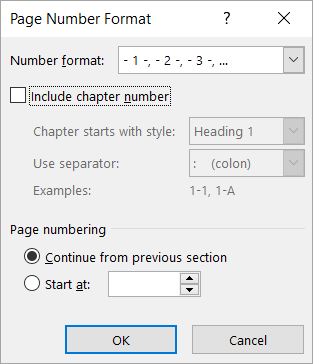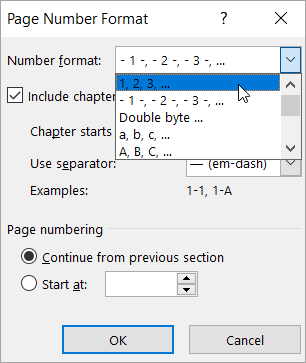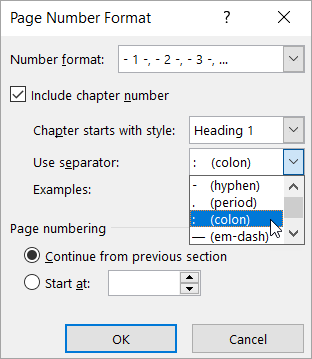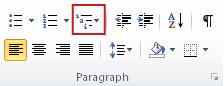The Page Number Format dialog box in Word allows you to specify the numbering format and style (such as -1, -2-, -3- or i, ii, iii), chapter number format, and the first page number used in a document or section. To access it, click Page Number > Format Page Numbers... on the Insert tab in the Header & Footer group.
Number format
In the Number format box, select how you want numbers to appear in your document.
Note: This is different from selecting where you want to your numbers to appear. To specify page numbering placement, as well as other standard page numbering styles, click Insert > Page Number, click either Top of Page or Bottom of Page, and then choose the option you want.
Include chapter number
Select the Include chapter number check box if your document has chapters and you want chapter numbers to appear in your headings along with page numbers. You can then choose which heading styles should be used for chapter numbers and the type of separator you want to use after chapter numbers.
If you haven't applied numbering to the chapter headings in your document, here's how:
Note: You must use a unique heading style for chapter headings. For example, if you use the Heading 1 style for chapter headings, do not use the Heading 1 style for any other text in the document.
-
Select the first chapter heading in your document.
-
On the Home tab, in the Paragraph group, click the arrow next to Multilevel List.
-
Click a chapter-numbering list definition (one that includes the text Heading 1 or Chapter 1).
The chapter-numbering list definition will be automatically applied to all of the headings in your document that used that style (i.e., Heading 1 in this example).
For basic information about heading styles, see Add a heading.
For more information about using chapter headings with page numbers, see Add chapter numbers to captions in Word.
Page numbering
Use these options to set the first page number used in your document or section.
-
Select Continue from previous section if you are working with sections and you want page numbering to continue from the previous section.
-
Select Start at to specify that the document, or the section you're working in, start on a page number other than 1.
To learn more about working with page numbers and sections, see Customize page numbers and their formats in different Word document sections.