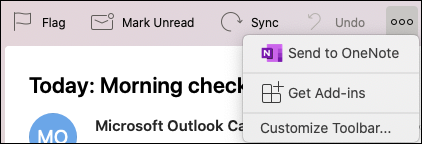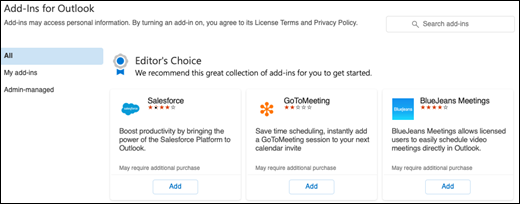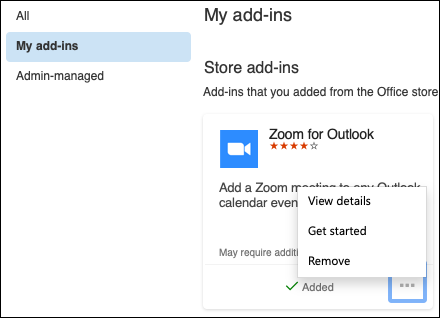Add-ins for Outlook for Mac are programs or utilities that help you automate tasks or add new features when you view or create messages. Microsoft has partnered with leading companies to build add-ins that help you get things done right from your inbox.
Getting add-ins
-
Select See more items (…) in the toolbar and select Get Add-ins.
-
You can search for add-ins by typing a keyword in the Search box and pressing the Return or Enter key.
-
When you find the add-in you want, select the Add button.
Note: You may get a menu that says “By clicking continue, you agree to the provider’s license terms and privacy policy…”. If you want to continue installing the add-in, select Continue.
-
The add-in may provide you with information about how to use it, but typically you can access the add-in from the proper toolbar (the New Event toolbar for a meeting focused add-in, or New Message from a email focused add-in) by clicking the See more items (…) button and finding the add-in there.
Managing add-ins
-
Select See more items (…) in the toolbar and select Get Add-ins.
-
Select My add-ins, or Admin-managed (if the app is provided by your organization).
-
Click on the See more options button (…) in the add-in tile and you can click on View details to learn more about the app, Get started if the add-in provides that option to teach you how to use it, or Remove to delete the add-in.