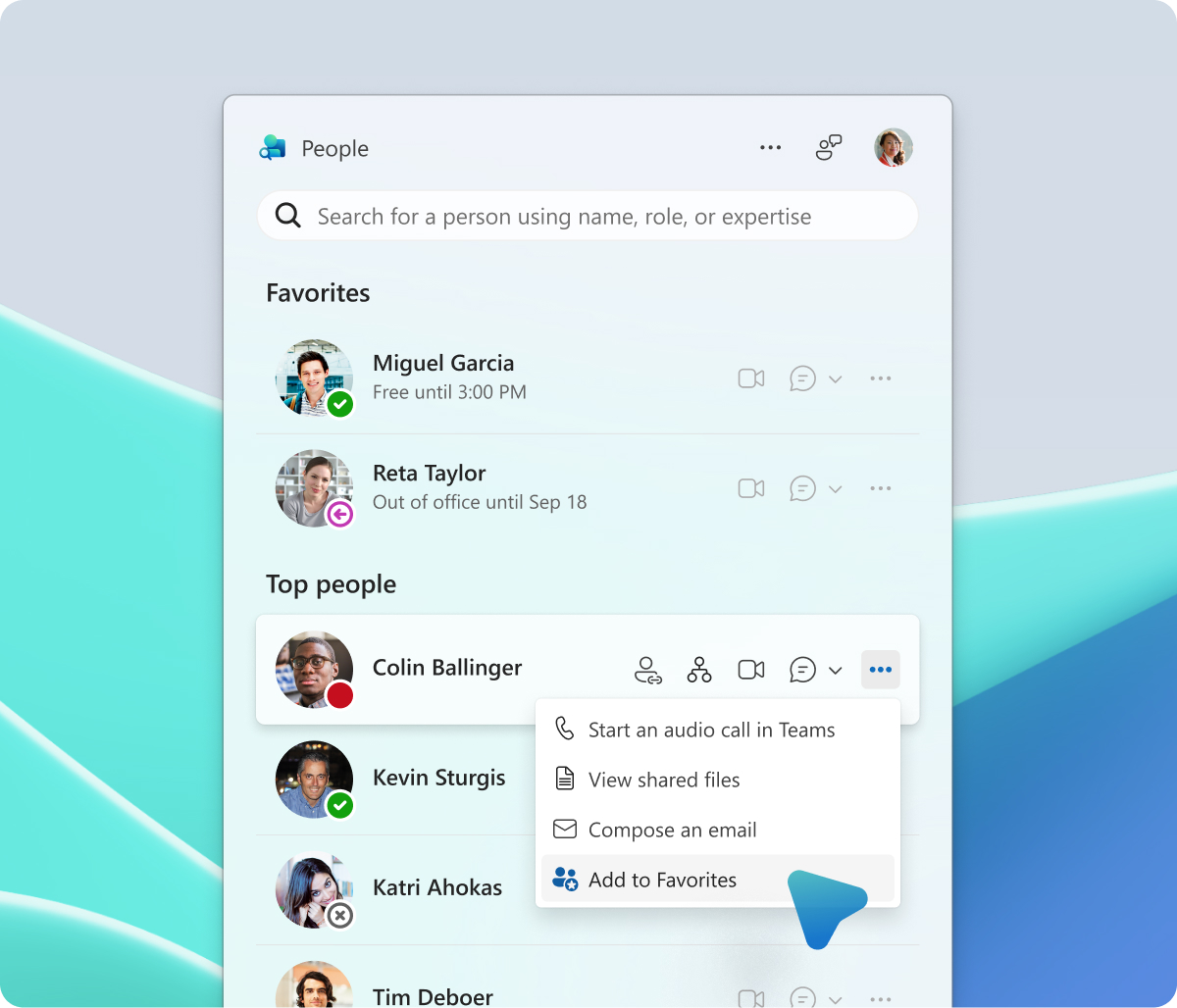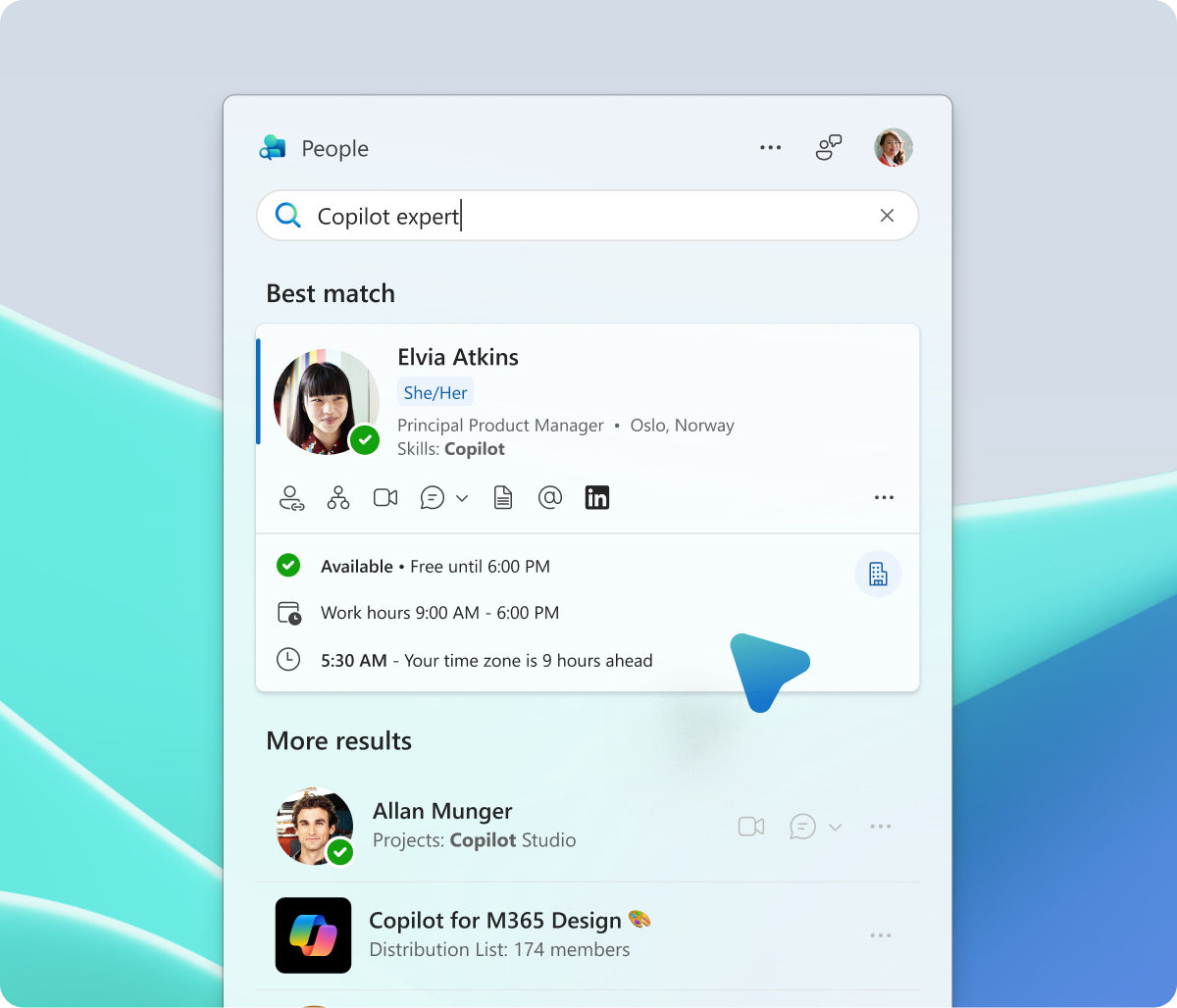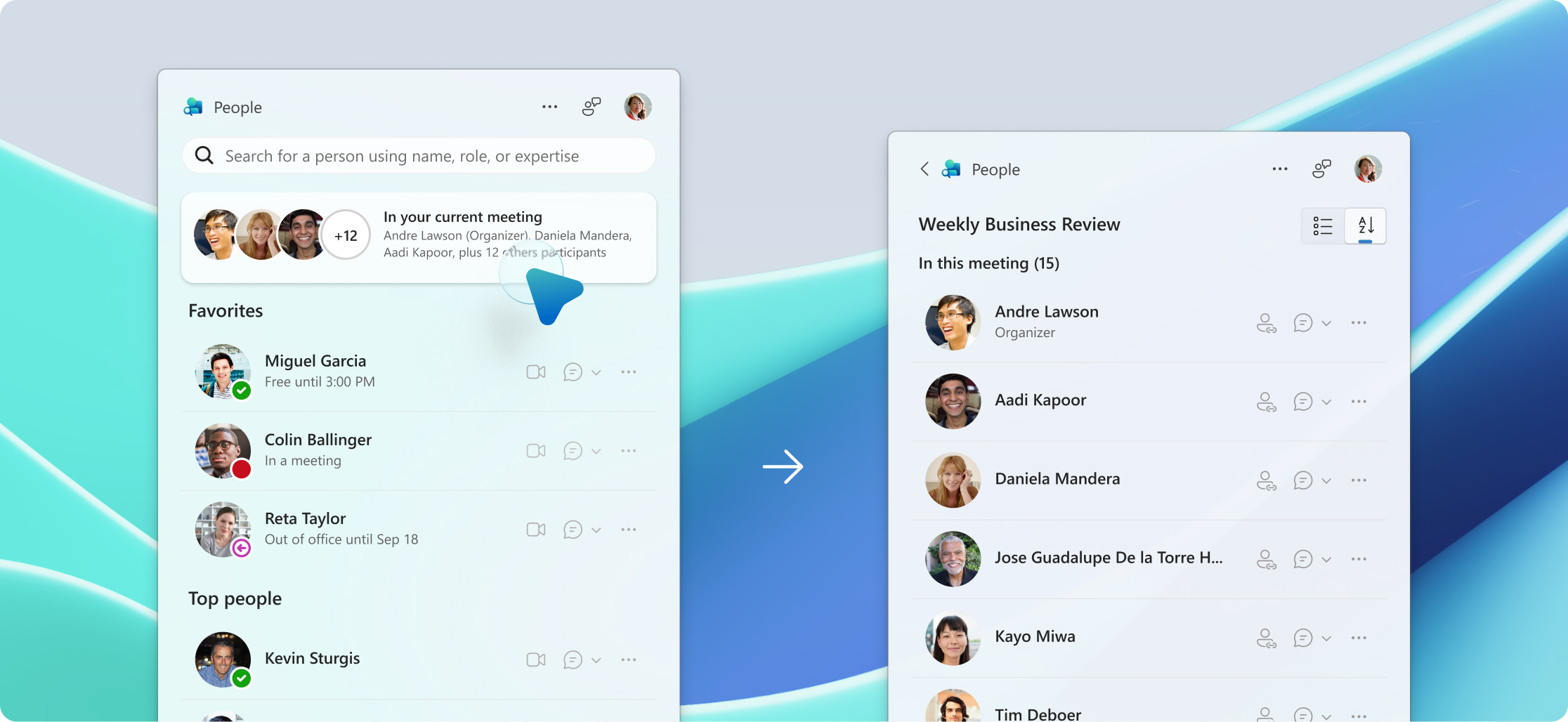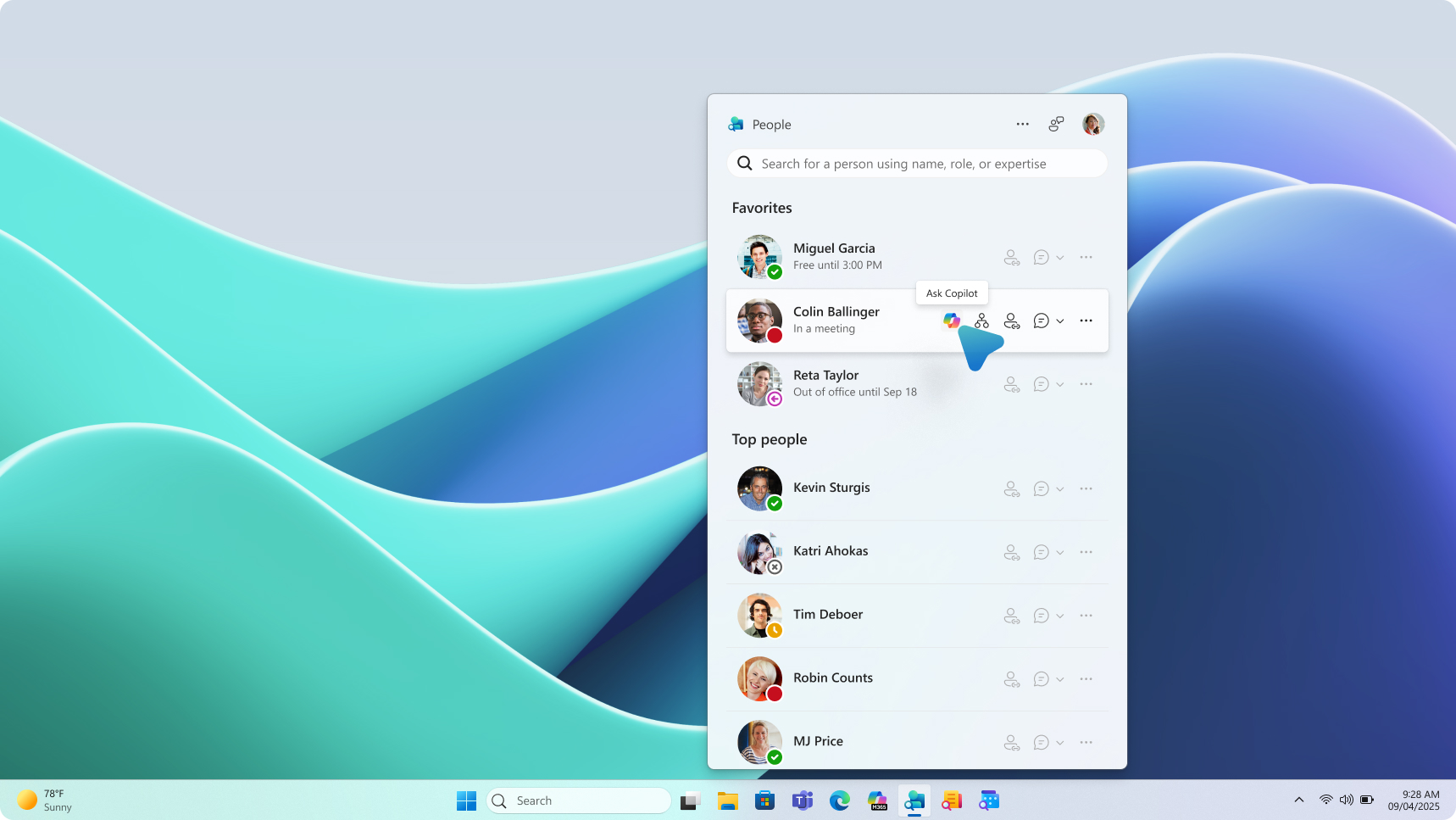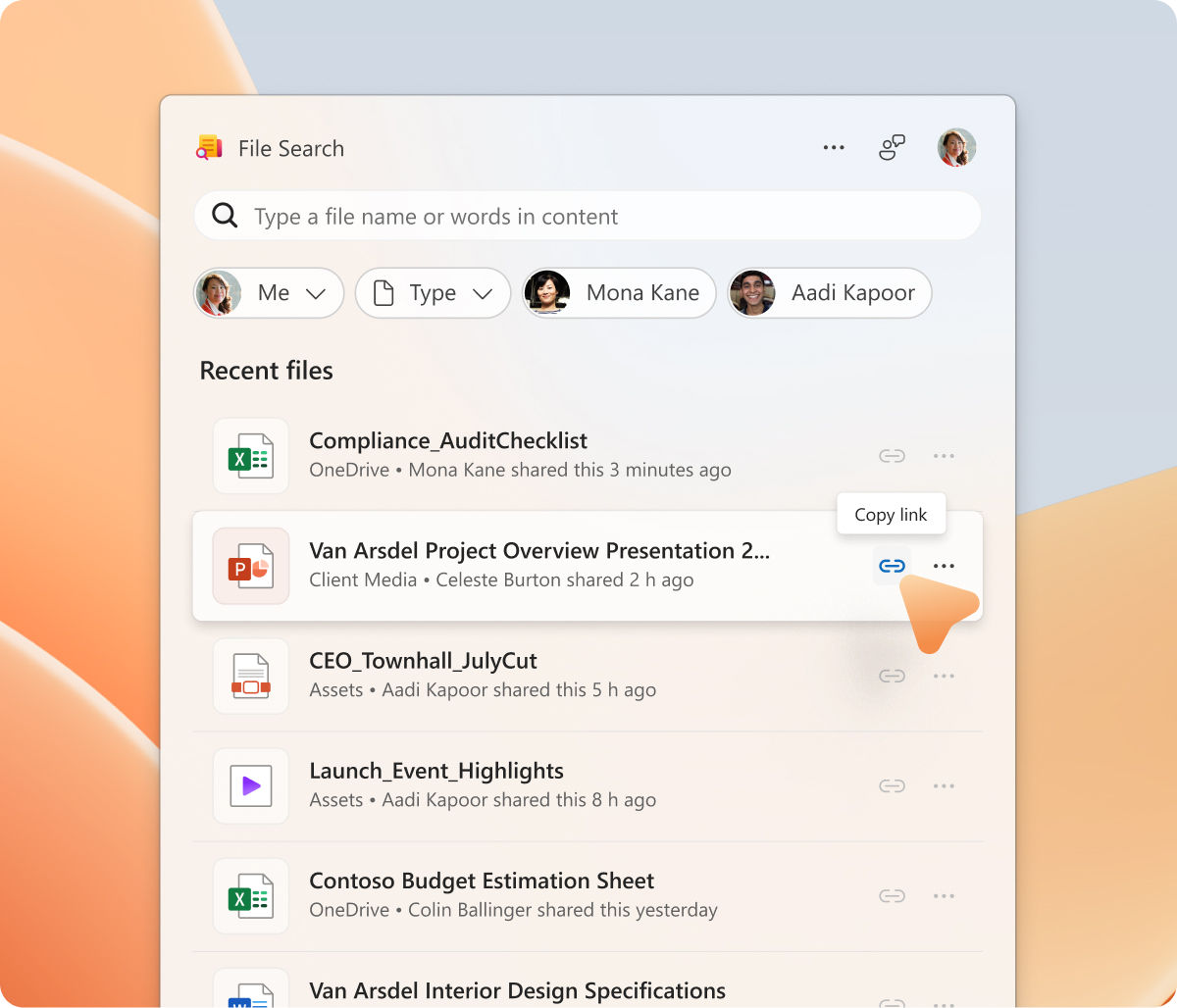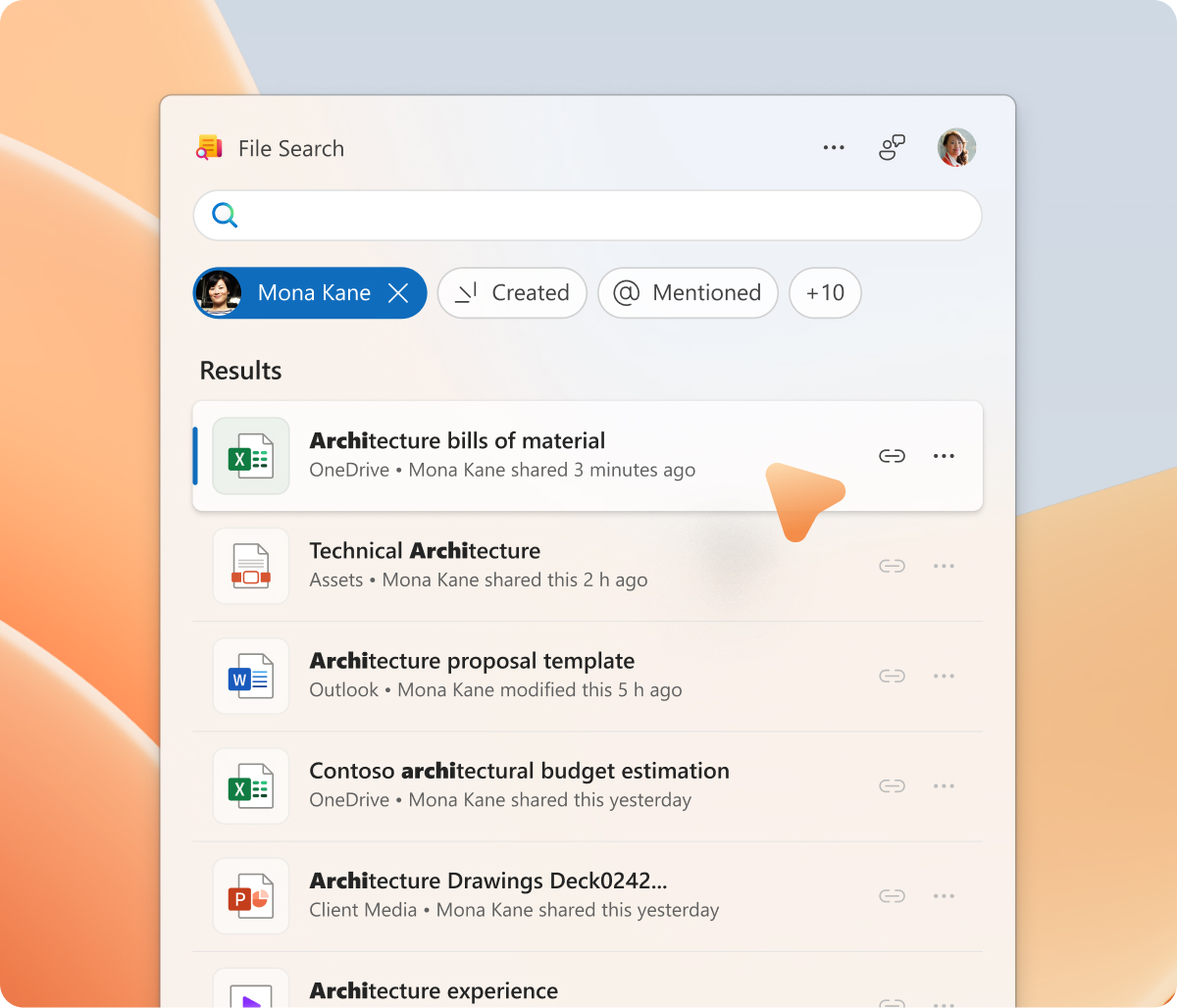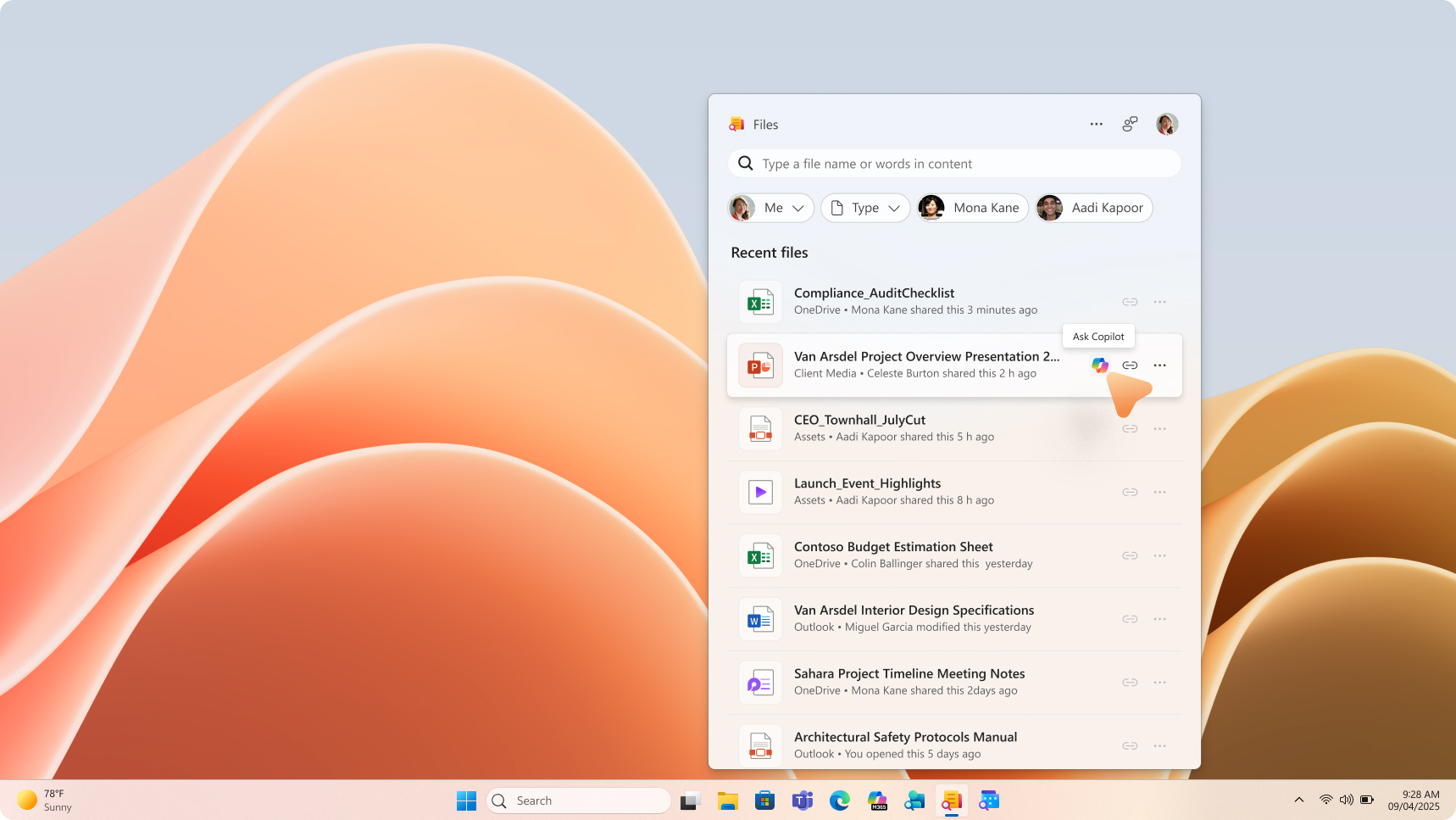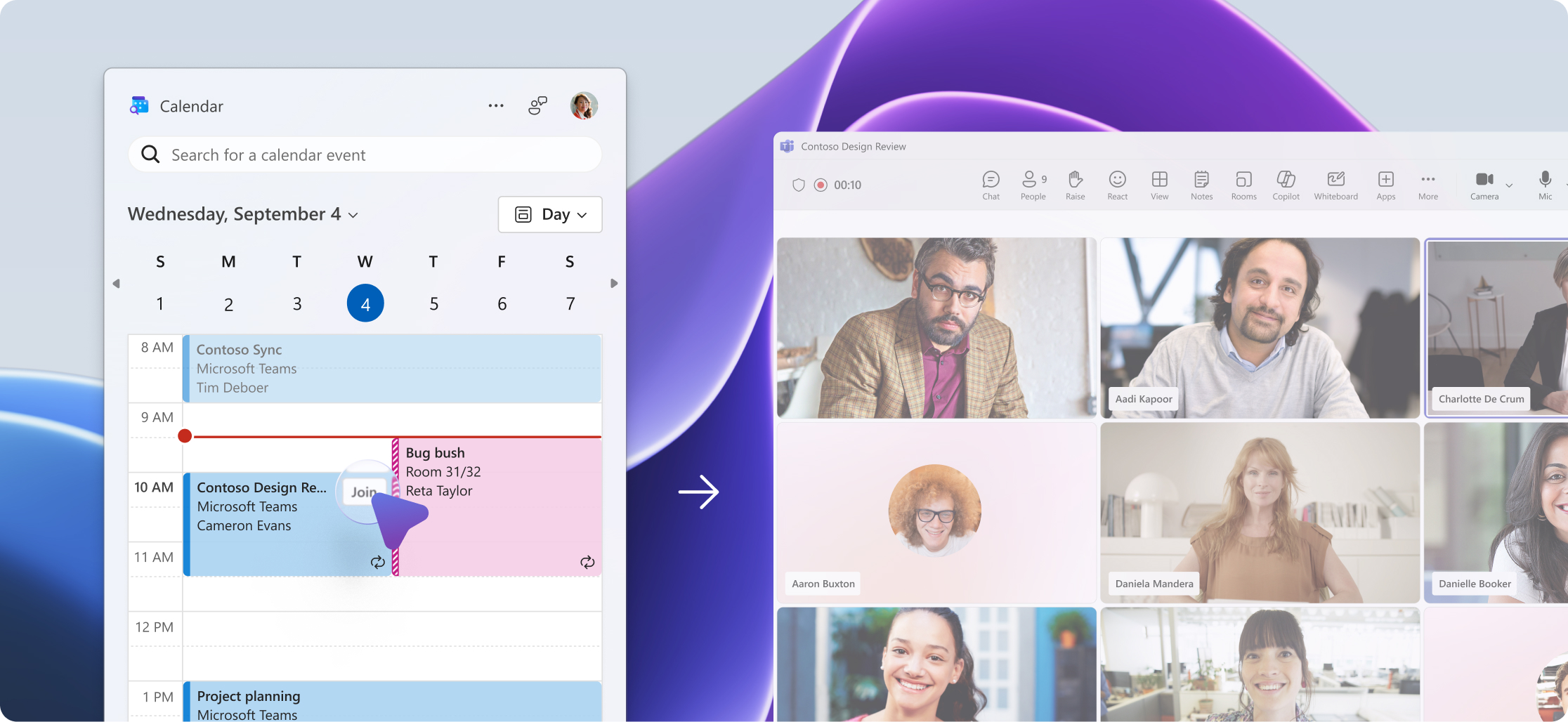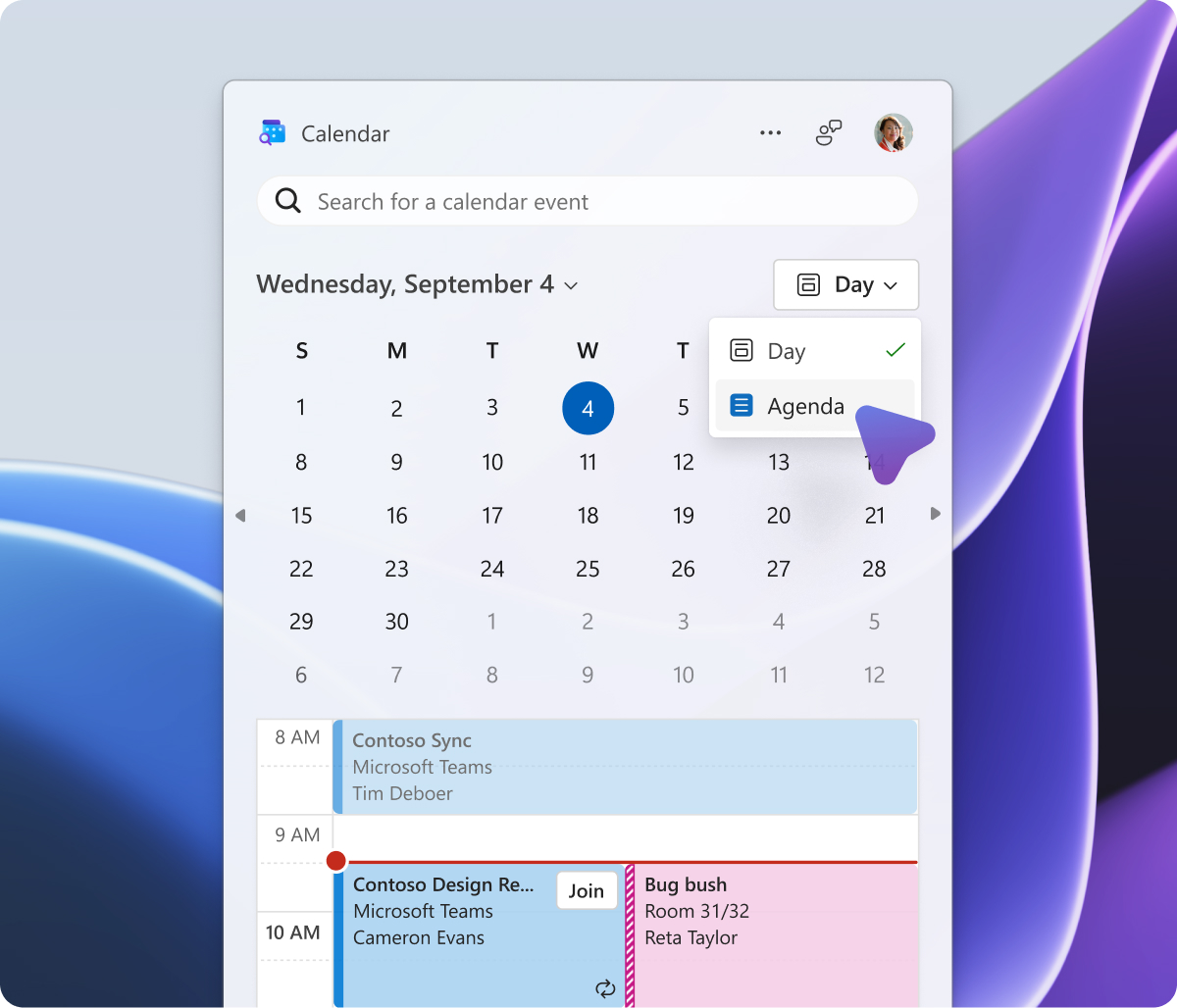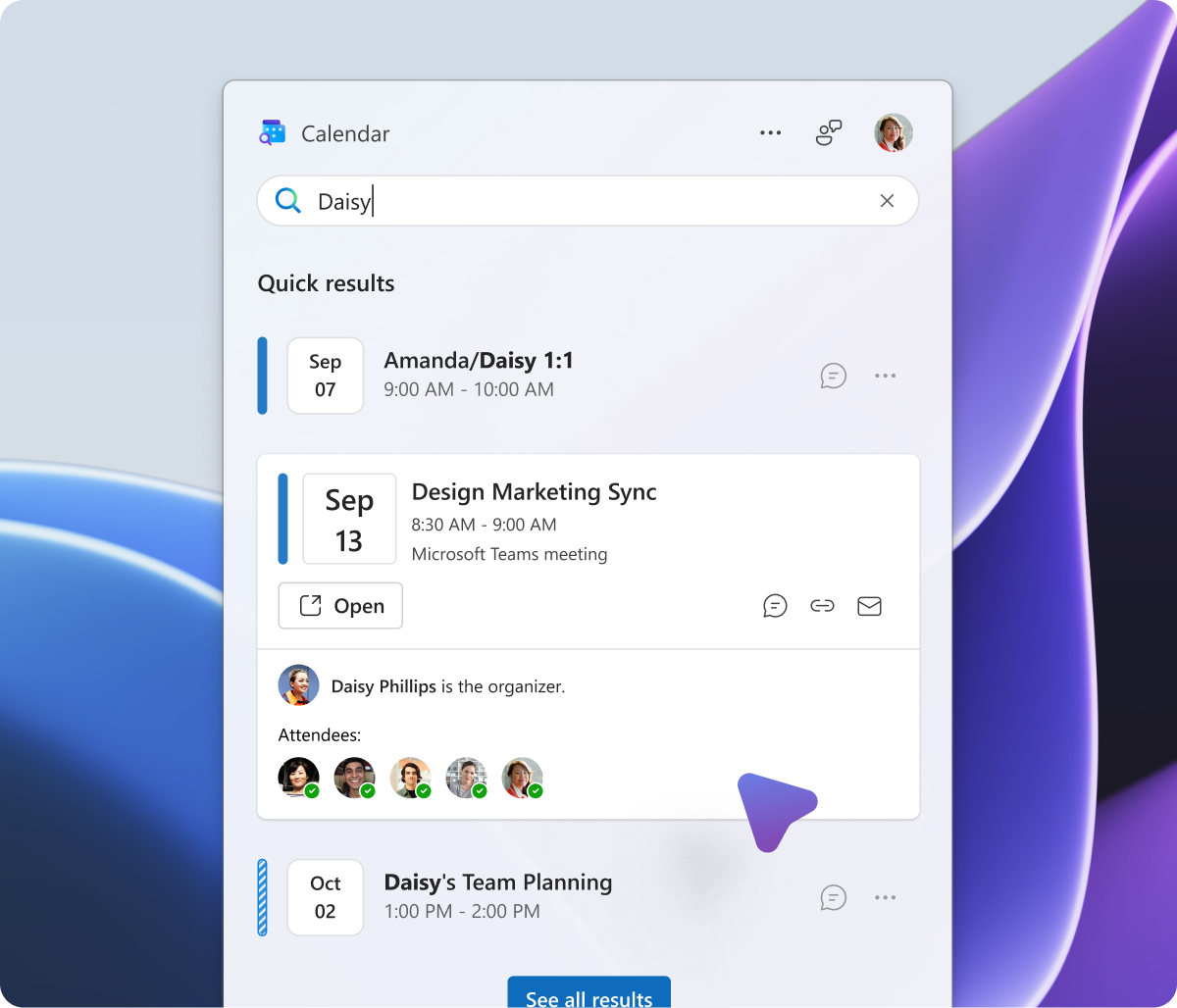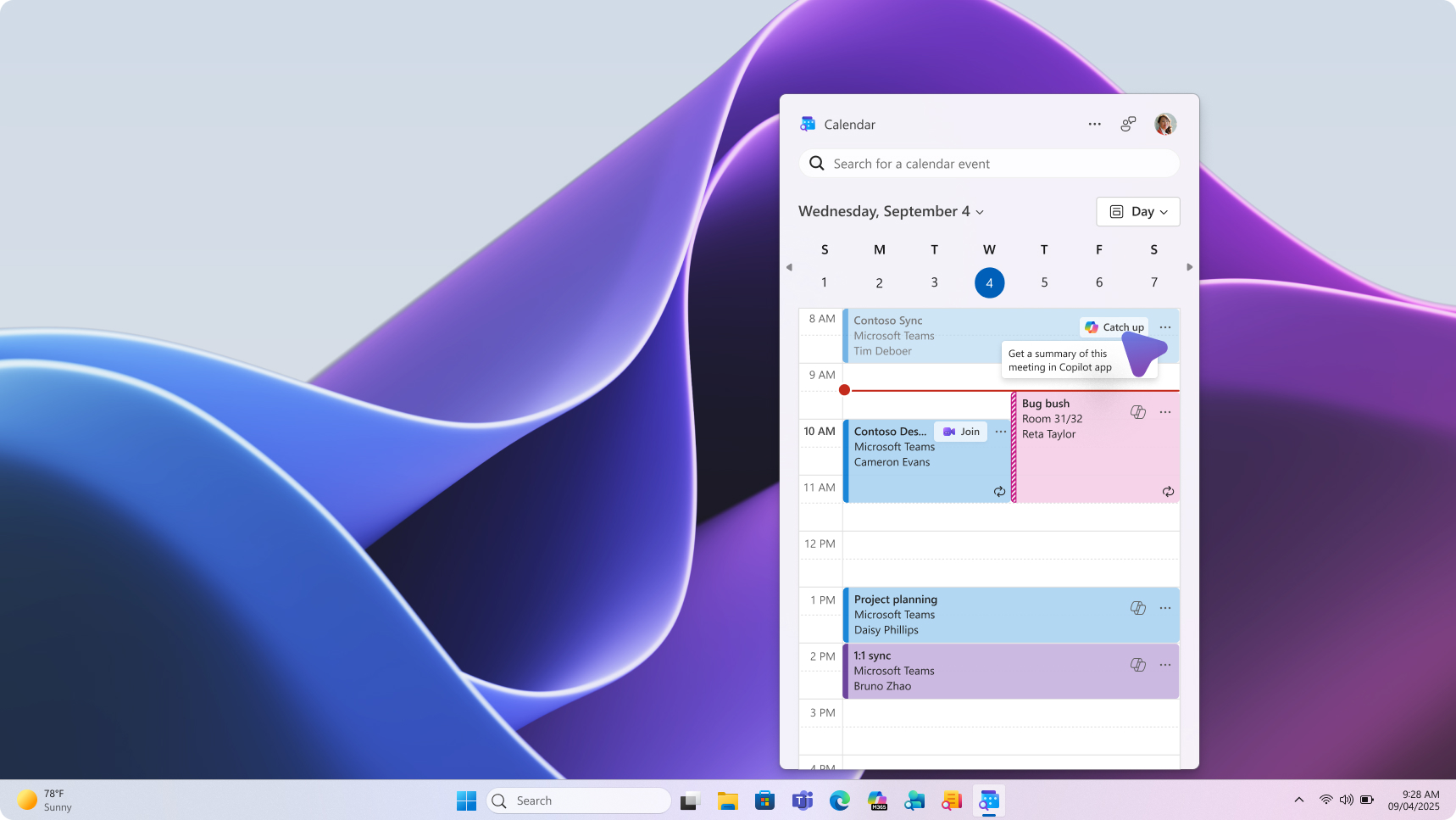Microsoft 365 companions is a suite of taskbar-integrated apps— People, Files, and Calendar —designed to streamline everyday workflows, helping users stay focused, reduce context switching, and complete tasks faster.
Coming soon: With Copilot integration, users can ground their prompts in the right context—whether it’s a shared file, a meeting, or a collaborator. This integration allows users to catch up, summarize, and take action.
Download
Overview of People companion
With the People companion app, you can find people in your organization (and others you’ve communicated with), pin close collaborators to accelerate workflows, and quickly learn about people in current meetings without disrupting your flow. Key features include:
-
Find people fast – Search by name, title, location, department, project, or skill. You can even combine terms, like “name location,” to narrow things down quickly.
-
Navigate to org chart – Tap into a person’s org chart to understand who they report to and who’s on their team.
-
Share a contact – Easily copy and share someone’s name, title, email, and profile link as an interactive card.
Coming soon:
-
Use Copilot to ask people-related questions like, “What does this person work on?” or “Draft a message to catch up”.
-
Type freeform prompts for any colleague directly in the app.
-
Add and remove from Favorites – Pin a contact for quick access; unpin to remove from the list.
-
View shared files – See files you and a contact have shared, all in one place.
-
Get in touch – Quickly compose an email or start a Teams audio call.
-
Contact sharing – Easily copy and share someone’s name, title, email, and profile link as an interactive card.
-
Who’s on this call – View a real-time roster of everyone on the call, including their names and roles. It updates instantly as people join or leave, so you always know who’s in the room.
-
Check availability – Look for a badge on someone’s profile photo to see if they’re currently free.
-
View profile – Open their full profile to explore skills, projects, and contact details.
For people skills, learn more here: Overview of People Skills
Overview of Files companion
With the File Search companion app, you can quickly find, open, and share files stored within your Microsoft 365 apps, cloud storage, and Downloads folder without breaking your flow. Key features include:
-
Open recent files quickly – Your most recently used files are on the app’s homepage.
-
Find any file fast – Search by file name or keywords in the content.
-
Filter your results – Narrow by person or file type. Select a person to see their files, then refine further by activity: Created, Shared, Edited, or @Mentioned.
Coming soon:
-
Use Copilot to summarize, catch up, and act on files.
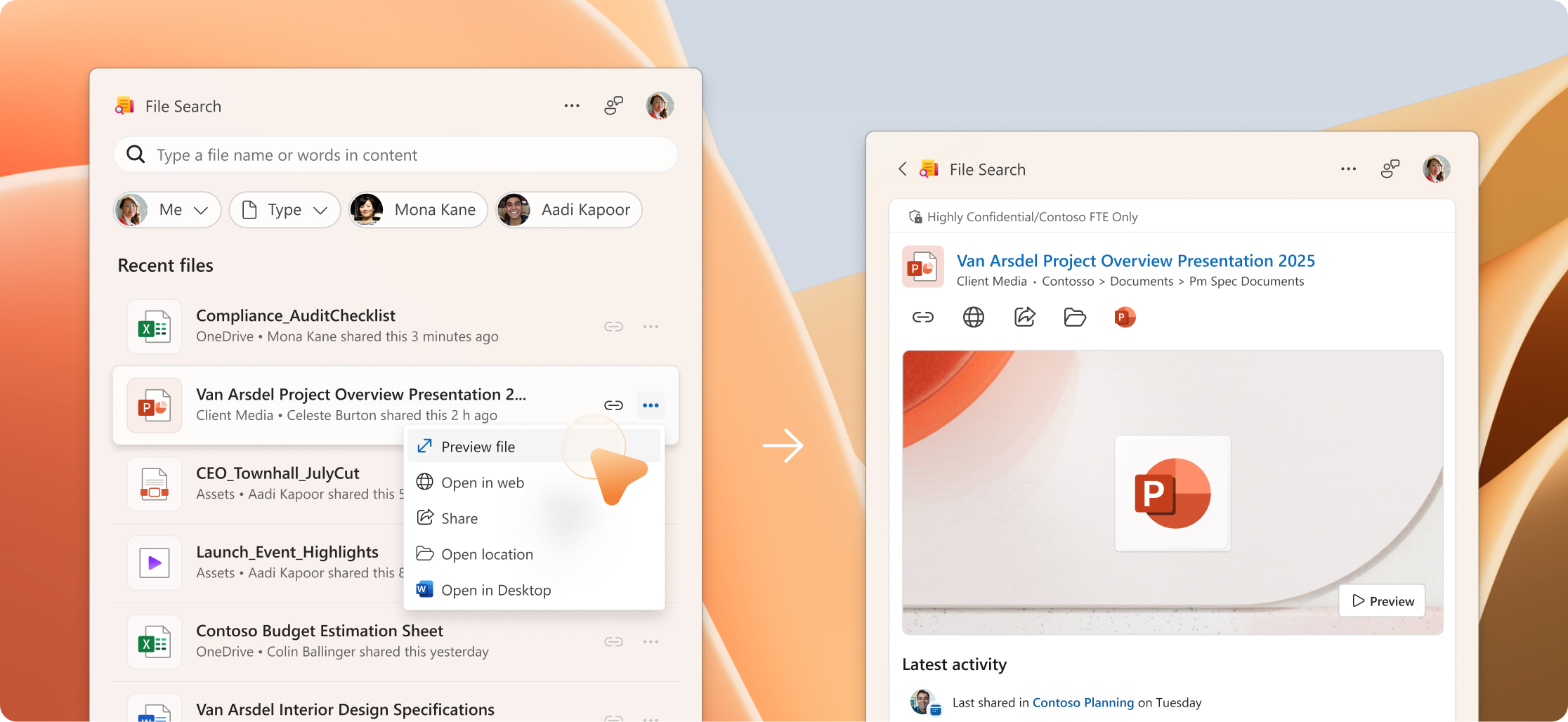
-
Share in one click – Select Share to send the file directly or choose Copy link to generate a shareable link.
-
Preview before opening – Select Preview to check the file’s content without opening it.
-
Open location – Jump directly to where the file is stored, whether it’s in OneDrive, SharePoint, or your local downloads folder. Helpful for seeing related files or managing content in context.
-
Choose how files open – Set your preference to open files in browser or desktop app. In the top right corner of the app, go to More app options > Settings > Opening files
Overview of Calendar companion
With the Calendar companion app, you can stay on top of your schedule without switching apps. View your Microsoft 365 calendar directly from the Windows taskbar, see what’s next, join meetings, and take quick actions without losing focus. Key features include:
-
Find events fast – Search by meeting organizer, attendees, or title.
-
See what’s coming up – View your day or agenda at a glance.
-
Join with one click – Open meeting details and join directly from the calendar view.
-
Take quick actions – Edit meetings, chat with participants, or copy the meeting link right from your search results.
Coming soon:
-
Use Copilot to prepare for upcoming meetings or catch up on missed ones
Tailoring your companion app experience
You may already see companion apps on the taskbar of your Windows 11 computer; your admin may have deployed them for you. If you don’t see them, just click the download link at the top of the page. These tools are designed to launch automatically when you start your device—so your tools are ready the moment you are. This helps you quickly look up contacts, find files, and check your schedule without delay.
-
Pin the apps to your taskbar for consistent, one-click access from the same spot every time.
-
You can unpin or remove the apps from your taskbar at any time.
-
To disable auto-launch, open Settings in each app and toggle Start app minimized when you log in to off.
-
Share feedback or suggestions anytime using the Give Feedback button in the top right corner of any app.
-
If you're having trouble opening the apps, you might want to check the licensing requirements on the Microsoft 365 companion apps learn page.
Data storage notice
To provide a smooth experience and improve performance, Microsoft 365 companion apps store certain enterprise data on your Windows 11 computer managed by your organization. This includes:
-
Your name and email address
-
Profile images of contacts
Your name and email are stored in a configuration file that is cached after the app starts and you are signed in. The cached file is removed 15 minutes after the app exits.
Profile images are stored in a cache to improve image load performance. If the apps are not used for more than 1 hour, then they are removed from the cache.
Removing stored files
Uninstalling the M365 companion apps will remove the related stored files. You may choose to manually delete these files by first closing the apps and then deleting the following directory:
%localappdata%\Packages\Microsoft.M365Companions_8wekyb3d8bbwe\LocalState\