You can now report a problem or send feedback about your Skype for Business experience directly to Microsoft.
Note: This feature is disabled by default. If you want to provide feedback but can't, ask your admin or workplace technical support to enable this functionality.
To report a problem or provide feedback
-
In the Skype for Business main window, click the arrow next to the Options button

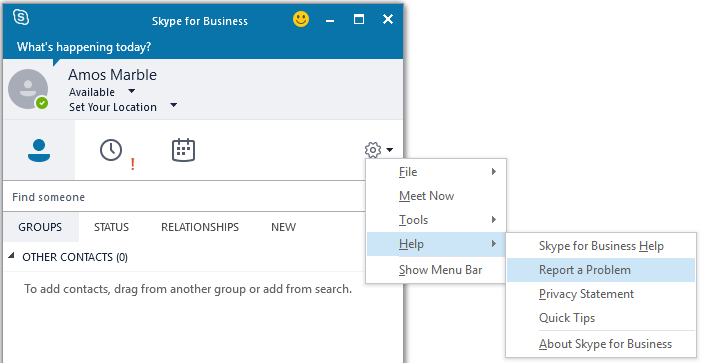
-
On the Report a problem dialog box, provide the information about your issue.
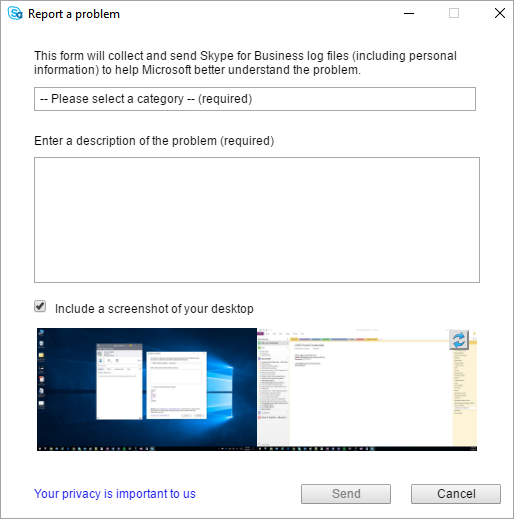
-
Select a category to describe your issue. Categories include:
-
Unable to join a meeting
-
Audio or video issues
-
Can’t share or view presentation
-
Instant messaging issues
-
Skype froze or shut down
-
Other
-
-
In the Enter a description of the problem box, type a description of the problem or the feedback you want to provide.
-
If you want to include a screenshot with the form, select the Include a screenshot of your desktop check box.
Note: The screenshot option might not show if your organization has disabled it.
-
When you are done, click the Collect and Send button.
-
Note: When you send feedback, Skype for Business logs will be collected to help us better investigate any issues.
See Also
For Admins: Turn on or off Skype for Business client feedback reporting










