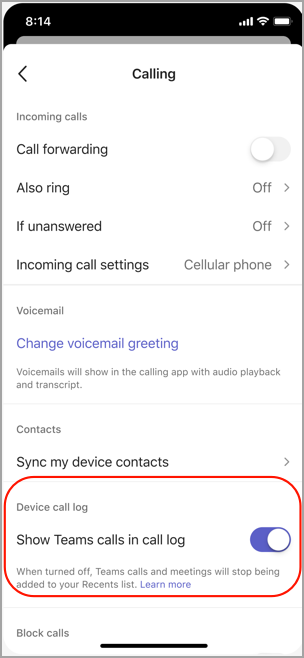Due to a variety of reasons, you may want to prevent Teams calls and meetings from showing up in your call log on particular devices.
Note: this feature is only available on Teams for iOS.
By default, calls and meetings are shown in your call log. Once turned off, you will still be able to make and receive calls as normal, but calls and meetings will no longer be added to Recent on that particular device.
-
Tap on your profile picture.
-
Select Settings > Calling.
-
Under Device call log, turn off the toggle for Show Teams calls in call log.
Important: This setting only applies to an individual account and device. If you are logged in to multiple accounts on one device, you must turn off the toggle for each account's call log you'd like hidden. If you are logged in to the same account on multiple devices, you must do this on each different device for this account.
Please note that this setting will only affect future calls. All previous calls in the log will still remain and cannot be removed.