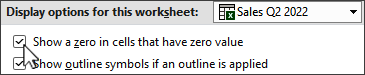-
Select File and choose Options.
-
On the Advanced tab, scroll down to the Display options for this worksheet heading and select a worksheet.
-
Uncheck Show a zero in cells that have zero value and select OK.
To display leading zeros on numbers, like zip codes, see Display leading zeros on numbers.
Tip: To hide error or null values in a formula result cell, use IFERROR to change the return value to a zero and not show. For more info, see Use the IFERROR function.
-
Select Excel and choose Preferences.
-
Select View and under Show in Workbook, uncheck Zero values.
-
Exit Preferences.
To display leading zeros on numbers, like zip codes, see Display leading zeros on numbers.
Tip: To hide error or null values in a formula result cell, use IFERROR to change the return value to a zero and not show. For more info, see Use the IFERROR function.
Hiding zeros isn't currently possible to set in Excel for the web. You can, however, hide zeros in the Excel desktop app.
-
To open the desktop app, at the top of the ribbon, select Editing > Open in Desktop App.
Don't have the Excel desktop app? Try or buy Microsoft 365.