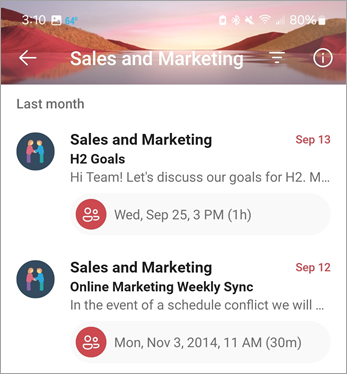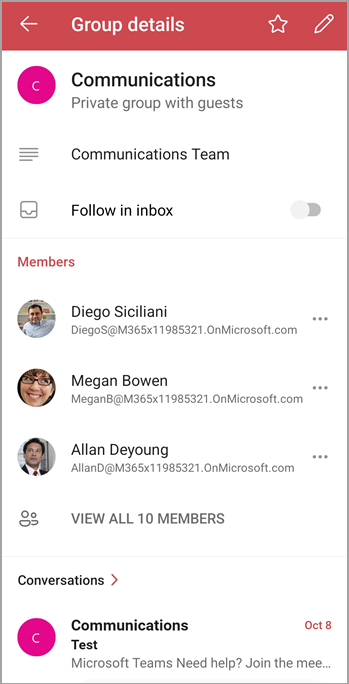Note: These features are only available to individuals using a work or school account with a qualifying Microsoft 365 subscription.
The group contact card in Outlook for Mobile shows details about the group, members, conversations, files, and a link to the group's OneNote.
-
Tap the Home icon to reveal your accounts, and then choose the Microsoft 365 account associated with the group you'd like to access.
-
Tap the Home icon again.
-
Tap Groups, and then tap the name of the group to access the group inbox.
-
Tap Info .
-
From this screen, you can add the group to your Favorites , use the toggle to follow or unfollow the group's email in your personal inbox, plus add members. You can also leave the group. If you're a group owner, you can Edit the group, remove group members, or delete the group.