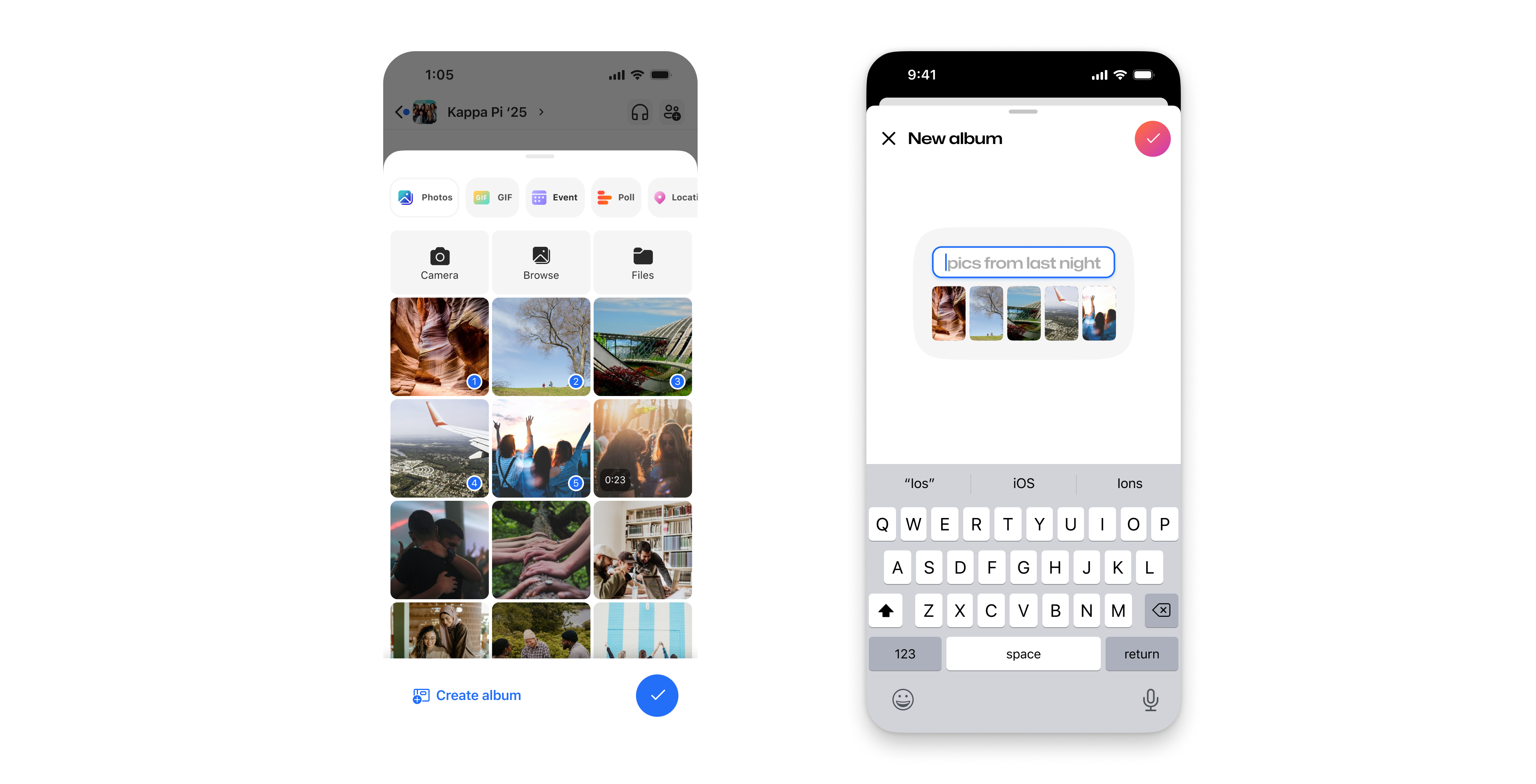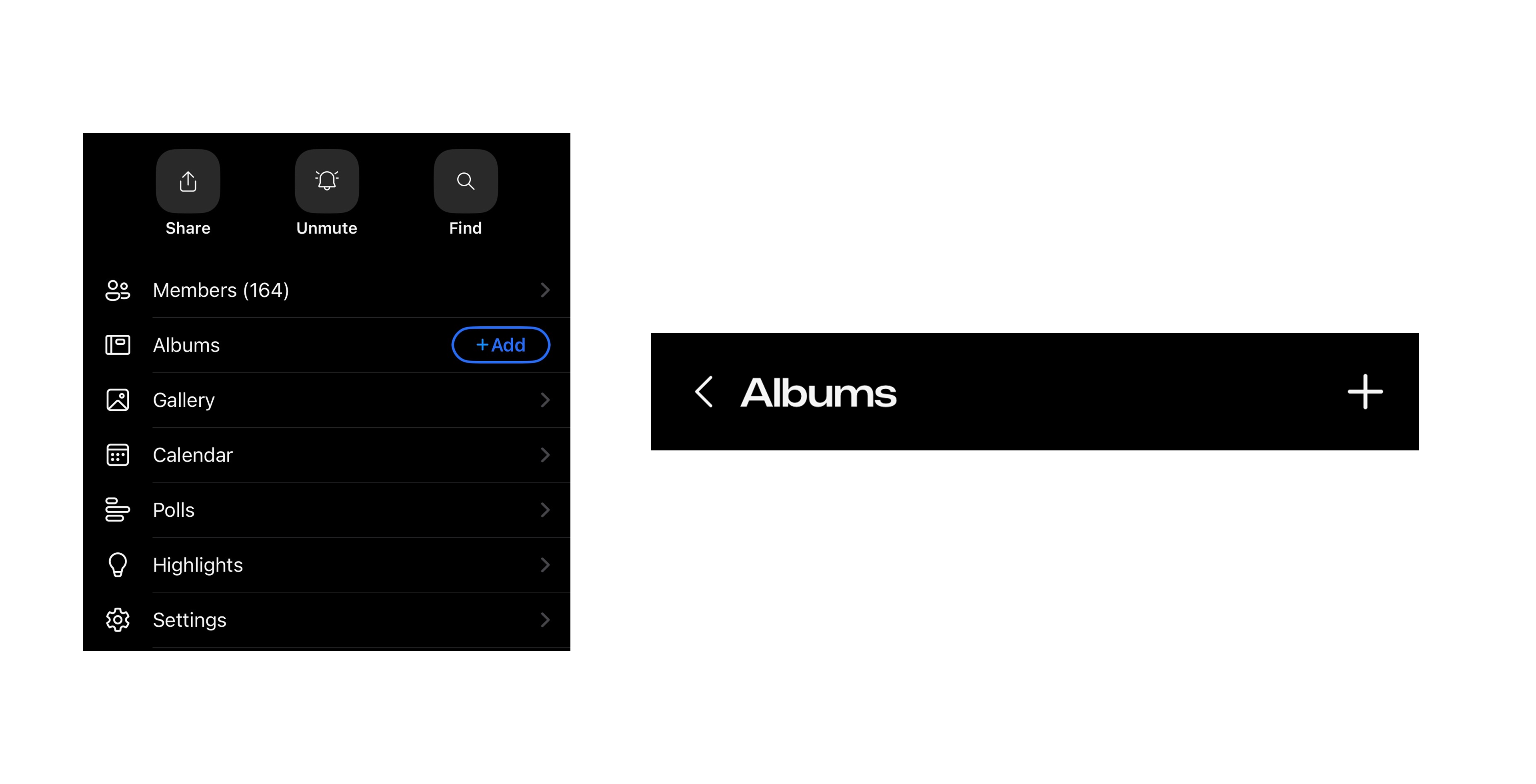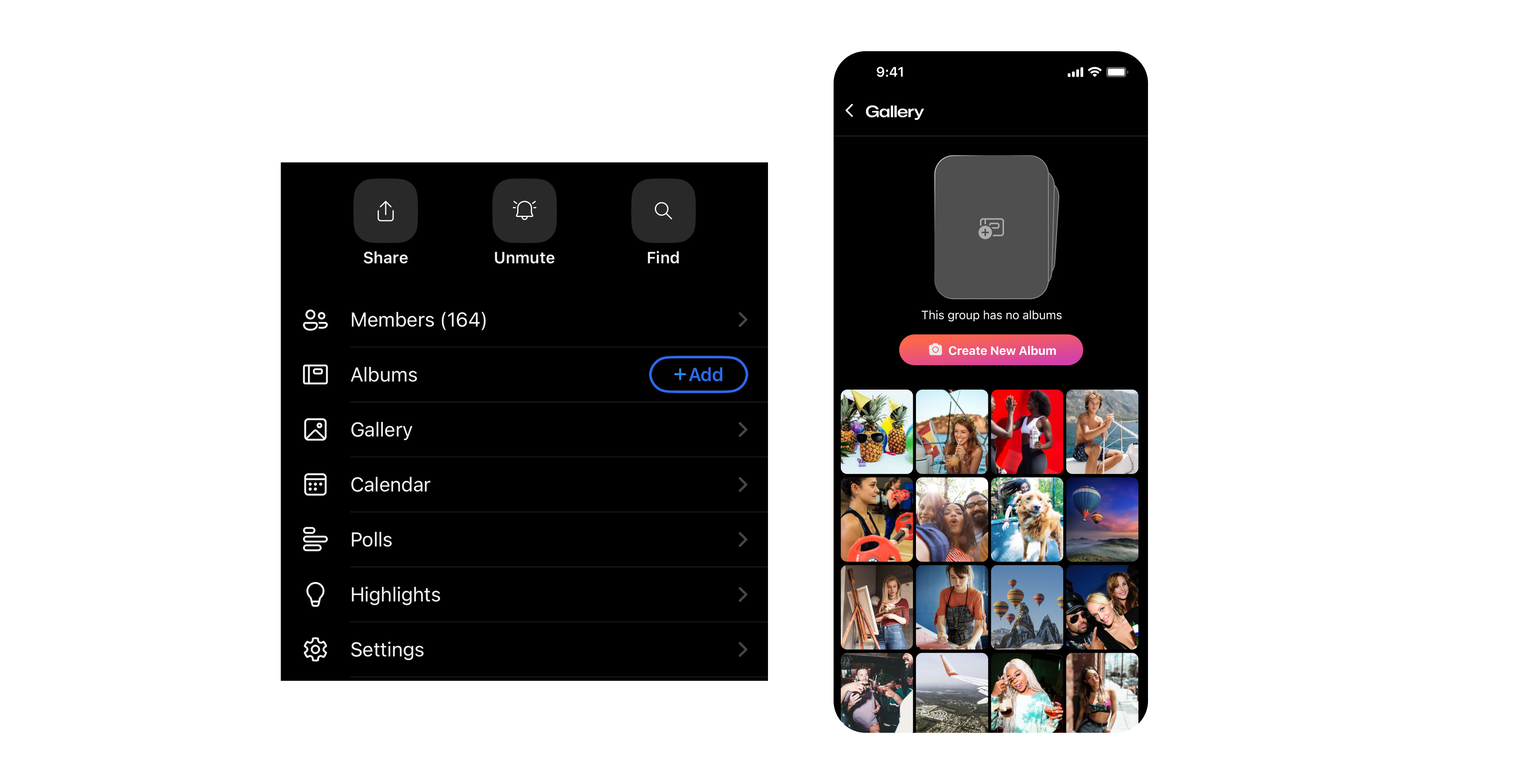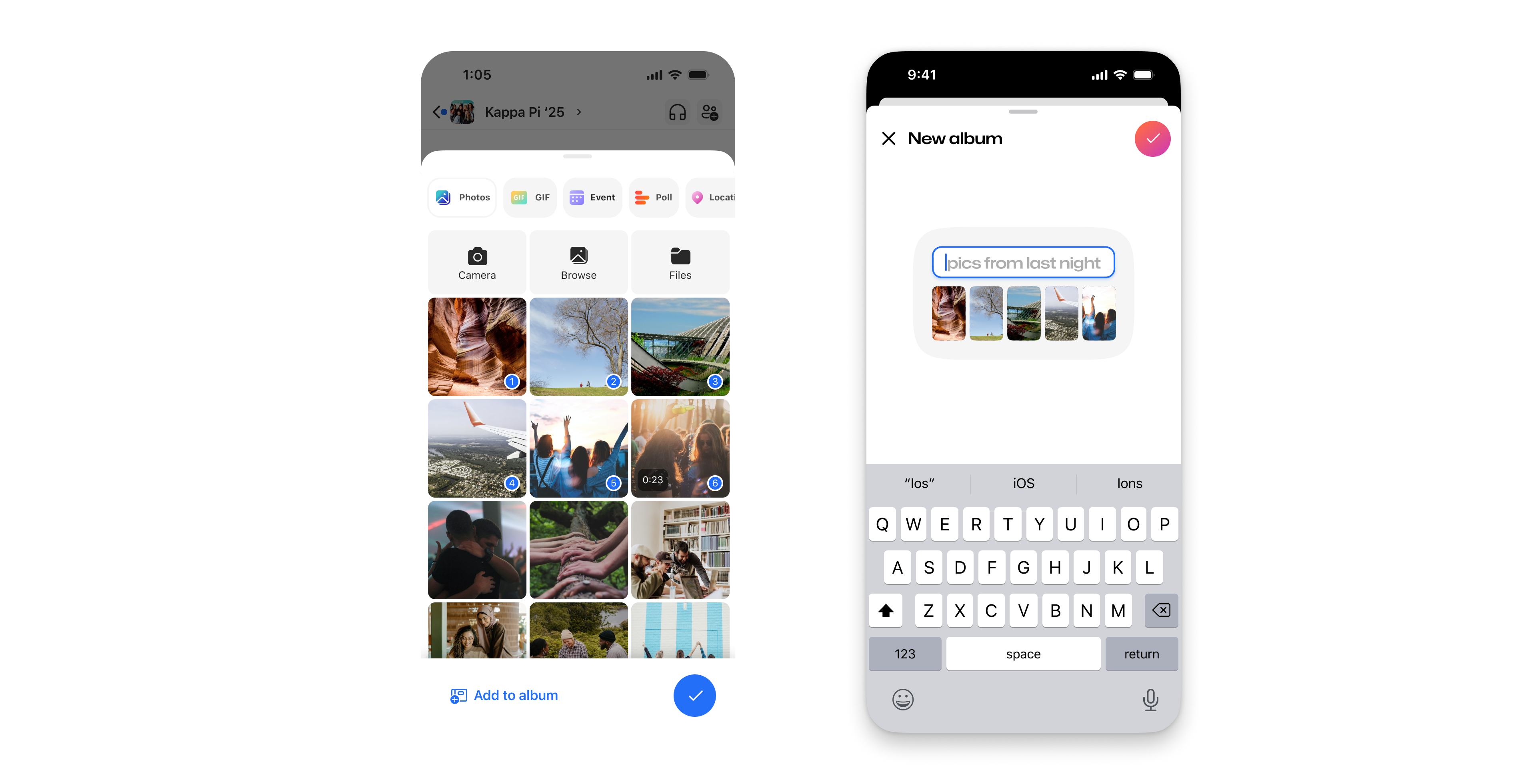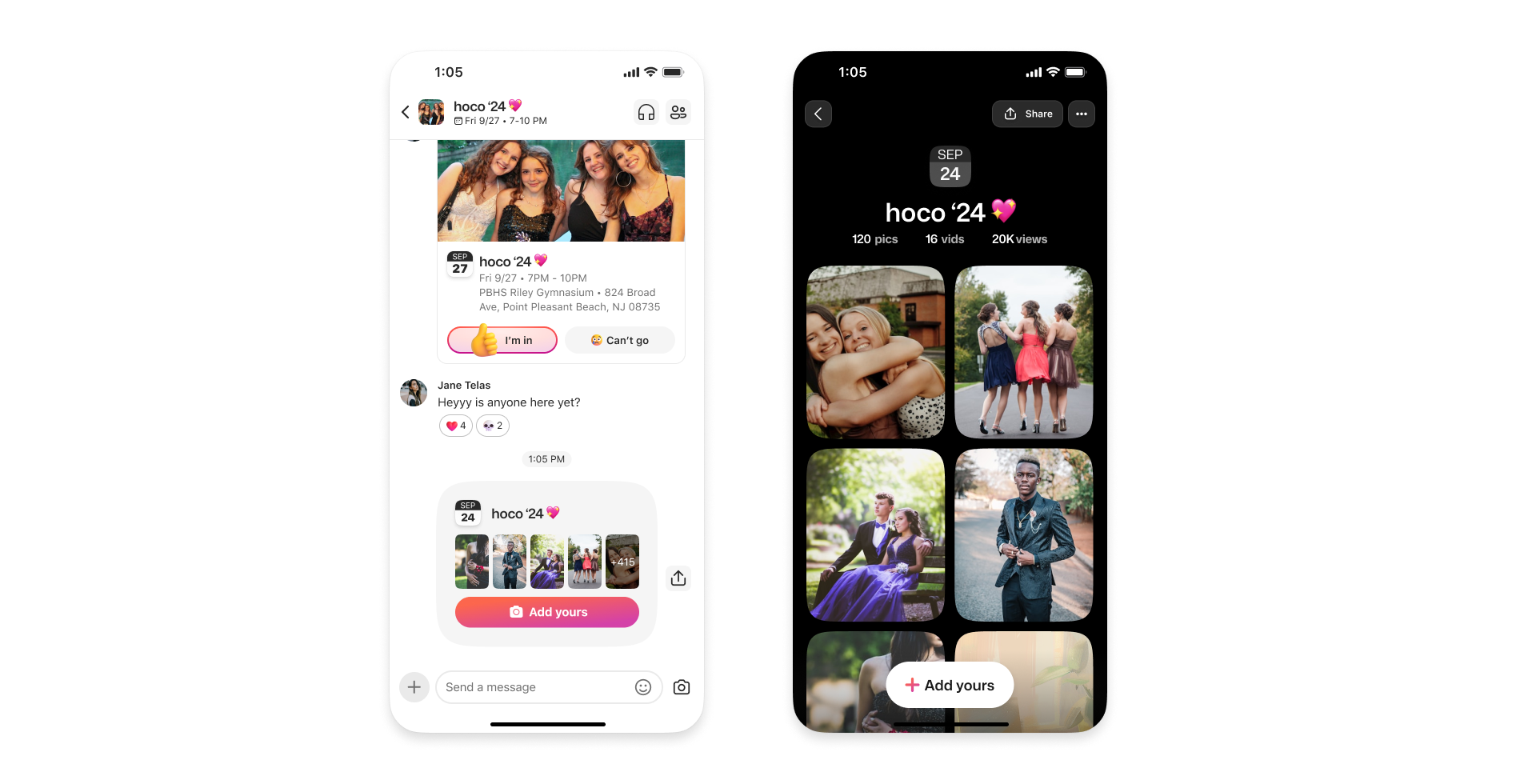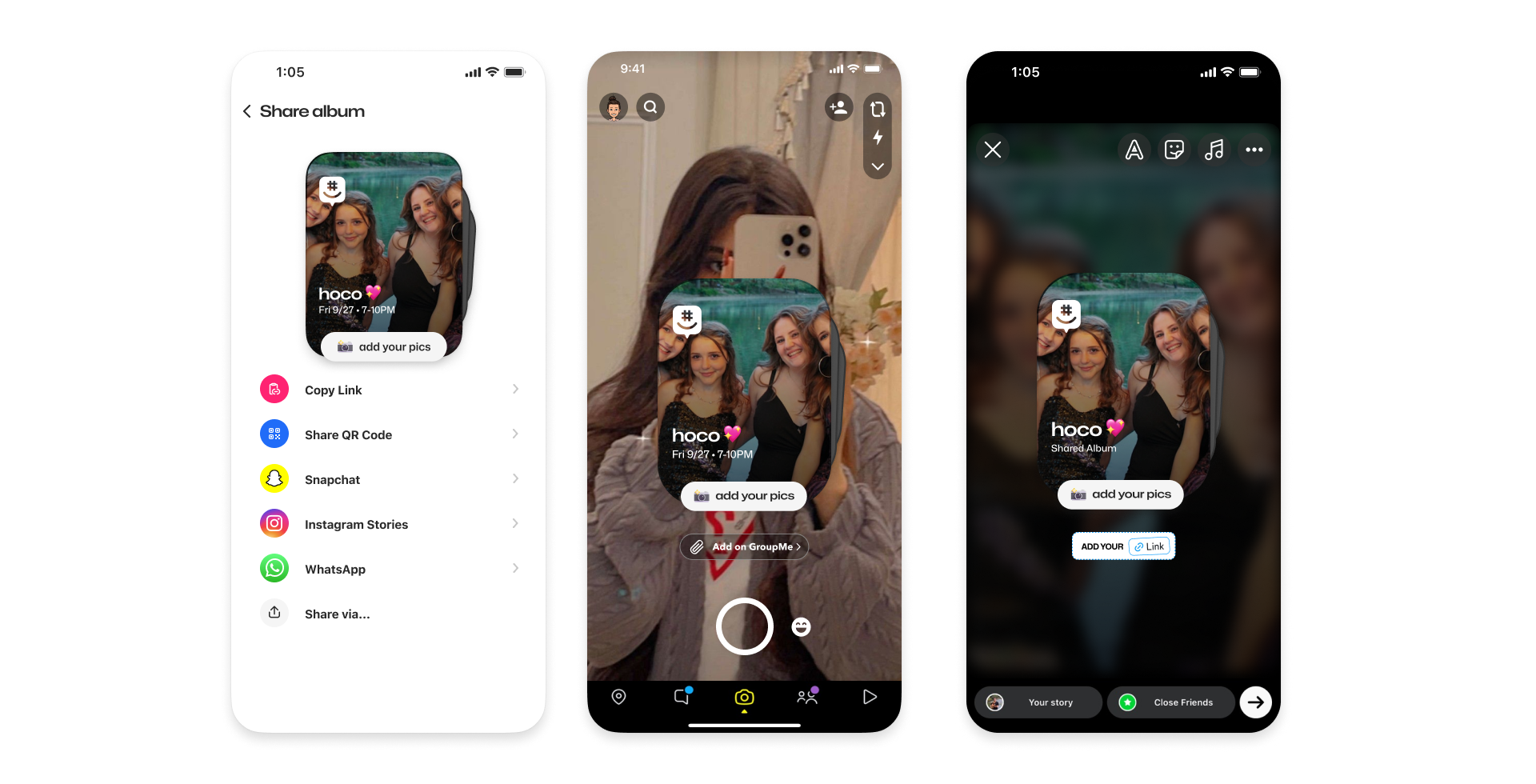Shared Albums make it easy to collect your group’s best moments in one place, without flooding the chat. Whether you're starting a new album or adding to an existing one, here’s how to do it.
Shared Album creation is currently available on iOS and coming soon to Android.
Create a New Shared Album
Option A: From the Chat
-
Tap the {+} icon
-
Select one or more photos you want to include
-
Tap "Create album" in the bottom left
-
Give your album a title
-
Tap Create to finish and share it with the group
Option B: From Group Settings via Albums
-
Go to your group’s Settings and scroll down to “Albums”
-
Tap “Add” if it’s the first album
-
Otherwise, tap “Albums” and click the “+” in the top right
-
Enter a title for your album
-
Tap Create to publish it to the chat
Option C: From Group Settings via Gallery
-
Go to your group’s Settings and scroll down and tap “Gallery”
-
If it's the first Album, you will be prompted to "Create New Album"
Add Photos to an Existing Album
Option A: From the Compose
-
Tap the {+} icon
-
Select one or more photos
-
Tap Add to Album in the bottom left and choose the album
Option B: From the Chat Thread
-
Find the shared album in your chat
-
Tap Add Yours on the Shared Album Card
-
Tap the "+Add Yours" button
-
Select your photos
-
Tap Add to finish
Share anywhere
Tap the share icon on any album and grab the album link, create a QR code or share directly to Snapchat or an IG story!
Learn more about Shared Albums here
Catch the latest updates to GroupMe via the GroupMe Updates and GroupMe Features page