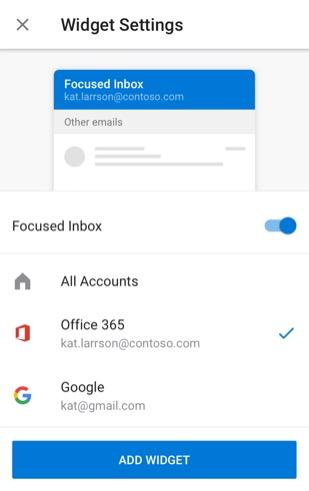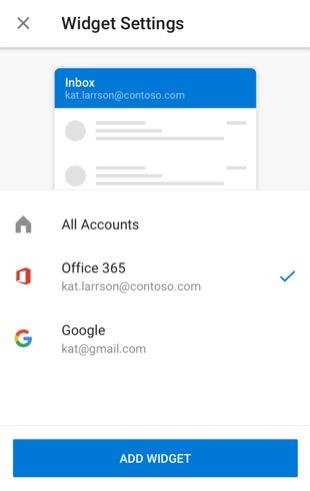-
Select the Outlook for Android Email widget from your device's widget list.
-
Drag the widget to the location of preference on your home screen.
-
You will see a configuration screen to customize your email widget
If you have Focused Inbox turned ON in Outlook for Android, you can configure the widget to show your focused emails, or turn off focused emails via the toggle. You can then select the account you want to show in the widget. You can also choose to see all your accounts in the widget. (Note the slider.)
If you have Focused Inbox turned OFF on Outlook for Android, you can select the account you want to show in the widget. You can also choose to see all your accounts in the widget.