We’ve redesigned the way you can choose times that work for you on your calendar. Sleeker design, easier to change and customize, we’ve listened to your feedback and we’re excited to show you our work!
There are different types of events you can schedule on your calendar. All-day, multi-day, or specific times. We’ll show you how each new design looks and how you can customize your schedule even faster now.
All Day/Multi Day Events
You start to create an event by pressing the plus symbol in the bottom right corner of your calendar. To create an all-day or multi day event, toggle the All Day Event switch to On. Then, if you need to change the dates, click on the date field. Select the date when your event starts. You can then select the end date dynamically by pressing any other date to spread the event over multiple days.
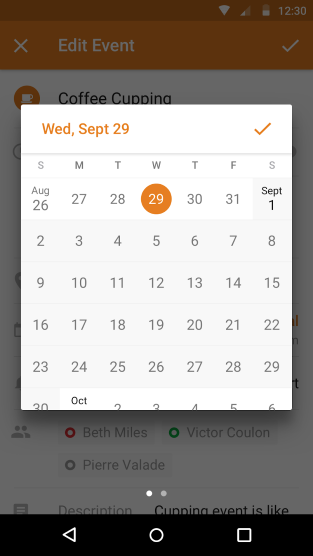
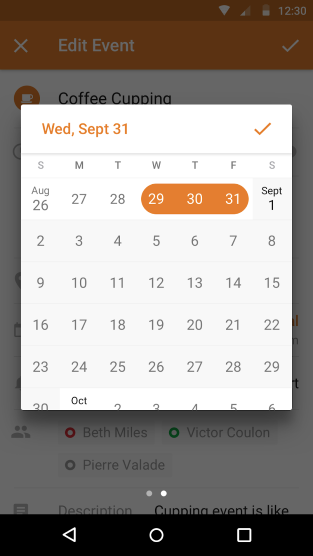
If your event is an all-day event on just one day, you don’t need to select an end date. Just press the checkmark in the top right corner of the calendar box and you’ll go back to Edit Event.
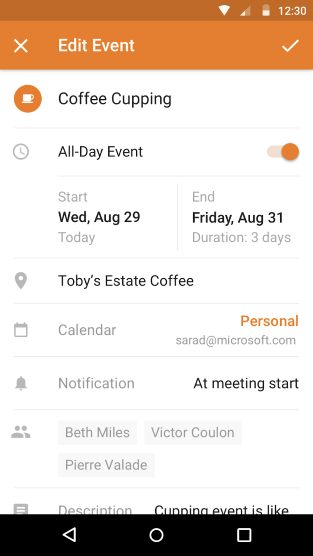
Add other details you’d like (Title, invitees, location, notification, etc.) and you’re good to go!
Specific Time event
When you’re scheduling a meeting or a class that isn’t going to last all day, this is the option for you. Again, click the plus icon to create an event. To edit the times, press the time field.
Then, you will see the time picker. Press, hold and slide the buttons on the top and bottom of the time block to set the times you want. For even more customizable time options, press More Options at the bottom.


This will bring you to the next screen. Either click the checkmark when you are done or go back to the previous page by selecting Fewer Options.

If you have any questions, don’t hesitate to reach out to us through Settings > Help & Support > Contact Us. If you have general feedback, let us know in Settings > Help & Support > Suggest a Feature.










