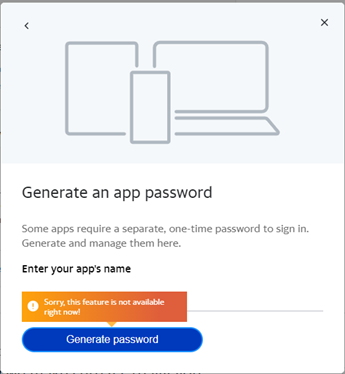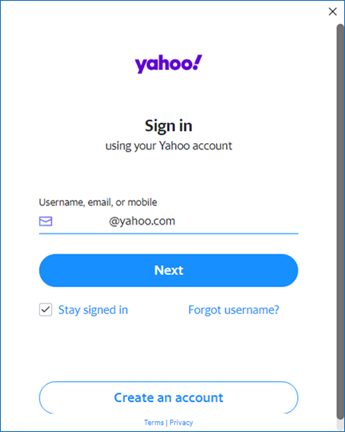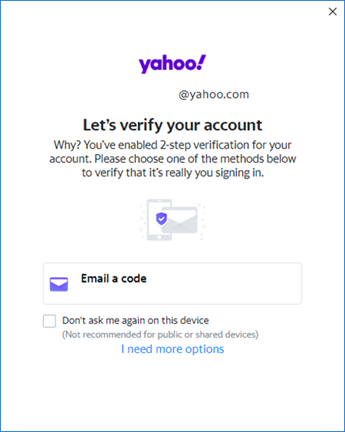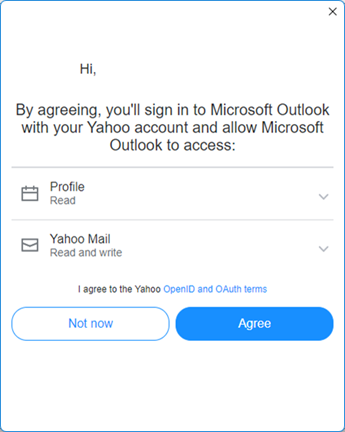Last Updated: August 11, 2023
ISSUE
When adding a Yahoo IMAP account to Outlook Desktop, some users find that they are unable to generate an App Password. On the Yahoo Account Security page, the App Password Generator gives an error “Sorry, this feature is not available right now!”.
The App Password issue often occurs right after creating a new Yahoo account. This issue normally stops occurring after about two weeks, but some users say it’s persistent and they cannot generate an App Password.
STATUS: FIXED
The Outlook Team added OAuth support for Yahoo IMAP accounts starting with build 16308.10000 in the Office Beta Channel and Current Channel (Preview). As of 8/2/23 Yahoo OAuth is now at 100% Current Channel. It's not at Monthly Enterprise Channel or Semi-Annual Channel yet.
With OAuth support, no App Password is needed to add the Yahoo account to Outlook Desktop. When you add the account, you use your regular password. It is also good practice to keep 2-Step Verification enabled to protect your account.
Note: If you have previously configured a Yahoo account with an app password, you may be prompted to sign in with the newly supported OAuth for Yahoo (see dialogs below). Make sure to use your regular password and not the app password. Yahoo is also the email provider for different internet service providers such as AT&T (more info on the providers at Get help with an AT&T, Frontier, Rogers, or Sky account). When email is configured in a client such as Outlook Desktop, it may not be apparent that the email provider you are using is backed by Yahoo. Signing in to the webmail instance of your email account is one way to verify.
Below are the dialog windows you can expect to get when adding your Yahoo account to Outlook Desktop:
If you are on channels such as Monthly Enterprise Channel or Semi-Annual Channel and you want to use Yahoo OAuth, you can switch to Current Channel using the guidance here, Change the Microsoft 365 Apps update channel for devices in your organization.
If you want to test with Office Insider, please use the steps below.
How to switch to Beta Channel:
Consumer SKUs such as Office Personal and Office Home, use the steps in this article, Join the Microsoft 365 Insider Program.
Business and Enterprise SKUs use the steps in either of these articles:
After you switch to the Office Beta Channel you can now add a Yahoo account without having to create an App Password. Follow the guidance to add an account and when prompted by Outlook for login and password enter your email address and your regular password, Add an email account to Outlook.
Additional Resources:
More Resources

Ask the experts
Connect with experts, discuss the latest Outlook news and best practices, and read our blog.

Get help in the community
Ask a question and find solutions from Support Agents, MVPs, Engineers, and Outlook users.

Suggest a new feature
We love reading your suggestions and feedback! Share your thoughts. We're listening.