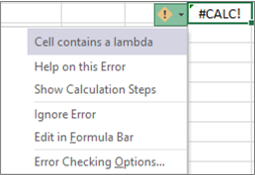#CALC! errors occur when Excel's calculation engine encounters a scenario it does not currently support.
General
Excel can't calculate an array within an array. The nested array error occurs when you try to input an array formula that contains an array. To resolve the error, try removing the second array.
For example, =MUNIT({1,2}) is asking Excel to return a 1x1 array, and a 2x2 array, which isn't currently supported. =MUNIT(2) would calculate as expected.
Arrays can only contain numbers, strings, errors, Booleans, or linked data types. Range references aren't supported. In this example, =OFFSET(A1,0,0,{2,3}) will cause an error.
To resolve the error, remove the range reference. In this case, =OFFSET(A1,0,0,2,3) would calculate correctly.
Excel can't return an empty set. Empty array errors occur when an array formula returns an empty set. For example, =FILTER(C3:D5,D3:D5<100) will return an error because there are no values less than 100 in our data set.
To resolve the error, either change the criterion, or add the if_empty argument to the FILTER function. In this case, =FILTER(C3:D5,D3:D5<100,0) would return a 0 if there are no items in the array.
Custom functions that refer to more than 10,000 cells cannot be calculated in Excel for the web, and will produce this #CALC! error instead. To fix, open the file in a desktop version of Excel. For more information, see Create custom functions in Excel.
This function performs an asynchronous operation but has unexpectedly failed. Try again later.
A LAMBDA function behaves a little differently than other Excel functions. You can't just enter it into a cell. You must call the function by adding parentheses to the end of your formula and passing the values to your lambda function. For example:
-
Returns the #CALC error: =LAMBDA(x, x+1)
-
Returns a result of 2: =LAMBDA(x, x+1)(1)
For more information, see LAMBDA function.
You can't put a function in a cell without calling or invoking it. Call your function by adding parentheses and arguments. Or, add your function to the name manager and use the name as a function.
This error occurs when Excel's calculation engine encounters an unspecified calculation error with an array. To resolve it, try rewriting your formula. If you have a nested formula, you can try using the Evaluate Formula tool to identify where the #CALC! error is occurring in your formula.
Python in Excel
An error occurred while processing your query. Please try again later.
Your data exceeds the upload limit.
Python in Excel calculations can process up to 100 MB of data at a time. Try using a smaller dataset.
Python formulas can only reference queries that rely on external data, not on spreadsheet data.
This Python object did not come from the Python environment attached to this workbook.
The result of a formula cannot be a query.
Something went wrong with Powery Query. Please try again.
The Python formula references too much data to send to the Python service.
Python in Excel calculations can process up to 100 MB of data at a time. Try using a smaller dataset.
Need more help?
You can always ask an expert in the Excel Tech Community or get support in Communities.