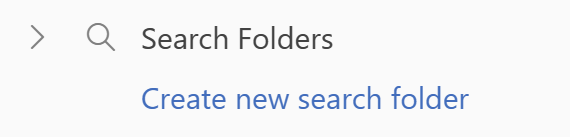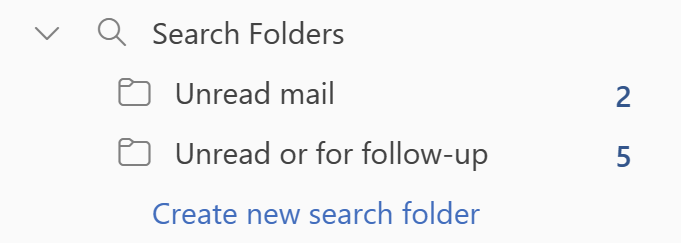A Search Folder is a virtual folder that provides a view of all email items that match specific search criteria. For example, the Unread Mail Search Folder enables you to view all unread messages in one folder, even though the messages might be saved in different folders across your mailbox.
Create a new Search Folder
You can create four types of search folders:
-
Unread Mail.
-
Flagged or for follow-up.
-
Mail either unread or flagged for follow-up.
-
Mail sent directly to me.
Create and use predefined Search Folders
-
Go to the mailbox you want to create a search folder.
-
Under Search Folders, select Create new search folder.
3. From the Select a Search Folder list, choose the type of Search Folder you want to add.
4. Confirm the name of your Search Folder and click on Create.
5. Select the arrow to expand Search Folders to see your search folders below.
Note: You can add a selected Search Folder to your favorites.
Deleting a Search Folder
If you no longer need a Search Folder, you can delete it. A Search Folder is a virtual folder. Deleting a Search Folder from the folder list does not delete the messages displayed in the folder. If you want to delete all messages within a Search Folder, open the Search Folder, select all of the messages, then click Delete on your keyboard.
-
In the Folder List, select the down arrow next to the word Search Folders if needed to expand your list of Search Folders.
-
Right-click the Search Folder you want to delete and select Delete Folder.
Important: Deleting a Search Folder does not delete any messages. Deleting a folder that is not a Search Folder will delete both the folder and the messages inside the folder.