Follow these steps if you're using Copilot and you receive an error that says:
We encountered a problem validating your Copilot license. For more information, see https://aka.ms/copilotlicensecheck
Make sure you're using the correct account
First, make sure you're signed in. On http://microsoft365.com, look in the upper right corner and if you don't see your account profile, select Sign in.
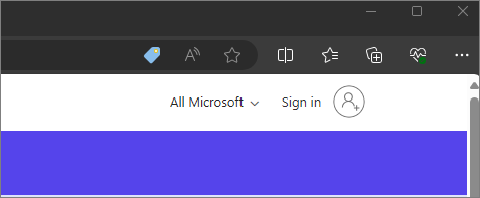
If you're signed in already, you may be signed in with an account that doesn't have a Copilot license. Try selecting your account icon in the upper right corner of the page, then select Sign in with a different account.
For the web apps - Enable third-party cookies
Due to technical limitations we're working to address, validating your Copilot license requires your web browser to support third-party cookies. These are often blocked by default in Incognito/InPrivate mode, or in some browsers such as Safari. If you choose to enable third-party cookies, here's how you can do that.
In Microsoft Edge
-
Select Settings and More > Settings > Cookies and site permissions > Manage and delete cookies and site data.
-
Ensure Block third-party cookies is set to Off.

Select a heading below for more information.
-
Select Customize and control Google Chrome > Settings > Privacy and security.
-
Ensure Allow third-party cookies is selected.
-
Select Open Application Menu (the "hamburger" menu) > Settings > Privacy & Security.
-
Under Enhanced Tracking Protection, select Custom.
-
Ensure Cookies is unchecked.
-
Select Safari > Settings....
-
Select the Privacy tab. Under Website tracking, ensure Prevent cross-site tracking is unchecked.
-
Select the Advanced tab. Under Privacy, ensure Allow-privacy-preserving measurement of ad effectiveness and Block all cookies are unchecked.
If you still have issues
Tip: If the error message is gone but you're still not seeing Copilot in your apps see I don't see Copilot in my apps.
For home users, if you have checked all of these and you are still receiving the error message, contact Support for assistance.
For business users, if you still receive the validation error after following the steps in this article, please check with your Microsoft 365 Admin to ensure you have Microsoft Copilot for Microsoft 365. Your administrator can contact Microsoft support for further assistance.











