Several new features improve the convenience and efficiency of working in SQL View, Query Design View, and the Relationship window.
Search for text in SQL View
Search for and replace text in an SQL statement, which is especially useful for long statements. Use the Find and Replace dialog box in SQL View. To find text ─ select Home > Find (or press Ctrl+F) and to replace text ─ select Home > Replace (or press Ctrl+H).

Additional right-click commands in Query Design View
When you are designing a query, it’s often useful to see table data, data types, and field properties to help you create criteria or an expression. Save significant time and effort with three new right click commands on table objects: Open, which shows Table Datasheet View, Design View, which shows Table Design View, and Size to Fit which automatically sizes the table (You can also double-click the bottom, right-hand corner).
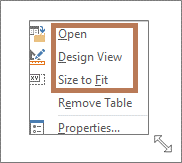
Improvements to the Relationship window
Quickly adjust the table size to reveal additional fields and relationships, select a subset of tables and relationships, and scroll horizontally and vertically by using the mouse scroll wheel.










