On your Android device, add audio or a video to a slide:
-
Open your device's camera from PowerPoint, record video, and insert that recording directly on a slide.
-
Insert a media file from your device or from OneDrive or Google Drive.
(Looking for video/audio help for a different kind of device? See Add audio or Add video.)
Supported formats
|
Video: .mp4, .mkv |
Audio: .mp3, .wav, .mid/.midi |
If your presentation is horizontal, try turning your device sideways while recording. A video often looks and fits better if it's oriented the same as the slide.
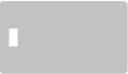
Add audio or video from your device or online storage
-
Open the slide you want to put the picture on.
-
On the floating ribbon, switch to Insert.
-
Tap Video or Audio and follow the prompts.
Tip: To record your own audio and add it to your slide use your favorite voice recorder app on your device to record an .mp3, .wav, or .mid/.midi and follow the steps above to insert it on your slide.
Record video and add it to a slide
-
Open the slide you want to put the picture on.
-
On the floating ribbon, switch to Insert.
-
Tap Video, then tap Camera.
Your device's camera is turned on.










