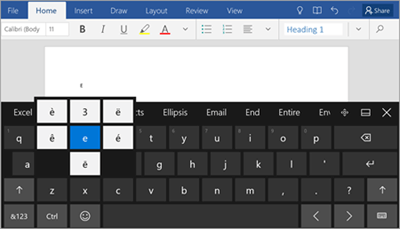There are a number of ways that you can use your mobile device to add special characters to your documents.
Use your touch keyboard
Your touch keyboard includes built-in special characters that are not shown on your screen. To see them, press and hold the corresponding key until a group of special characters or symbols appears. You can then choose to insert the character or symbol in your document. In this example, the special characters available for the e key are shown in Windows Mobile.
Install apps or add-ins that include keyboard symbols and special characters
There are third-party keyboard apps that provide symbols or special characters in the Google Play Store (for Android devices), the App Store or iTunes (for iPads and iPhones), or the Microsoft Store (for Windows Mobile devices). Search for symbols or search for the specific type of symbol that you need (for example, math symbols).