Synopsis InfoPath Forms Services is a server technology that makes it possible for people to fill out forms in a Web browser. By managing forms in a central location, you can streamline business processes and improve relations with customers, partners, and suppliers.
Overview of InfoPath Forms Services
Reach customers, partners, and suppliers with user-friendly forms
Overview of InfoPath Forms Services
Users don't have to have InfoPath installed on their computer to fill out a browser-enabled form template, nor are they required to download anything extra from the Web. All they need is access to a browser, such as Windows Internet Explorer, Apple Safari, or Mozilla Firefox. InfoPath Forms Services also enables you to store and manage forms and form templates in a centralized location. InfoPath Forms Services is built on and requires Windows SharePoint Services 3.0, which enables you to publish form templates that you design to a common location across an organization. Additionally, users can submit forms to SharePoint libraries, which are folders where a collection of files is stored and where the files often use the same template. It is also possible to integrate forms into document management and life-cycle tasks such as workflow and rights management.
The InfoPath Forms Services technology is available in the Microsoft Office SharePoint Server 2007 Enterprise CAL and also, separately, in Microsoft Office Forms Server 2007.
The design experience
Form templates that can be filled out in a browser are called browser-enabled form templates. To create this type of form template, you design a browser-compatible form template in InfoPath, publish it to a server running InfoPath Forms Services, and enable it for use on the Web.
In some cases, you can enable the form template for use on the Web by selecting the Enable this form to be filled out by using a browser check box in the InfoPath Publishing Wizard. In other cases, you must publish the form template to a shared location on your corporate network and then contact a server farm administrator for assistance in enabling the form template and making it available on the server.
Administrator approval is required in the following scenarios:
-
The form template contains managed code.
-
The form template requires a Full Trust security level, which allows the resulting forms to have full access to the system resources on users' computers, such as files and settings.
-
The form template uses a data connection that is managed by an administrator.
-
The form template is enabled to be displayed on a mobile device.
If administrator approval is required, the Publishing Wizard guides you through the steps of preparing the form template for hand-off to an administrator.
After a browser-compatible form template is browser-enabled, users can use their browser to fill out forms that are based on that form template.
The user experience
The user experience of filling out a form in a browser is nearly identical to that of filling out a form in InfoPath. For example, controls such as repeating sections and features such as formulas and conditional formatting work the same way in both environments.
Although filling out a form in a browser is like filling out a form in InfoPath, there is one key difference. In a Web browser, the InfoPath menus and toolbars are replaced by a toolbar across the top of the form, which displays options for saving, closing, printing, and updating the form. This bar also appears at the bottom of a form, so that users don't have to scroll back to the top of a long form to complete their form.
If you enable the submit options for your form template, users also see a Submit button on the toolbar. When they click this button, the form data is submitted directly to the data source that you specified when designing the form template, such as a Web service or SharePoint list. If your form template has more than one view, users will also see a View list on the toolbar.
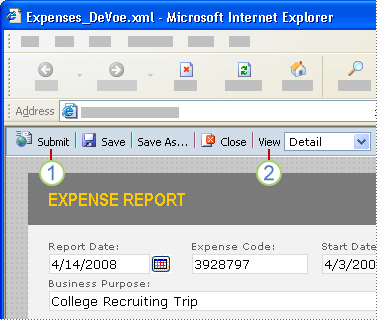
1. Users submit data to external data sources by clicking a Submit button on the toolbar.
2. Users switch between views by clicking an item in the View list on the toolbar.
When you design your form template, you can customize the toolbar settings in the Form Options dialog box. For example, you can remove one or more buttons or hide the toolbar at the bottom of the user's form.
In the following sections, you will learn more about the benefits of using InfoPath Forms Services.
Reach customers, partners, and suppliers with user-friendly forms
When you publish a form template to a server running InfoPath Forms Services, you can distribute it not just on your corporate intranet, but also on external Web sites, such as extranet sites or corporate Web sites. This allows you to collect data from customers, partners, suppliers, and others who are vital to the success of your business. For example, a large insurance company can use a single browser-enabled form template to collect and process insurance claims. An insurance customer can use a browser to fill out the claim form on the company's Web site. Alternatively, if the customer calls the insurance company to report the claim, an insurance agent can use InfoPath to fill out the same claim form on an intranet site. Similarly, a government agency can collect data from citizens by posting browser-enabled form templates on its Web site.
When users access the form, either by navigating to a library or by entering a URL for the form in their browser, one of two things can happen:
-
The form opens in a browser If users don't have InfoPath installed on their computer, the form opens in a browser, where they can fill it out just as they would any other Web-based form.
-
The form opens in InfoPath If users have InfoPath installed on their computer, the form opens in InfoPath, where they can fill it out just as they would any other InfoPath form. Because they are filling out the form in InfoPath, these users will have the added benefit of being able to use the full range of InfoPath features for filling out forms, some of which are not available in browser forms.
Note: It you prefer, you can customize the settings for your form template so that it always opens in a browser, even if users have InfoPath installed on their computer. This can be useful when you want the experience of filling out a form to be identical for everyone, or when you don't want the form to be opened in InfoPath, because you want to discourage users from opening or modifying the underlying form template in design mode.
If users will fill out forms on a mobile device, such as a personal digital assistant (PDA) or smartphone, you can design your browser-enabled form template so that it can be opened and filled out by using a mobile device browser. When users use a mobile device to access the form, it opens on their screen in a simplified format.
Streamline forms-driven business processes
Forms are at the center of many business processes. By hosting browser-enabled form templates on a server running InfoPath Forms Services, you can integrate form data with existing business processes or applications. For example, you can:
-
Submit data to existing business systems When you design a browser-compatible form template, you can create data connections to Web services or other external data sources. This allows you to submit data to existing business systems, enterprise applications, or corporate databases. For example, a sales department can design a form that can submit sales leads and customer information to an existing Customer Relationship Management (CRM) system.
-
Query data from existing business systems It is also possible to query data in existing business systems, enterprise applications, or corporate databases. For example, when users open a form based on your form template, you might want data from an external data source to appear in the name and address fields on the form. This enables you to take advantage of existing organizational data and simplifies the process of filling out a form.
-
Add workflow to forms You can add a workflow to the form template that is stored in a library. This enables you to consistently manage common business processes. For example, as a manager, you can use an approval workflow to route an expense report form through a list of approvers. Approvers can approve or reject the expense report form, reassign the approval task, or request changes to the form. In InfoPath, users click commands on the File menu to participate in the workflow. On the server, they can point to the name of the form in the library, click the arrow that appears, and then click Workflows to participate in the workflow.
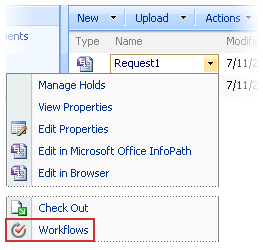
Manage forms and form templates in a centralized location
You can store your form templates and their associated forms in a centralized repository on a server running InfoPath Forms Services. This makes it easy to find, share, and manage forms and form templates.
Key benefits include the ability to:
-
Store forms and form templates in a centralized location You can associate a form template with a library, which is a location on a SharePoint site where you can create, collect, update, and manage files with other people in your organization. When users fill out forms based on the form template in that library, the completed forms appear in the library along with key information from the forms themselves. Depending on how the SharePoint library is designed, users can fill out forms that are based on your form template, export the data from completed forms to Microsoft Office Excel, or merge the data from several forms into one form. The following example shows expense reports stored in a library.
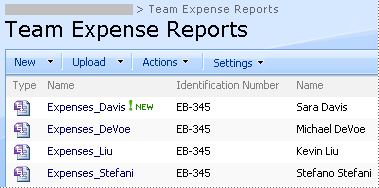
-
Use content types to manage form templates You can use the InfoPath Publishing Wizard to publish a form template as a site content type. A content type defines a form template, a set of columns, and document management settings on the server, such as workflow or policy settings.
By creating content types, you can reuse form templates and settings across a site collection. In the past, if you wanted to use a form template in multiple SharePoint libraries, you had to publish two distinct copies of the form template, one for each library. If you wanted to update the form template, you had to change the form template in both places. However, now you can publish a form template as a site content type. When you update the content type, your change is automatically applied wherever that content type is used.
You can assign a single content type to multiple libraries across a site collection or assign multiple content types to a single library. For example, you can add a content type for status report forms to all of the libraries that are used by the sales department in your company, so that each sales team is collecting and reporting the same type of information to management. Alternatively, suppose that your department uses different form templates for travel request, trip report, and expense report forms. You can publish the three form templates as site content types and add them to a single library used for storing team travel-related information. When people create a new form from the library, they can then select which of these form templates they want to use.
-
Manage forms and form templates Server farm administrators can control how form templates are accessed by users and deployed throughout the organization. For example, they can control who can publish form templates throughout the site or decide how to upgrade form templates on the server with minimal impact to form users.
-
Manage data connections in a central location If multiple form templates will use the same data connections, you can store the settings for that data connection in a data connection file in a data connection library. When a user opens a form that connects to a data connection file, InfoPath uses the settings in that file to connect to the external data source. In this way, multiple form templates can use the same data connection file, so there is no need to manually create the same data connection for each form template. Moreover, if the location or connection settings for an external data source change, you don't need to update each form template that uses the data connection. Instead, you simply update the data connection file once, and all form templates continue to work as expected.
Note: From InfoPath, you can publish a form template to a server that is not running InfoPath Forms Services. For example, you can publish your form template to a server running Windows SharePoint Services. In this scenario, you can take advantage of some of the features mentioned in the preceding list, such as the ability to publish a form template to a library. However, if you want to create a browser-enabled form template, or if you want to use features such as data connection libraries, then you must publish the form template to a server running InfoPath Forms Services.










