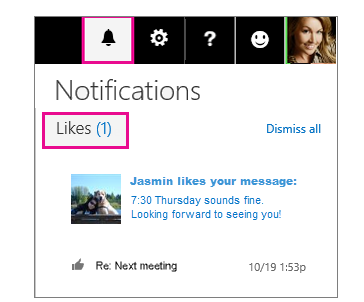Instead of typing a text email message to reply with your support for or satisfaction about an email you received, express yourself by clicking the Like button. You can also see who else likes an email message by hovering over the Like button.
In the upper-right corner of an open email message, choose the Thumbs-up icon
When someone likes your (or someone else's) email message, the Thumbs-up icon
Tip: If you hover over the Thumbs-up icon, you'll see the names of the people who like the message.
To see all email likes in one pane, on the navigation bar, in the top right corner of the screen, click the Notification bell