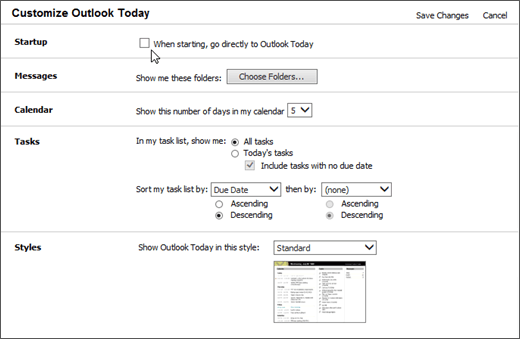The Outlook Today view is a handy way to get a quick interactive summary of your calendar, tasks, and messages for the current day.
-
On the Home tab, in the left pane, select the main email address associated with your account.
-
Select Customize Outlook Today, located toward the right of the window.
-
Select the When starting, go directly to Outlook Today check box.
-
Click Save Changes.