Manage notifications in Microsoft Teams
Microsoft Teams offers different ways to access, receive, and manage notifications. These settings include how, when, and where your notifications appear, custom settings for channels and chat, appearance and sounds, turning off specific messages, and so on.
To manage your notifications, select Settings and more 


Manage General settings for notifications
In the General section of Notifications and activity you can configure notifications in several important ways, ensuring that Teams is providing you with the level of notifications and reminders that works best for you.
Manage general notifications
In the Notifications section, you have several options to configure sounds and when notifications display. These include:
-
Play sounds with notifications: every notification will include a system sound to alert you.
-
Play sound with incoming calls, requests to join, and meeting start notifications: only incoming calls, requests to join meetings, and meeting start notifications will include a system sound to alert you.
-
Show message and content previews in notifications: a short preview of the message or content will be included in the notification.
-
Show notifications during calls and meetings: notifications will be shown even if you are in a call or meeting.
You can also use the toggle to turn all notifications on or off.
Missed activity emails
In the Missed activity emails section, you are able set the frequency of summary emails detailing your missed activity, or turn this feature off.
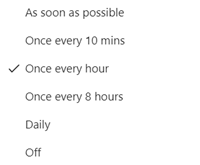
Options for frequency of emails summarizing missed activities.
Customize Chats and channels notifications
Notifications for chats and channels can be managed at a granular level, allowing you to customize your notifications to your personal work style. In the Chats and channels sections of Notifications and activity, you can do the following:
-
To be notified about Chat message notifications, you can select to have those notifications shown in the banner or turned off.
-
To be notified when you are @mentioned, use the toggle to turn these notifications on or off.
-
Additionally, you can configure @mentions for channel and team @mentions, tags, for everyone in the chat, or your personal @mentions.
-
Configure where replies to your channel posts and replies are shown.
-
Configure where likes and reactions are shown.
-
Configure where replies to your channel posts and replies are shown.
To learn more, see Customize channel notifications.
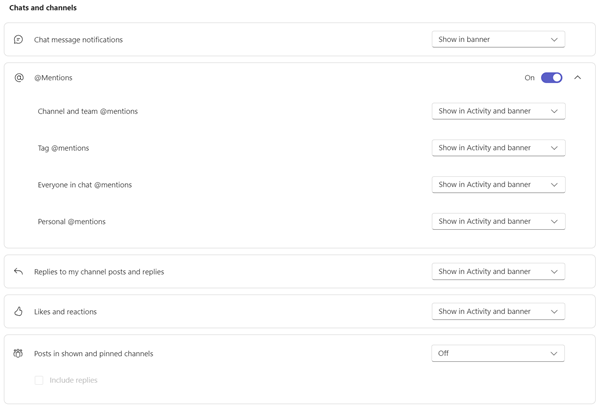
There are many ways to configure chat and channel notifications in Teams.
Manage Meetings notifications
In the Meetings section of Notifications and activity, you are able to configure how notifications are shown for meeting about to start, and chat notifications during meetings.
-
Meeting start notifications can be turned on or off using the toggle.
-
Meeting chat notifications can be set to mute, unmute, or to mute until I join or send a message.
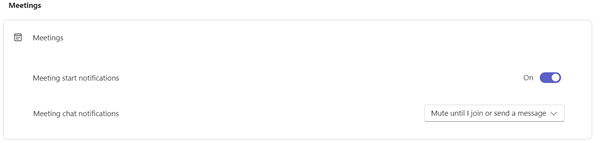
Manage Calendar notifications
In the Calendar section of Notifications and activity, you are able to configure how notifications are shown for meetings on your calendar that are new invites, updates, cancellations, and when meetings you have organized have been forwarded to others.
-
New invites, updates and cancellations sent to me allows you to show notifications in Activity, in Activity and banner, or turn these notifications off.
-
When people forward meetings I've organized allows you to show notifications in Activity, in Activity and banner, or turn these notifications off.

Manage Apps notifications
Individual apps (such as Power BI, Loop, and more) can be added to teams, and notifications can be managed and configured for each of these apps.
-
Apps can be configured to turn the notifications for each app on or off using the toggle next to the app name.
-
Additionally, some apps may allow additional options to allow you to show notifications in Activity, in Activity and banner, or turn these notifications off.
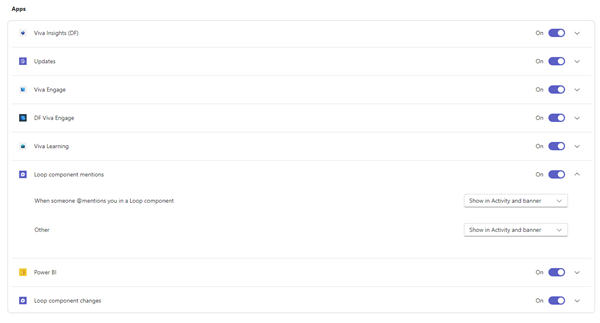
Note: The Apps section will not display until individual apps have been added to Teams, and you have received your first app notification.
Channel notifications from the teams list
Hover on a channel in your Teams list and select More options 

For each channel you can configure notifications in two ways:
-
For All new posts, you can select Banner and feed, Only show in feed, and Off. You may also choose to include replies by checking the Include replies box.
-
For Channel mentions, you can select Banner and feed, Only show in feed, and Off.
Note: By default, channel new post notifications are turned off, and @mentions will show in both Banner and feed. To return to default settings, select Reset to default.
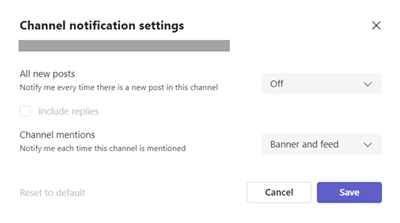
Manage notifications from Activity
Go to Activity 


You will see the Settings > Notification and activity screen as described previously in the article.
Related topics
Best practices for Teams notifications
First things to know about notifications
To customize your notifications, tap your profile picture at the top left of the mobile app, then select Notifications. To troubleshoot notification issues on mobile, see Troubleshoot notifications for Teams mobile apps.
Related topics
Best practices for Teams notifications
First things to know about notifications
To customize your notifications, tap your profile picture at the top left of the mobile app, then select Notifications. To troubleshoot notification issues on mobile, see Troubleshoot notifications for Teams mobile apps.
Related topics
Best practices for Teams notifications
First things to know about notifications










