Manage accounts and organizations in Microsoft Teams
In Teams, you can quickly and easily sign in to and switch between multiple accounts and organizations. Search and chat are also streamlined for more seamless collaboration.
Note: Signing in to multiple accounts is currently available on the Teams desktop apps for Windows and macOS.
Sign in to additional accounts
In Teams, you can now log into multiple work, school, and personal accounts.
-
Select your profile picture in the top right of the Teams desktop client.
-
Select Add another account.
-
Choose an account you've previously signed in with.
-
Select Create or use another account

-
To switch to a different account, select your profile picture and choose a different account at any time.
Manage notifications for accounts and organizations
By default, notifications are turned on for any organization you've previously joined as a guest. You can manage which notifications you see from your Teams settings.
All activated accounts and orgs will be visible on your profile.
To manage notifications across multiple accounts and organizations:
-
Go to Settings and more > Settings > Accounts and orgs.
-
Turn on the toggle next to the org you want to receive notifications from.
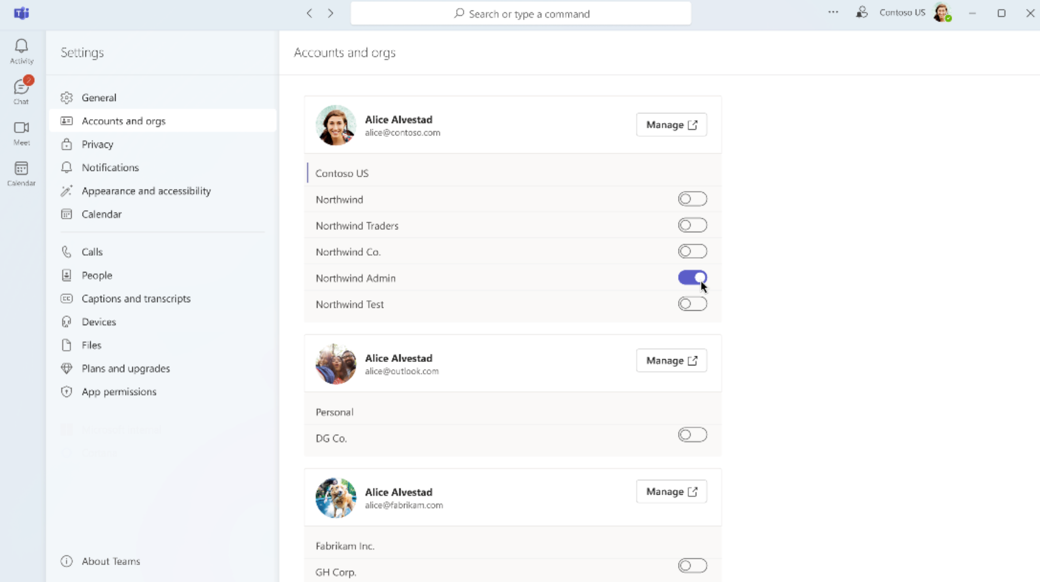
In the Activity 


Select a notification to automatically open that account.
Related articles
Team owner, member, and guest capabilities in Microsoft Teams










