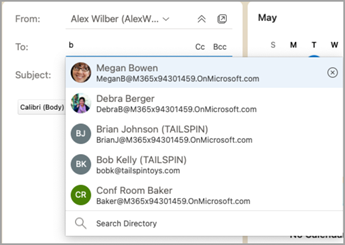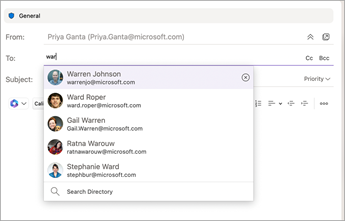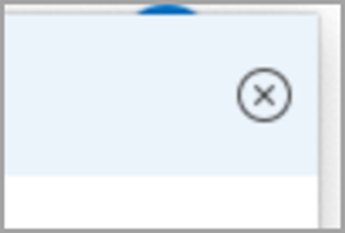Contact Suggestions are generated within the Microsoft 365 Service using personal contacts, contacts from your organization (if applicable), and by saving the names and addresses you've previously used when sending messages.
Use the Contact Suggestions List and Recent People suggestions
As you begin to type a name in a To, Cc, or Bcc box, the Contact Suggestions List shows up to five matching names or addresses.
If you type a "b" character in one of the recipient fields, for example, the list presents suggested matches. The Contact Suggestions list is searched by first name, last name, email address as well as other contact information such as phone number, if available. The list is refined with each character you type. So, if you end by typing "Bo," then the Auto-Complete List would further refine to only show Bob Kelly.
With each new person you email, additional message recipients are added to the Auto-Complete List.
Hide one or more suggested contacts in the Suggestion List
If you want to hide a contact from your suggestion list, it is possible to do so in the contact suggestion list while addressing an email. This can be used for personal contacts, contacts we have discovered on your communications, and contacts in your organization (as applicable). Contacts hidden this way will not be returned as suggested contacts in Microsoft 365 products (e.g. Outlook, Teams, etc.)
Here’s how it works in Outlook:
-
Forward, reply, or create an email.
-
In the To: address line, start typing the contact you want to hide.
-
When the contact you want to hide appears in the list of suggested contacts, look for the X to the right of the contact's name.
-
Select the X and the contact will be removed from the list and will also be hidden for later use.
-
If you want to un-hide a contact, send an email to the contact by replying to an old mail or by typing the full email address on a new mail. After approximately 24 hours, the contact will be unhidden from the suggestion list.
Reset your suggested contact search and stop collecting information for suggested contact search
Microsoft allows you to control what information we keep about your contacts in the suggested contacts search. Suggested contact search understands who you communicate with frequently and uses that information to make it easier to find contacts. You can manage this information under the Privacy setting in Outlook or on the privacy dashboard on account.microsoft.com. This applies to suggested contact search information for the Microsoft account and all places where that account information is used in Microsoft (Bing, Calendar, Delve, Excel, LinkedIn, Office Document Sharing, Office.com, OneDrive, OneNote, Outlook Desktop, Outlook Mac, Outlook Mobile, Outlook Web Access (OWA), OWA Mini, People, PowerPoint, Project, SharePoint, Teams for Life, Teams for Work, Windows Search, Windows Share Sheet, Word, Yammer). This doesn't apply to Xbox.
-
Navigate to account.microsoft.com for the account you want to manage.
-
Under Privacy go to the Privacy Dashboard.
-
Under Privacy Expanded People Suggestions you can stop the collection of suggested contact search data and delete existing data. This includes communication information about personal contacts (but not the contacts themselves). This also includes communication information for organization contacts (but not the contacts themselves). However, Expanded People Suggestions (which are contacts you have communicated with but not explicitly saved) will be removed along with the communication data. Once cleared, you won't be able to recover this data. If you want to start collecting this data again to make it easier to find contacts, you can enable the experience following the same steps.
-
You can also see the Expanded People Suggestions available in your suggested contacts list by selecting Download your expanded people data and going to Outlook privacy controls.
Note: Saved personal contacts will still be suggested under suggested contact search unless that contact is deleted (see View and edit contact information). Contacts from your organization will still be suggested under suggested contact search unless removed by the organization Administrator.