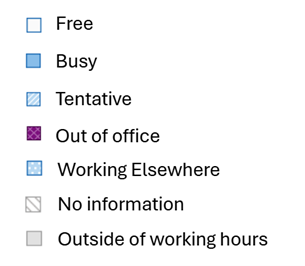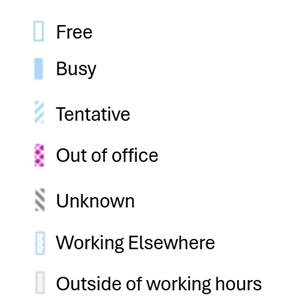By default, when you add an item to your calendar or accept an invitation from someone else using classic Outlook, the item is marked as Busy on your calendar:
-
This affects the free/busy time others see on your calendar when they try to schedule a meeting with you.
-
It also affects your status indicator in Teams, showing you as busy when you have meetings or appointments scheduled.
When you look at your calendar, the left edge of each item is color coded to indicate its status: A white edge indicates free, and a darker color indicates busy.
You can adjust any calendar item to show as Busy, Free, Out of Office, and so on:
-
On your calendar, right-click the item you want to change.
-
On the menu that appears, point at Show As, then select the option you want.
Want to adjust your status in Teams? See Set your availability status.
By default, for all Outlook clients, the Organizer of the meeting has the choice to set the initial Availability status for meeting participants. If left unchanged by the Organizer, calendar events show as Busy. Attendees can customize their Availability status on their calendars after accepting the initial invite.
This affects the free/busy time others see on your calendar when they try to schedule a meeting with you.
It also affects your status indicator in Teams, showing you as busy when you have meetings or appointments scheduled.
When you look at your calendar, the left edge of each item is color coded to indicate its status. While using new Outlook for Windows, the options shown on the calendar and scheduling assistant for availability are:
Note: The colors for the Busy, Tentative, and Working Elsewhere availability patterns adjust to match your selected calendar color.
Changing availability for a calendar item in new Outlook for Windows
Changes to the availability status of calendar items will only apply to your calendar. There is no way to change the Availability for all participants after the initial invite has been sent.
-
While viewing your calendar in new Outlook for Windows, right-click the item you want to change.
-
On the menu that appears, click Show As, then select the option you want.
Note: Forwarding a calendar event to a new Attendee will be received with the Availability set to the Organizer’s choice on the original calendar invite.
Want to adjust your status in Teams? See Set your availability status.