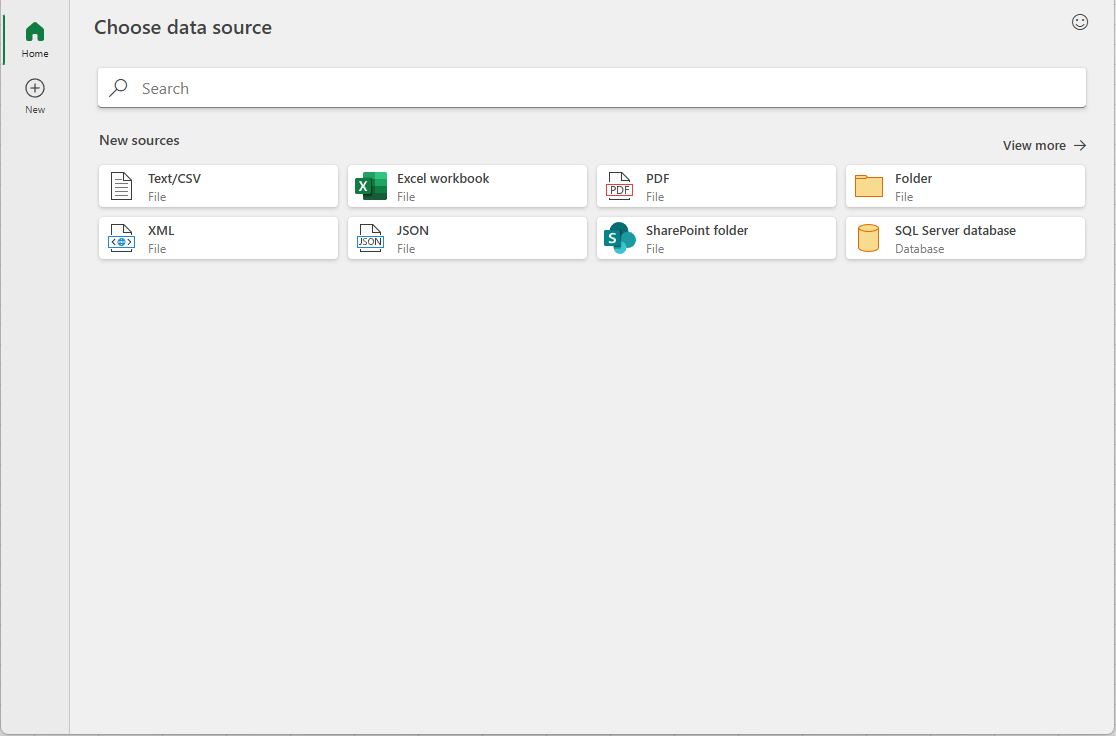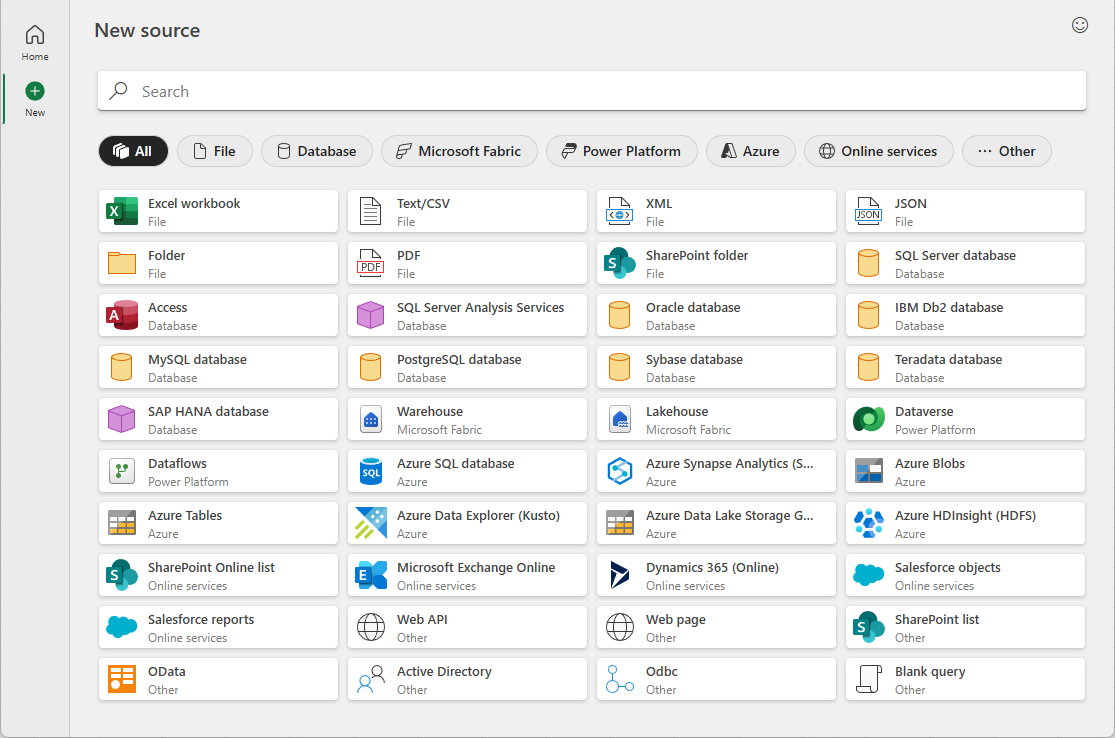The modern Get Data dialog is a new feature in Power Query for Excel for Windows that enhances the way you discover and connect to data sources. This dialog provides an intuitive and streamlined interface, making it easier to find and connect to the data you need.
Follow these steps to use the modern Get Data dialog.
-
In Excel, go to the Data tab on the ribbon.
-
Click on Get Data > Get Data (Preview) to open the modern Get Data dialog.
-
Browse through the available data sources or use the search bar to find a specific source.
-
Select your desired data source and follow the prompts to import the data into Excel.
The Home tab in the modern Get Data Dialog is designed to provide quick access to the most commonly used data sources and recent connections. It is the default view when you open the dialog and includes several sections to help you get started quickly.
This tab includes:
-
New Sources: This section lists the most popular Power Query data sources, allowing you to quickly connect to frequently used sources.
The New tab in the modern Get Data dialog provides a comprehensive list of all available Power Query data sources, categorized for easy navigation. Use the search bar at the top of the dialog to quickly find a specific data source.