Welcome to your new SharePoint team home page. We've modernized your team home page so you can share documents, have conversations with your team, keep track of events, manage tasks, and benefit from connecting to an Microsoft 365 Group.
In this article:
-
New home page benefits for your team site
-
How to get the most out of your modern home page
-
How to convert classic pages to modern pages
-
Details on the update for classic team site home pages
-
How to revert your modern page back to classic
Team home page benefits
We discovered that your classic team home page hasn't been customized, so we've automatically updated it to a modern team home page.
Most of the content from your classic site is now here on the modern team home page except the Newsfeed web part. The modern home page has a document library where all of your files and folders are located, but it's now easier to use, share and track your content.
Learn more about modern SharePoint team sites.
New team site home page
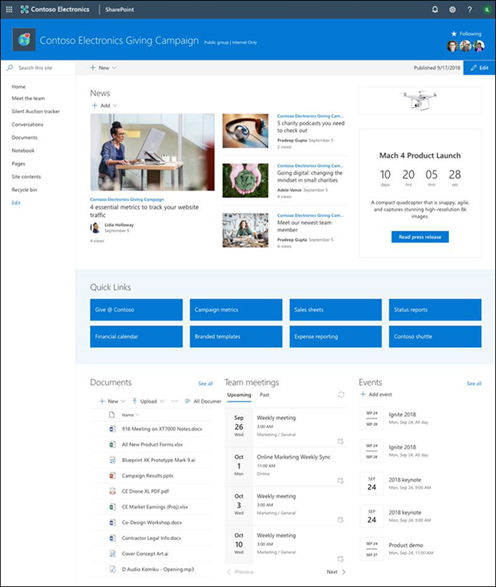
Classic team site home page
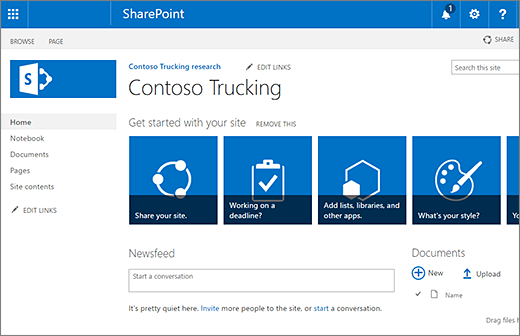
Communicate and collaborate more effectively
Now, your team can use the Planner web part to track team tasks and assignments.
Your new SharePoint team home page lets you view recent activity, such as when files are uploaded or updated, and when new lists or libraries are created. You can create news posts like announcements, status updates, event invites or anything else you want to share with your team.
Share content the modern way
The modern document list and library experience in SharePoint Online is faster, displays better in mobile browsers, and is easier to use. Learn more about the differences between the classic and modern experience.
With the new experience, you can:
-
Easily add, reorder, resize, sort, filter, group columns, and create custom views of libraries using the document library web part
-
Improve the display of lists with column and list view formatting using the list web part
-
Dynamically display content from a document library, a site, a site collection, or all sites using the highlighted content web part
-
Add files as links instead of copying them between sites using the link web part
-
Add rich location data from Bing Maps for your organization's directory.
Customize your modern home page
It's easier than ever before to customize and brand of your new team site. Each section can be configured and easily edited, including customized navigation, ensuring the page design fits your needs as your business changes and grows.
Your new modern team site already has sections for News, Quick links, Site activity, and a Document library. You can add News posts and links, Documents, Quick links and Suggested links. When adding or moving things you see how they look before republishing the site.
Microsoft 365 group benefits
Perhaps the most compelling change on your new modern team site is that you can connect to Microsoft 365 groups. Connecting to groups makes it easy to choose a team of people to collaborate with and then share a collection of resources with this group. These resources can include a shared Outlook inbox, calendar, or a document library for collaboration. Also, members of the group that's associated with a modern team site are automatically given the site permissions they need to access the tools and information. A feature of Microsoft 365 Groups is that they span across multiple Microsoft 365 resources, are flexible and easier to work with. Any time you need to add new people to your team, just add them to the group.
Manage an existing team site that you want to connect to a group? Connect your team site to an Microsoft 365 group by selecting Connect to new Microsoft 365 Group from the upper-right site gear menu.
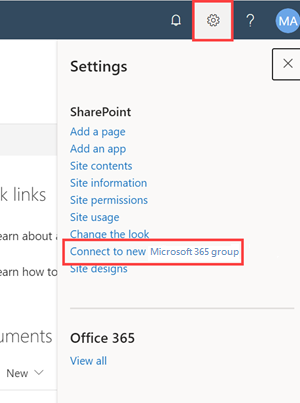
Note: If this option does not appear, your tenant may not yet have this capability because some functionality is introduced gradually to organizations that have opted in to the Targeted release program. This means that you may not yet see this feature or it may look different than what is described in the help articles. Or, you are not a site owner of that site.
Get more out of modern SharePoint
We've compiled a list of links that highlight what you can accomplish in modern SharePoint.
More information about using and customizing your new SharePoint team home page:
Convert more classic pages to modern
SharePoint in Microsoft 365 is continuously evolving and improving. One of the key improvement is the availability of modern sites that offer improved functionality in terms of performance and the mobile viewing experience.
Site owners and site collection administrators will need to partner together to transform classic pages to modern. Learn more about transforming your classic sites in-place.
Are all team home pages getting modernized?
No, not all team home pages will be automatically updated.
Only home pages that use the default classic team home page - meaning they are not customized - are automatically modernized. We do not modernize classic home pages that have been customized. If you have made configuration changes to a web part, then those web parts are considered a customized, making your page ineligible for the update. If you have written custom content, then your page is considered customized, making your page ineligible for the update.
Important: This update will impact the root site collection and all sub-sites.
If you have a customized classic home page for your team site and you want to replace it with a new modern home page, you can do so by creating and publishing a new modern page, add web parts and content, and then set it as the home page.
Return to the classic version
If for any reason your new modern team home page does not fit your needs, site collection administrators can select Go to previous home page to return to your classic team home page. This will return your team home page back to its classic state as if the update had never occurred.
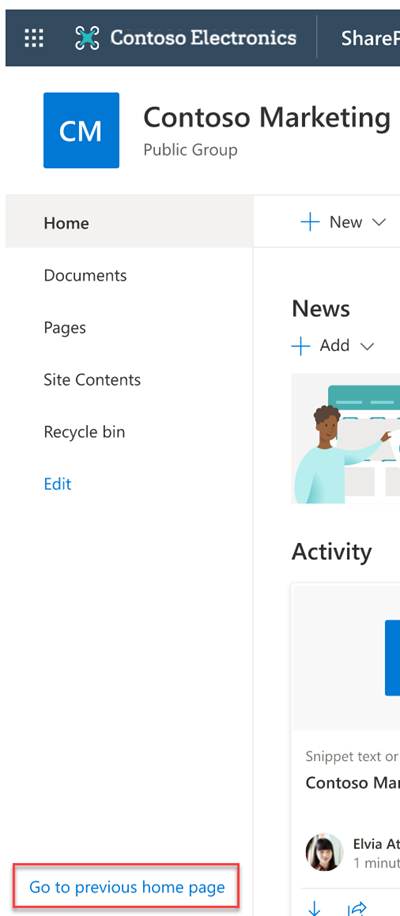
If you do not have access to the revert process, use the following steps to return to the classic version of your team home page:
-
On your site, click Settings

-
On the Site contents page, click Site Pages.
-
On Site Pages, right-click Home (old).aspx and on the menu, select Make homepage. The following pop-up message will appear just below the menu bar, This page is now the site homepage.










