For members of the Office Insider program, get the latest information about security fixes and improvements in Skype for Business on Mac.
Note: You can provide feedback directly to the Microsoft product team by using the Report an Issue link and menu options in Skype for Business on Mac.
February 15, 2022
Version: Build 16.29.85
Improvements
-
Bug fixes and improvements
January 18, 2022
Version: Build 16.29.77
Improvements
-
Bug fixes and improvements
October 5, 2021
Version: Build 16.29.71
Improvements
-
Skype Emoticons have been re-added
-
Fix for sign in issue on Mac OS 11.3.1 and above
June 7, 2021
Version: Build 16.29.53
Improvements
-
Bug fixes and improvements
January 25, 2021
Version: Build 16.29.43
Improvements
-
Fix for Microsoft Autoupdate issue
December 14, 2020
Version: Build 16.29.40
Improvements
-
Fix for URL not showing up as link in chat message
October 13, 2020
Version: Build 16.29.38
Improvements
-
Fix for anonymous user meeting URL join experience
-
Bug fixes and performance enhancements
-
Support for Mac OS Big Sur
-
Emoticon updates: Given the rich emoticon support built natively on the Mac, including diverse options, we determined that the limited set offered in SfB was no longer necessary or needed. So, we have removed the SfB emoticon menu.
How to Use Emoji on Your Mac without a touch panel:
-
Click the text field in which you would like to insert an emoji.
-
Press the keyboard shortcut Command-Control-Space to bring up the emoji picker.
-
Double-click the emoji that you want to use, and it will be inserted in your cursor location.
This screenshot shows what the experience will look like:
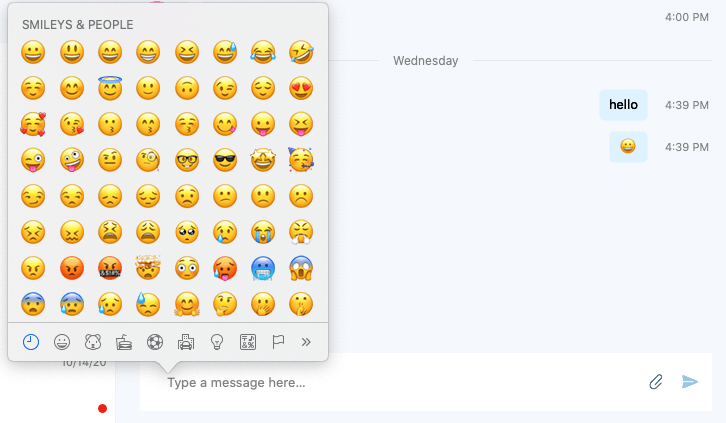
May 14, 2020
Version: Build 16.28.189
Improvements
-
Fix for Outlook not being able to set up Skype for Business meetings
April 29, 2020
Version: Build 16.28.185
Improvements
-
Fix for Skype for Business not prompting microphone permission
-
Fix for incorrect caller id shown in a meeting or call for certain on prem users
April 9, 2020
Version: Build 16.28.173
Improvements
-
Bug fixes and performance improvements.
March 23, 2020
Version: Build 16.28.169
Improvements
-
Fix for default audio preferences not getting selected for guest user when on call.
December 20, 2019
Version: Build 16.28.135
Improvements
-
Fix for not showing the desktop sharing permission alert for Mojave and below.
November 6, 2019
Version: Build 16.28.131
Improvements
-
Notifying the user if desktop sharing permissions are not given to the app before starting screen share.
September 25, 2019
Version: Build 16.28.119
Improvements
-
Fix for Skype for Business not prompting microphone permission.
August 28, 2019
Version: Build 16.28.111
Improvements
-
Display a user's initials as an avatar when in a meeting with more than five participants.
-
Sign out from Skype for Business automatically when a Teams user hangs up after using the app to join a Skype for Business meeting.
-
Fixed a crash when a user signs out in some cases.
-
Fixed issues to notarize the app.
-
Fixed an issue that was causing high memory use by the app.
July 16, 2019
Version: Build 16.28.98
Improvements
-
Fixed the high CPU consumption issue that was introduced in the previous version.
July 2, 2019
Version: Build 16.28.72
Improvements
-
Display a user's initials as an avatar when in a meeting with more than five participants.
-
Bug fixes and performance improvements.
June 10, 2019
Version: Build 16.27.29
Improvements
-
Bug fixes and performance improvements.
May 28, 2019
Version: Build 16.27.20
Improvements
-
Show a reminder notification with a Join button at the time a meeting starts.
-
Fixed an issue that prevented seeing the video of presenters in large meetings.
-
Allow users with a blank display name to share their screen.
May 6, 2019
Version: Build 16.27.10
Improvements
-
Fixed an issue that prevented attendees in a meeting from seeing an incoming video.
-
Fixed an issue where app sharing did not start for a user with no display name.
-
Fixed several crashing bugs.
April 24, 2019
Version: Build 16.26.16
Improvements
-
Fixed an issue that prevented user photos from updating when new photos are available.
-
Fixed several crashing bugs.
March 15, 2019
Version: Build 16.25.45
Feature added
-
Add and download attachments in a meeting When in a meeting, you can share documents by adding them as attachments and download documents others have shared.
Improvements
-
Reduced the size of the app installer from 47 MB to approximately 36 MB.
-
Prevented the Show single window for conversations with the same user preference from being turned off when the app is restarted.
-
Displayed the name of the person being called in the phone call notification when a call is forwarded to other people.
-
Fixed an issue that caused an IM message to be displayed multiple times.
-
Fixed an issue that caused your status to incorrectly change to Available while in a conference call.
-
Fixed several crash issues.
January 24, 2019
Version: Build 16.24.177
Features added
-
Share your screen when in a call or chat with a user on Teams When in a conversation with someone using Teams, Skype for Business will help you start an ad hoc meeting so you can share your screen.
-
Show single window for conversations with the same user When Show conversations in separate windows is enabled, all messages from a user or group of users will be displayed in the same top-level window when Show single window for conversations with the same user is checked.
Improvements
-
Improved performance of opening a chat with many messages.
-
Prevented scrolling to the middle of the chat when opening a chat with many messages.
-
Updated Skype for Business installer to not require administrator permissions and to not require closing Safari.
-
Fixed an issue when making a call to a delegator that the delegator's name was displayed when a delegate actually answered the call.
-
Fixed an issue that muted a user after transferring a call when using a Polycom CX300.
-
Fixed an issue that prevented rejoining a meeting with Call me at when someone in the meeting was sharing video.
-
Prevented truncation of the Invite by Email link in the Meeting Information dialog box for some languages.
-
Fixed several crashing bugs.
January 4, 2019
Version: Build 16.24.15
Improvements
-
Improved performance of opening a chat with many messages.
-
Prevented scrolling to the middle of the chat when opening a chat with many messages.
-
Fixed an issue that caused the delegator's name to be shown in the caller's window when a delegate actually answered the call.
-
Prevented truncation of the Invite by Email link in the Meeting Information dialog box for some languages.
-
Fixed an issue that muted a user after transferring a call when using a Polycom CX300.
-
Removed requirement for admin install – no Safari.
-
Fixed several crashing bugs.
October 31, 2018
Version: Build 16.23.47
Improvements
-
Improved the performance of screen sharing PowerPoint when the presentation has embedded video or the user advances slides using the keyboard.
-
Prevented pressing Escape in the chat input box from deleting the unsent chat message.
-
Fixed several issues when joining a meeting as a guest.
-
Fixed several issues that could affect sign-in.
-
Fixed several crashing bugs.
-
Disabled automatic sign-in to Skype for Business for users who have been upgraded to Teams.
-
Removed unneeded resources to reduce the size of the app package.
October 3, 2018
Version: Build 16.23.35
Features added
-
Join a meeting as a guest If you are not signed into Skype for Business on Mac when you click to join a meeting, you can choose whether to sign in or to join the meeting as a guest. Users can now use Skype for Business on Mac to join meetings even if they don’t have a Skype for Business account.
-
Use Skype for Business with Microsoft Teams Users who have upgraded to Teams will now see an option to sign in to Skype for Business to join a Skype for Business meeting or see past conversations. Users won't be able use Skype for Business to start calls or new conversations or to respond to conversations.
Improvements
-
Support for macOS Mojave (10.14).
-
Improved the way emoticons are parsed in a message (so that punctuation isn't inadvertently interpreted as an emoticon).
-
Other bug fixes and performance improvements.
September 13, 2018
Version: Build 16.21.60
Features added
-
Support for macOS Mojave (10.14) Several issues were fixed so that Skype for Business on Mac now fully supports macOS Mojave.
-
Rotate speakers in larger meetings When a meeting has more than four attendees, rotate the people in the gallery so that those who have spoken most recently are displayed in the four video spots.
-
New Meetings-Only app When your organization is upgraded to Microsoft Teams, your Skype for Business on Mac will now show a prompt telling you to try Teams. You will still be able to use Skype for Business to join meetings and view your previous chat history.
Improvements
-
Fixed an issue that could cause an E-911 call to fail if the user had previously made an emergency call.
-
Stopped displaying emojis incorrectly in the middle of hyperlinks and other long text with embedded punctuation.
-
Hide the Hold and Transfer buttons in the meeting window when these features are not available.
-
Correctly display the chat input textbox when a peer-to-peer chat is turned into a call.
-
Fixed an issue that caused digits dialed on a Polycom CX300 to be dialed twice.
-
Fixed several crashes in unlikely scenarios.
-
Notify when you are talking to someone who is using Microsoft Teams.
-
Hide the file sharing button when you are in a conversation that doesn't support file sharing.
-
Fixed chat issues that resulted in failed messages in calls and conferences.
-
Fixed issues where screen sharing did not end once you closed the window for a call that was on hold.
Previous releases
Version: Build 16.20.88
Features added
-
Grouped view for chats Users can now choose to display the chats list in grouped or list view. On the Chats tab, select Grouped View to have all chats with the same contact or group of contacts displayed under a single collapsible heading.
Improvements
-
Fixed an issue that caused calls to drop even when network conditions were good.
-
Fixed an issue when redialing a phone number with a headset attached that caused the call window to continue to show "Calling" after the call was established.
-
Fixed an issue the prevented a user from starting a chat from the contact card in Outlook.
-
Fixed an issue that prevented the Rate My Call dialog box from being displayed when a call ended. (Skype for Business Online only)
-
Fixed an issue that prevented the user's status from being updated to "In a Meeting" during a scheduled meeting time.
-
Fixed an issue that prevented the red dot to indicate unread messages in a chat from being displayed for chats with long names.
-
Improved the notification displayed to a user who has been upgraded from Skype for Business on Mac to Microsoft Teams.
Version: Build 16.19.134
Features added
-
Automatically select a manually entered location for E-911 calls When a user manually enters an address for use with E-911 calls, Skype for Business on Mac will use the macOS Location Services to remember the user's geographic location when the address was entered. If the user later signs in from the same geographic location, Skype for Business on Mac will automatically set the corresponding user-entered address.
Note: The user must allow Skype for Business on Mac to use Location Services in order to enter an address manually.
-
Display server-specified location for E-911 calls When a user's location is automatically specified by the Skype for Business server, the location will now be displayed in Skype for Business on Mac.
Improvements
-
Fixed an issue that prevented the default value specified by policy for Customize access levels, presenter, options, and phone settings from being set correctly when scheduling an online meeting in Outlook.
-
Fixed an issue that prevented the default value specified by policy for Play entry and exit announcements from being set correctly when scheduling an online meeting in Outlook. (This fix requires Outlook version 16.0.180702 or later.)
-
Fixed an issue that prevented an error message from being displayed when a PowerPoint file could not be shared in a meeting.
-
Fixed an issue that prevented the presentation controls for PowerPoint files from being displayed in large meetings.
-
Changed the color of IM disclaimer text so it visible in the IM panel of a meeting.
-
Fixed an issue that prevented the IM disclaimer from being displayed to users who were added to an IM conversation.
-
Fixed an issue that prevented the chat input text box from being displayed in some cases.
-
Fixed an issue that prevented all messages in a chat from being deleted when the user deleted the chat. (Skype for Business Online only.)
Version: Build 16.19.122
Features added
-
Automatically select a manually entered location for E-911 calls When a user manually enters an address for use with E-911 calls, Skype for Business on Mac will use the macOS Location Services to remember the user's geographic location when the address was entered. If the user later signs in from the same geographic location, Skype for Business on Mac will automatically set the corresponding user-entered address.
Note: The user must allow Skype for Business on Mac to use Location Services in order to enter an address manually.
-
Display server-specified location for E-911 calls When a user's location is automatically specified by the Skype for Business server, the location will now be displayed in Skype for Business on Mac.
Improvements
-
Fixed issues that prevented the default value specified by policy for Customize access levels, presenter, options, and phone settings and Play entry and exit announcements from being set correctly when scheduling an online meeting in Outlook.
-
Fixed an issue that prevented an error message from being displayed when a PowerPoint file could not be shared in a meeting.
-
Fixed an issue that prevented the presentation controls for PowerPoint files from being displayed in large meetings.
-
Changed the color of IM disclaimer text so it visible in the IM panel of a meeting.
-
Fixed an issue that prevented the IM disclaimer from being displayed to users who were added to an IM conversation.
-
Fixed an issue that prevented the chat input text box from being displayed in some cases.
Version: Build 16.18.62
Features added
-
Notifications for audio and video issues Skype for Business on Mac will display a notification when it detects conditions that can affect your audio and video quality such as long network delays, high CPU usage, or echo.
-
Set status to Away when screen is locked Skype for Business on Mac will automatically set your status to Away when you lock your screen.
Improvements
-
Fixed an issue that prevented Outlook on Mac from setting the default value specified by policy for Customize access levels, presenter, options, and phone settings in Skype meeting options when scheduling an online meeting.
-
Fixed an issue where the active call controls were not displayed in a call to a response group.
-
Fixed an issue where the Rate My Call dialog box was displayed multiple times at the end of a call.
-
When showing conversations in separate windows, reuse open windows to prevent multiple conversation windows with the same person.
Version: Build 16.18.34
Improvements
-
Fixed an issue where the active call controls were not displayed in a call to a response group.
-
Fixed an issue where the Rate My Call dialog box was displayed multiple times at the end of a call.
-
Fixed an issue to prevent the "Your audio is causing echo for other users" notification from being displayed incorrectly.
-
When showing conversations in separate windows, reuse open windows to prevent multiple conversation windows with the same person.
Version: Build 16.17.51
Improvements
-
Fixed an issue that caused excessive CPU usage when opening a new conversation while offline.
-
Fixed an issue that prevented notifications of new phone calls from being visible when a Skype for Business window was zoomed.
-
Changed how IM disclaimer messages are displayed.
-
Fixed a crash in some cases when a user tries to sign out.
-
Fixed an issue that prevented the call window from displaying properly when trying to leave voicemail for a contact.
Version: Build 16.16.92
Features added
-
Delegates can scheduling meetings on behalf of delegators (Skype for Business Online only) Skype for Business Online users assigned as delegates can now schedule meetings on behalf of a delegator from the delegator's calendar in Outlook on Mac. The delegator must add the user as a delegate in both Skype for Business and Outlook. This requires Outlook Insider build 16.12.180304 or later.
-
Add delegates without being enabled for Enterprise Voice (Skype for Business Online only) Skype for Business Online users who not enabled for Enterprise Voice can now add contacts as delegates. (See Act as a delegate or delegator in Skype for Business for help configuring delegation.)
-
Callback when on a poor network connection When Skype for Business detects a poor network connection that can affect audio quality in a call, the app offers to call the user back to improve the connection if a phone number has been configured in the Calls page of Preferences.
-
Use drag and drop or copy and paste to send images and files in 1-on-1 chats Users who are enabled for file transfer in 1-on-1 chats can send a file by dragging it from Finder and dropping it on the chat window. Users can also copy an image or file to the clipboard and paste it in the chat. (For Skype for Business 2015 Server customers, file transfer requires the December 2017 cumulative update.)
-
Set a custom location for E-911 calls Users can specify their location info for emergency calls when Skype for Business can't automatically determine their location. To set a location, click on your profile picture or avatar, then select Set Your Location.
-
Choose whether to see emoticons in chats Users can choose to disable emoticons in chats by clearing the Enable emoticons check box in the General page of Preferences when emoticons are allowed by your organization.
Improvements
-
Fixed several issues that could prevent a user from seeing screen sharing in a meeting.
-
Improved performance of starting and updating screen sharing.
-
Added support for Video-based screen sharing (VbSS) in 1-to-1 calls.
-
Fixed an issue that prevented an error message being displayed when the app fails to sign in.
Version: Build 16.16.76
Features added
-
Delegates can scheduling meetings on behalf of delegators (Skype for Business Online only) Skype for Business Online users assigned as delegates can now schedule meetings on behalf of a delegator from the delegator's calendar in Outlook on Mac. The delegator must add the user as a delegate in both Skype for Business and Outlook. This requires Outlook Insider build 16.12.180304 or later.
-
Add delegates without being enabled for Enterprise Voice (Skype for Business Online only) Skype for Business Online users who not enabled for Enterprise Voice can now add contacts as delegates. (See Act as a delegate or delegator in Skype for Business for help configuring delegation.)
-
Set a custom location for E-911 calls Users can specify their location info for emergency calls when Skype for Business can't automatically determine their location. To set a location, click on your profile picture or avatar, then select Set Your Location.
-
Choose whether to see emoticons in chats Users can choose to disable emoticons in chats by clearing the Enable emoticons check box in the General page of Preferences when emoticons are allowed by your organization.
Improvements
-
Fixed several issues that could prevent a user from seeing screen sharing in a meeting.
-
Improved performance of starting and updating screen sharing.
-
Fixed an issue that prevented an error message being displayed when the app fails to sign in.
Version: Build 16.15.148
Features added
-
Join meeting audio with Call me at If you are enabled by a conference policy to join audio by having the meeting call a phone number, you will now be able to choose Call me at in the Join Meeting Audio dialog box before joining a meeting.
-
Joining a meeting without audio When you choose to join a meeting without joining audio, you will see the meeting window with a black background and a notification that you have joined the meeting without audio. If you want to connect audio later, select the Rejoin button.
Improvements
-
Fixed several issues that could prevent you from joining a meeting.
-
Fixed an issue that prevented you from joining meetings from outside of your organization.
-
Added a Don't show this again for this device check box to the prompt to switch to an audio device when a user connects a device to the computer.
-
Fixed an issue with displaying long IM disclaimer text.
-
Fixed an issue where emoticons in chats were displayed when disabled by policy (via DisableEmoticons in CsClientPolicy).
-
Fixed an issue that prevented users who are not enabled for Enterprise Voice from seeing the Before joining a meeting, ask me which audio device I want to use option in the Calls page of Preferences.
Version: Build 16.15.98
Improvements
-
Fixed a crashing bug.
Version: Build 16.15.92
Features added
-
Joining a meeting without audio When you choose to join a meeting without joining audio, you will see the meeting window with a black background and a notification that you have joined the meeting without audio. Click Rejoin to add audio later.
Improvements
-
Fixed several issues that could prevent you from joining a meeting.
-
Fixed a problem with displaying long IM disclaimer text.
-
Added an option to not be prompted to use the device as the default for calls and meetings when you connect a certain device to your computer.
-
Fixed an issue that prevented you from joining meetings from outside of your organization when you clicked to join from the Outlook calendar or reminder.
Version: Build 16.14.149
Features added
-
Single window experience for chats All users now have the option to see chats in a single, tabbed window even if your organization has disabled automatic archiving of IM messages and server-side conversation history.
-
Choose the size to view shared content Choose the size that someone's shared screen is displayed in your meeting or call by selecting Fit Content to Window or View Content Actual Size from More Options (…).
-
Accept chats even when you're away from your computer When your organization has disabled server-side conversation history, Skype for Business on Mac will automatically accept IM conversations no matter how long you have been away from your computer so that you can see the messages when you return.
-
Offline indicator on the Dock icon Skype for Business on Mac will display a warning indicator on the app icon in the Dock when the app is signed out or not able to reach the Skype for Business server so users can easily tell when they are offline.
-
Join meetings faster and more reliably When you click Join, connect to your meetings significantly faster and with fewer failures.
-
Display customized meeting information in Outlook When scheduling an online meeting, Outlook will display text, links, and images in the calendar item if your organization specifies them. (Requires Outlook version 16.9.1215 or later.)
Improvements
-
Fixed an issue that could reconnect a call after a network drop without showing that you were back in the call.
-
Fixed an issue that showed an error saying a chat message was not delivered when it actually was.
-
Fixed an issue that prevented showing notifications for new messages when switching away from the Chats tab.
-
Fixed an issue that prevented the app from automatically signing in after the computer was restarted.
-
Added support for signing in with HTTP Basic Authentication.
-
Bug fixes and meeting join improvements.
Version: Build 16.14.139
Features added
-
Single window experience for chats All users now have the option to see chats in a single, tabbed window even if your organization has disabled automatic archiving of IM messages and server-side conversation history.
-
Choose the size to view shared content Choose the size that someone's shared screen is displayed in your meeting or call by selecting Fit Content to Window or View Content Actual Size from More Options (…).
-
Accept chats even when you're away from your computer When your organization has disabled server-side conversation history, Skype for Business on Mac will automatically accept IM conversations no matter how long you have been away from your computer so that you can see the messages when you return.
-
Offline indicator on the Dock icon Skype for Business on Mac will display a warning indicator on the app icon in the Dock when the app is signed out or not able to reach the Skype for Business server so users can easily tell when they are offline.
-
Join meetings faster and more reliably When you click Join, connect to your meetings significantly faster and with fewer failures.
-
Display customized meeting information in Outlook When scheduling an online meeting, Outlook will display text, links, and images in the calendar item if your organization specifies them. (Requires Outlook version 16.9.1215 or later.)
Improvements
-
Fixed an issue that could reconnect a call after a network drop without showing that you were back in the call.
-
Fixed an issue that showed an error saying a chat message was not delivered when it actually was.
-
Fixed an issue that prevented showing notifications for new messages when switching away from the Chats tab.
-
Fixed an issue that prevented the app from automatically signing in after the computer was restarted.
-
Added support for signing in with HTTP Basic Authentication.
Version: Build 16.14.80
Features added
-
Single window experience for chats All users now have the option to see chats in a single, tabbed window even if your organization has disabled automatic archiving of IM messages and server-side conversation history.
-
Accept IM conversations even when you're away from your computer When your organization has disabled server-side conversation history, Skype for Business on Mac will automatically accept IM conversations when you are away from your computer so that you can see the messages when you return.
-
Offline indicator on the Dock icon Skype for Business on Mac will display a warning indicator on the app icon in the Dock when the app is signed out or not able to reach the Skype for Business server so users can easily tell when they are offline.
Improvements
-
Fixed an issue that prevented users from seeing screen sharing.
-
Fixed an issue that could reconnect a call after a network drop without showing that you were in the call.
-
Fixed an issue that prevented Skype for Business on Mac from automatically signing in after the computer was restarted.
-
Add support for signing in with HTTP Basic Authentication.
-
Fixed memory leaks.
Version: Build 16.13.168
Features added
-
Status from your Outlook calendar Skype for Business on Mac will automatically update your status to indicate when you are in a meeting or busy based on your Outlook calendar. You can turn this off by clearing Update my status based on my calendar information in General page of Preferences dialog box.
-
Manage people in your meetings and calls When in a meeting or call, you can easily mute someone's microphone, make them a presenter or attendee, or remove them from the meeting. In the People list, select the user and then select the More Options (…) button.
-
Know when you are offline You'll see a notification at the top of the window when you aren't connected to the Skype for Business server, and the buttons to start conversations and join meetings will be disabled.
-
See your missed IM messages When you miss an IM conversation, you can see the message text in the chat window even if your organization has disabled automatic archiving of IM messages.
-
Monitor the quality of your audio and video calls If you are on macOS Sierra or later, your admin can monitor the Quality of Service (QoS) of your audio and video calls to keep your service running smoothly.
Improvements
-
Fixed an issue that prevented a user from seeing a security desk notification when they dial 911.
-
Fixed an issue where IM messages were not displayed in the order in which they were sent.
-
Improved the performance of opening chat conversations.
-
Changed the position of notifications so they do not cover action buttons when you leave a call or meeting.
-
Improved the performance of displaying the Devices window.
-
Improved the visibility of Next Slide and Previous Slide buttons when sharing a PowerPoint file in a meeting.
-
Fixed issues around sending IMs when a presenter enables or disables all IM in a meeting.
-
Fixed an issue with how HTTP proxy passwords were stored.
-
Fixed an issue that caused users with an Alternate ID to be prompted to sign in multiple times.
Version: Build 16.12.0.63
Features added
-
Easily change devices when in a meeting or call Users can select the Devices button while in a meeting or call to select audio and video devices.
-
Easily switch to a connected audio device When a user connects an audio device to the computer after joining a meeting, the app will always ask whether to switch audio to the new device.
-
Choose meeting audio options by pressing Join from Calendar tab When a user selects a meeting on the Meetings tab, they can press the Join button to see the Join Meeting Audio dialog box to choose how to join audio. The option to have a meeting call to a phone number is now only available from the Join Meeting Audio dialog box.
-
Maximized screen sharing Users will now see screen sharing fill the meeting or conversation window so it is easier to see what is being shared.
-
Stop screen sharing when you hang up The app will automatically stop sharing the screen when a user hangs up to make sure others can't see the user's screen after they leave a meeting or call.
-
Invite users to a meeting through email The user can easily send an email to someone with information on how to join a meeting by clicking Invite by Email in the Meeting Information dialog box.
Improvements
-
Removed the requirement that a user be enabled for Enterprise Voice in order to choose the Call me at option in Join Meeting Audio dialog box.
-
Fixed an issue where the “This call is on hold” message continued to be displayed after switching audio from the computer to a phone.
-
Added a check to prevent users from trying to send IMs when they are not signed in.
-
Fixed an issue that caused phone numbers to be formatted incorrectly when shown in Outlook calendar items.
-
Fixed an issue where a network connection error remains displayed after the network connection is restored.
-
Fixed an issue that prevented redialing calls from the Calls tab.
-
Fixed an issue that prevented display of the current speaker video when someone was sharing a screen in a meeting.
-
Added ability for an administrator to customize the sign-in UI to show the User Name field in the sign-in dialog box as well as in Advanced Options.
Version: Build 16.11.115
Features added
-
Join meetings without audio Users can choose to join meetings without joining audio. Users can choose the option for one meeting by selecting Don't join audio in the Join Meeting Audio dialog box or set the default for all meetings in the Calls page of Preferences.
-
Simplified sign in Signing into Skype for Business on Mac is now easier and only asks for information that is needed. The user starts by entering their email address, and Skype for Business determines what additional information is required by your organization. Some lesser-used options have been moved to the Advanced Options dialog box.
-
Sign in with client certificate-based authentication Users can now sign into Skype for Business on Mac using client certificate-based authentication when required by their organization.
-
Hide and show meeting content Users can choose to hide or show content that another user is sharing in a meeting. When someone is sharing their screen, select Hide Meeting Content from the More Options (…) menu. If content is available but not displayed (because it was hidden or due to an error), select Show Meeting Content from the More Options (…) menu.
-
Join meetings from organizations that are not federated with your organization Users can now join meetings that are hosted by another organization even when external connectivity (federation) has not been established between the two organizations.
Improvements
-
Fixed an issue where a user's location used for E-911 calls is not correctly identified when the user is connected to a network inside their organization.
-
Fixed an issue where a user's status continued to show as Available after they had quit the app.
-
Fixed an issue that prevented users from signing in with an Alternate ID.
-
Fixed several issues to improve the reliability of viewing screen sharing in a meeting.
Version: Build 16.10.0.88
Features added
-
Added "How do I add delegates?" help link on the Preferences/Call page to help users self-educate on delegate UI.
-
The Join Meeting Audio dialog box is now displayed when you join a meeting from Meetings tab.
Version: Build 16.9.0.18
Features added
-
End Meeting command Users who are presenters in a meeting can now end the meeting from Skype for Business on Mac by selecting the End Meeting command from the More Options button. When a meeting is ended, all users in the meeting are disconnected.

Note: This applies to Skype for Business Online users only.
-
Support for multiple emergency numbers Skype for Business on Mac now supports multiple emergency numbers when configured by your admin.
-
Delegates can schedule meetings on behalf of delegators Outlook for Mac will now allow a delegate to schedule an online meeting on behalf of a delegator. This new feature has a limitation that the online meeting is created using meeting ID and policies of the delegate, not the delegator. This limitation will be removed in future versions of Skype for Business on Mac and Outlook for Mac.
Note: You must install the Outlook update version 15.36.170702 or later to enable this feature.
-
Delegator and delegate features for Lync Server 2013 Delegator and delegate feature are enabled for Lync Server 2013 Cumulative Update 9: July 2017.
-
Users can now add delegates to "My Delegates" group in contact group and set call routing preferences to delegates.
-
Delegates can see who has made them a delegate.
-
Delegates can make calls on behalf of a delegator.
-
-
Contact management for Lync Server 2013 The ability to add and remove contacts and create and delete contact groups is enabled for Lync Server 2013 Cumulative Update 9: July 2017.
-
Peer-to-Peer desktop sharing with Skype for Business 2016 users for Lync Server 2013 Peer-to-peer desktop sharing between Skype for Business on Mac and Skype for Business 2016 on Windows is enabled for Lync Server 2013 Cumulative Update 9: July 2017.
Improvements
-
Increased the touch bar buttons size and spacing when in a meeting.
-
Fixed an issue that prevented all dial-in numbers from being displayed when scheduling an online meeting in Outlook.
-
Fixed an issue where hanging up from a meeting while sharing a PowerPoint presentation ended the presentation for everyone in the meeting.
-
Fixed an issue where the user could be automatically signed in even when Keep me signed in is unchecked.
-
Fixed accessibility issues with keyboard navigation in the Calls and Meetings tabs.
-
Fixed an issue where a user could not see screen sharing if two users tried to start sharing at the same time.
-
Fixed an issue where some check boxes were not displayed correctly in right-to-left languages.
-
Fixed an issue where an error message was not displayed when the Exchange password was needed.
-
Fixed a crash issue when the user maximizes, unmaximizes, and then moves the window while viewing screen sharing in a meeting.
Version: Build 16.9.3
Improvements
-
Fixed an issue where Outlook only renders one provided dial-in number.
-
Bug fixes.
-
Performance enhancements.
Version: Build 16.8.0.198
Improvements
-
Fixed crash issues.
Version: Build 16.8.0.190
Improvements
-
Fixed issued related to users not being able to sign in due to URL format.
-
Fixed memory leak during idle periods.
-
Fixed issue moving the conversation window.
Version: Build 16.8.0.170
Features added
-
Users can now join non-federated meetings directly from Skype for Business, rather than having to join in their browser.
-
New Contacts tab shows who has added you to their contacts list in Skype for Business.
-
Users can now join a Microsoft Teams meeting directly from the Meetings tab in Skype for Business.
-
Users can close the "On Hold" overlay while in a meeting. Held calls can be resumed from the new More Options button (...).
-
Users can view screen-sharing or PowerPoint presentations side-by-side with the active speaker.
-
Touch bar support for various functionality.
Improvements
-
Fixed a mute/unmute problem that would happen with various headsets.
-
Fixed a case where the microphone icon would look wrong when joining a conference.
-
Implemented minor bug fixes.
Version: Build 16.7.0.196
Improvements
-
Fixed memory leak related to video calls, desktop sharing (VBSS), and MacBook Pro with Touch Bar.
Version: Build 16.7.0.191
Improvements
-
Fixed sign-in issues.
Version: Build 16.7.0.188
Features added
-
Users can now share a PowerPoint presentation while in a meeting.
-
Join a meeting by phone — Users that are enabled for Enterprise Voice can now join a meeting with the audio on their phone.
-
Call-back on phone in a meeting — Users that are enabled for Enterprise Voice can now get a call-back on their phone while in an on-going meeting. Click the More Options button (...) to find out more.
-
Video-based screen sharing — Online users will now share their screen with higher frame-rate and better quality.
Note: Skype for Business Online users only.
-
Losing connection during meetings only will now automatically reconnect if dropped due to network problems once sufficient network quality has been re-established.
-
Advanced Autodiscover URLs can now be provided as a simple FQDN rather than a full URL.
-
Users can now see Meeting Entry info by clicking the More Options button (...) during the meeting.
-
Users can now search for contacts whom they previously haven't talked to directly from the Chats tab.
-
Meeting scheduling in Outlook will now use a pre-assigned meeting for on-premises users, if available.
Note: Supported on Skype for Business Server 2015 and Skype for Business 2013 only.
-
Hunt group calls will now be indicated by group name.
Note: Skype for Business Online users only.
-
Added bidirectional file transfer support for online users.
Note: Supported for Skype for Business Online users with Skype for Business Server 2015 Update version 1617.5.
Improvements
-
Fixed an issue where multiple participants sharing their desktop or program in a meeting were seeing a black screen.
-
Fixed an issue where the notification center would be filled out with alerts about network problems.
-
Fixed an issue where 00 was always normalized to + regardless of the users region.
-
Fixed an issue where dialing vanity numbers wouldn't correctly translate to digits, and the call would fail.
-
Fixed an issue with double dial-tone sounds while dialing a PSTN number.
-
Fixed screen sharing issue while in meetings.
-
Fixed mute/unmute issues while on peer-to-peer calls.
-
Fixed an issue that prompted users to update meeting due to policy changes when scheduling public meetings.
-
Fixed issues with alerts.
-
Fixed other UI and crash issues.
Version: Build 16.7.0.184
Features added
-
Users can now share a PowerPoint presentation while in a meeting.
-
Join a meeting by phone — Users that are enabled for Enterprise Voice can now join a meeting with the audio on their phone.
-
Call-back on phone in a meeting — Users that are enabled for Enterprise Voice can now get a call-back on their phone while in an on-going meeting. Click the More Options button (...) to find out more.
-
Video-based screen sharing — Online users will now share their screen with higher frame-rate and better quality.
Note: Skype for Business Online users only.
-
Losing connection during meetings only will now automatically reconnect if dropped due to network problems once sufficient network quality has been re-established.
-
Advanced Autodiscover URLs can now be provided as a simple FQDN rather than a full URL.
-
Users can now see Meeting Entry info by clicking the More Options button (...) during the meeting.
-
Users can now search for contacts whom they previously haven't talked to directly from the Chats tab.
-
Meeting scheduling in Outlook will now use a pre-assigned meeting for on-premises users, if available.
Note: Supported on Skype for Business Server 2015 and Skype for Business 2013 only.
-
Hunt group calls will now be indicated by group name.
Note: Skype for Business Online users only.
Improvements
-
Fixed an issue where the notification center would be filled out with alerts about network problems.
-
Fixed an issue where 00 was always normalized to + regardless of the users region.
-
Fixed an issue where dialing vanity numbers wouldn't correctly translate to digits, and the call would fail.
-
Fixed an issue with double dial-tone sounds while dialing a PSTN number.
-
Fixed screen sharing issue while in meetings.
-
Fixed mute/unmute issues while on peer-to-peer calls.
-
Fixed an issue that prompted users to update meeting due to policy changes when scheduling public meetings.
-
Fixed issues with alerts.
-
Fixed other UI and crash issues.
Version: Build 16.7.0.172
Features added
-
Join a meeting by phone — Users that are enabled for Enterprise Voice can now join a meeting with the audio on their phone.
-
Call-back on phone in a meeting — Users that are enabled for Enterprise Voice can now get a call-back on their phone while in a ongoing meeting. Click the More Options button (...) to find out more.
-
Video-based screen sharing — Online users will now share their screen with higher frame-rate and better quality.
-
Calls will now automatically reconnect if dropped due to network problems once sufficient network quality has been re-established.
-
Advanced Autodiscover URLs can now be provided as a simple FQDN rather than a full URL.
-
Meeting Entry info is now available in the meeting, click the More Options button (...) to find out more.
-
You can now search for contacts that you previously haven't talked to directly from the Chats tab.
-
Meeting scheduling in Outlook will now use a pre-assigned meeting for on-premises users, if available.
Improvements
-
Fixed an issue where the notification center would be filled out with alerts about network problems.
-
Fixed an issue where 00 was always normalized to + regardless of the users region.
-
Fixed an issue where dialing vanity numbers wouldn't correctly translate to digits, and the call would fail.
-
Implemented minor bug fixes.
Version: Build 16.7.0.138
Features added
-
Join a meeting by phone. Enterprise Voice enabled users can now join a meeting with the audio on their phone.
-
Call-back on phone in a meeting. Enterprise Voice enabled users can now get a call-back on their phone while in a ongoing meeting. Click the More Options button (...) to find out more.
-
Video-based screen sharing. Online users will now share their screen with higher frame-rate and better quality.
-
Calls will now automatically reconnect if dropped due to network problems once sufficient network quality has been re-established.
-
Advanced Autodiscover URLs can now be provided as a simple FQDN rather than a full URL.
-
Meeting Entry info is now available in the meeting, click the More Options button (...) to find out more.
-
You can now search for contacts that you previously haven't talked to directly from the Chats tab.
-
Meeting scheduling in Outlook will now use a pre-assigned meeting for on-premises users, if available.
Improvements
-
Fixed an issue where the notification center would be filled out with alerts about network problems.
-
Fixed an issue where 00 was always normalized to + regardless of the users region.
-
Fixed an issue where dialing vanity numbers wouldn't correctly translate to digits, and the call would fail.
Version: Build 16.6.0.328
Improvements
-
When cancelling the open file dialog during send file, the window will not close and the buttons are inactive.
-
When an incoming call comes in the video preview, the video button for answering the call does not show up on the incoming ring panel.
-
Fixed crash issues.
Version: Build 16.6.0.315
Features added
-
Peer-to-peer file transfer is enabled for Skype for Business Online Ring 0, 1, and 2 users.
Improvements
-
Implemented minor bug fixes.
Version: Build 16.5.176
Improvements
-
Fixed an issue when a user's camera is turned on when accepting a group call with audio only.
-
Implemented minor bug fixes.
Version: Build 16.5.172
Improvements
-
Fixed a false warning about Conversation History availability when the computer resumes.
-
Fixed an issue about users not receiving an error message when trying to sign in to Skype for Business on Mac on a network that uses network proxy server without configuring the HTTP proxy setting.
-
Implemented minor bug fixes.
Known issue
|
Issue |
Comment |
|---|---|
|
Accepting calls with audio only |
User's camera is turned on when accepting a group call with audio only allowing others in the call to see the user's video. Workaround: The user has to manually turn the video off after accepting the call. |
Version: Build 16.5.142
Features added
-
Users can add delegates to "My Delegates" group in contact group and set call routing preferences to delegates.
-
Delegates can see who has made them a delegate and make calls on behalf of a delegator.
-
Delegates can make calls on behalf of a delegator.
Note: Delegate/delegator features are currently available for Skype for Business Online customers only. More features to come.
-
Users are prompted to switch to device when user plugs in USB device.
-
Added a separate audio setting for a "ringing" device.
-
Admins are allowed to set the email and user name with user profiles.
-
Added "groups" button to the contact details view.
Improvements
-
Fixed various headset mute/unmute problems.
-
Implemented other UI improvements and bug fixes.
-
Fixed crash issues.
Known issue
|
Issue |
Comment |
|---|---|
|
Can’t sign into Skype for Business on Mac on networks that require proxy configuration |
User can’t sign into Skype for Business on Mac on a network that uses network proxy server without configuring the HTTP proxy setting. User does not see any error. Workaround: Configure the HTTP proxy setting in the Skype for Business on Mac sign-in info with the correct credential. |
Version: Build 16.4.0.259
Improvements
-
Fixed issues related to muting and connectivity.
-
Fixed crash issues.
Known issue
|
Issue |
Comment |
|---|---|
|
Users see stale presence and don't get incoming notifications |
Users might see a stale presence and will not get incoming notifications after a network change or when their computer goes to sleep. Workaround: Sign out, and then sign back in to your account. |
Version: Build 16.4.0.246
Features added
-
Improved Distribution List and Group Features: Users can now IM and Call DL and Groups.
-
Messages are now separated by date.
-
Support for option SIP URIs in chat window.
-
Users will now occasionally be prompted to rate their call experience.
Improvements
-
Fixed minor bugs.
-
Fixed issues with meetings created from Outlook and joining from Polycom and Skype Room Systems.
-
Changed the position of the message "Your microphone is muted" and call controls.
-
Improved screen sharing in 1:1 conversations.
-
Improved ending a call — some users could not end call when in the lobby.
-
Fixed crash issues.
-
Implemented UI improvements.
-
Implemented improvements to voice-over announcements and other accessibility improvements.
Version: Build 16.4.0.203
Features added
-
Improved Distribution List and Group Features: Users can now IM and Call DL and Groups.
-
Messages are now separated by date.
-
Support for option SIP URIs in chat window.
-
Users will now occasionally be prompted to rate their call experience.
-
Users can add delegates to the "My Delegates" group in contact group and set call routing preferences to delegates.
-
Delegates can see who has made them a delegate and make calls on behalf of a delegator.
-
Delegates can make calls on behalf of a delegator.
Note: Delegate/delegator features are currently available for Skype for Business Online customers only. More features to come.
Improvements
-
Fixed issues with meetings created from Outlook and joining from Polycom and Skype Room Systems.
-
Changed the position of the message "Your microphone is muted" and call controls.
-
Improved screen sharing in 1:1 conversations.
-
Improved ending a call — some users could not end call when in the lobby.
-
Fixed crash issues.
-
Implemented UI improvements.
-
Implemented improvements to voice-over announcements and other accessibility improvements.
Version: Build 16.3.241
-
Certified support for the following USB devices:
-
Polycom CX300
-
Jabra Speak 510
-
Jabra Evolve 65
-
Plantronics Blackwire C520-M
-
Logitech Webcam C930e
-
-
Fixed issue with IM desktop sharing when additional persons are added to conversation.
-
Fixed issue with screen sharing invitations being missed or not received.
-
Implemented other bug fixes.
Version: Build 16.3.216
-
Added feature to let users share their desktops during peer-to-peer IM conversations.
Note: Peer-to-peer desktop sharing from Skype for Business 2016 on Windows client is not supported for on-premises customers.
-
Added support for Polycom CX300 devices.
Version: Build 16.3.200
-
Duplicated contacts and contact’s email are shown at same time when users search a contact. Now users will only see one contact by using the workaround of deleting the sign-in info:
-
Log out of Skype for Business on Mac.
-
Delete any sign-in info.
-
-
Certified generic HID devices for the following functionality: accept/end incoming call, end ongoing call, mute/unmute, hold/resume.
-
Fixed issue of desktop sharing from Windows users is shown very small.
-
Fixed clicking on the contact card of a user to start a new chat does not always populate the chat window with the contact.
-
Fixed notifications for past messages should not be sent/displayed.
-
Fixed issue with users unable to transfer calls.
-
Fixed issue with users not receiving A/V invitation from IM window.
-
Fixed issue with creating a "New Group."
-
Improved messages in the UI.
-
Fixed additional crash bugs.
Version: Build 16.3.121
-
Fixed duplicated contacts and contacts' email, which were shown at the same time when users searched a contact. Now users will see only one contact.
-
Fixed “0+” indicator, which was shown after users answered a 1:1 audio/video call.
-
Fixed contact status, which did not update when users changed from "Away" to "Off Work."
-
Fixed numerous crash issues related to Group Video Calling (GVC).
-
Fixed numerous issues related to accessibility.
-
Fixed an issue where Microsoft Auto Update channels were being overwritten by the client.
-
Implemented improvements to CPU performance when viewing shared screens over Remote Desktop Protocol (RDP).
-
Fixed an issue where contact group expanded/collapsed state would go out of sync.
-
Implemented numerous UI improvements.
Version: Build 16.2.143
-
Fixed an issue where notifications were persistent. Users can change their settings in the notifications panel.
Version: Build 16.2.140
-
Implemented improvements to desktop sharing while in person-to-person calls.
-
Implemented improvements to UI in chats.
-
Fixed crash bugs.
February 15, 2022
Version: Build 16.29.86
Improvements
-
Bug fixes and improvements
January 18, 2022
Version: Build 16.29.75
Improvements
-
Bug fixes and improvements
October 5, 2021
Version: Build 16.29.70
Improvements
-
Skype Emoticons have been re-added
-
Fix for sign in issue on Mac OS 11.3.1 and above
June 7, 2021
Version: Build 16.29.52
Improvements
-
Bug fixes and improvements
December 14, 2020
Version: Build 16.29.36
Improvements
-
Fix for URL not showing up as link in chat message
October 13, 2020
Version: Build 16.29.35
Improvements
-
Fix for anonymous user meeting URL join experience
-
Bug fixes and performance enhancements
-
Support for Mac OS Big Sur
-
Emoticon updates: Given the rich emoticon support built natively on the Mac, including diverse options, we determined that the limited set offered in SfB was no longer necessary or needed. So, we have removed the SfB emoticon menu.
How to Use Emoji on Your Mac without a touch panel:
-
Click the text field in which you would like to insert an emoji.
-
Press the keyboard shortcut Command-Control-Space to bring up the emoji picker.
-
Double-click the emoji that you want to use, and it will be inserted in your cursor location.
-
This screenshot shows what the experience will look like:
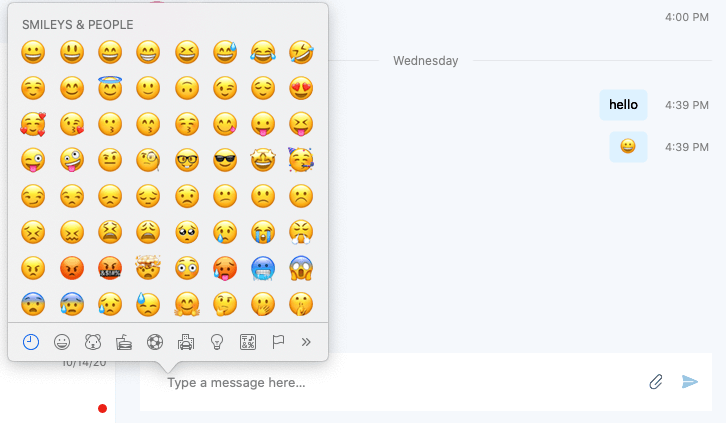
May 14, 2020
Version: Build 16.28.190
Improvements
-
Fix for Outlook not being able to set up Skype for Business meetings
April 29, 2020
Version: Build 16.28.186
Improvements
-
Fix for Skype for Business not prompting microphone permission
-
Fix for incorrect caller id shown in a meeting or call for certain on prem users
April 9, 2020
Version: Build 16.28.174
Improvements
-
Bug fixes and performance improvements.
March 23, 2020
Version: Build 16.28.172
Improvements
-
Fix for default audio preferences not getting selected for guest user when on call.
December 20, 2019
Version: Build 16.28.136
Improvements
-
Fix for not showing the desktop sharing permission alert for Mojave and below.
November 6, 2019
Version: Build 16.28.132
Improvements
-
Notifying the user if desktop sharing permissions are not given to the app before starting screen share.
September 25, 2019
Version: Build 16.28.121
Improvements
-
Fix for Skype for Business not prompting microphone permission.
August 28, 2019
Version: Build 16.28.112
Improvements
-
Display a user's initials as an avatar when in a meeting with more than five participants.
-
Sign out from Skype for Business automatically when a Teams user hangs up after using the app to join a Skype for Business meeting.
-
Fixed a crash when a user signs out in some cases.
-
Fixed issues to notarize the app.
-
Fixed an issue that was causing high memory use by the app
April 29, 2019
Version: Build 16.26.19
Improvements
-
Fixed an issue that prevented user photos from updating when new photos are available.
-
Fixed several crashing bugs.
April 2, 2019
Version: Build 16.25.67
Features added
-
Add and download attachments in a meeting When in a meeting, you can share documents by adding them as attachments and download documents others have shared.
-
Share your screen when in a call or chat with a user on Teams When in a conversation with someone using Teams, Skype for Business will help you start an ad hoc meeting so you can share your screen.
-
Show single window for conversations with the same user When Show conversations in separate windows is enabled, all messages from a user or group of users will be displayed in the same top-level window when Show single window for conversations with the same user is checked.
Improvements
-
Reduced the size of the app installer from 47 MB to approximately 36 MB.
-
Prevented the Show single window for conversations with the same user preference from being turned off when the app is restarted.
-
Displayed the name of the person being called in the phone call notification when a call is forwarded to other people.
-
Fixed an issue that caused an IM message to be displayed multiple times.
-
Fixed an issue that caused your status to incorrectly change to Available while in a conference call.
-
Improved performance of opening a chat with many messages.
-
Prevented scrolling to the middle of the chat when opening a chat with many messages.
-
Updated Skype for Business installer to not require administrator permissions and to not require closing Safari.
-
Fixed an issue when making a call to a delegator that the delegator's name was displayed when a delegate actually answered the call.
-
Fixed an issue that muted a user after transferring a call when using a Polycom CX300.
-
Fixed an issue that prevented rejoining a meeting with Call me at when someone in the meeting was sharing video.
-
Prevented truncation of the Invite by Email link in the Meeting Information dialog box for some languages.
-
Fixed several crash issues.
November 14, 2018
Version: Build 16.23.64
Improvements
-
Improved the performance of screen sharing PowerPoint when the presentation has embedded video or the user advances slides using the keyboard.
-
Prevented pressing Escape in the chat input box from deleting the unsent chat message.
-
Fixed several issues when joining a meeting as a guest.
-
Fixed several issues that could affect sign-in.
-
Fixed several crashing bugs.
-
Disabled automatic sign-in to Skype for Business for users who have been upgraded to Teams.
-
Removed unneeded resources to reduce the size of the app package.
October 12, 2018
Version: Build 16.22.176
Features added
-
Join a meeting as a guest If you are not signed into Skype for Business on Mac when you click to join a meeting, you can choose whether to sign in or to join the meeting as a guest. Users can now use Skype for Business on Mac to join meetings even if they don’t have a Skype for Business account.
-
Use Skype for Business with Microsoft Teams Users who have upgraded to Teams will now see an option to sign in to Skype for Business to join a Skype for Business meeting or see past conversations. Users won't be able use Skype for Business to start calls or new conversations or to respond to conversations.
Improvements
-
Support for macOS Mojave (10.14).
-
Improved the way emoticons are parsed in a message (so that punctuation isn't inadvertently interpreted as an emoticon).
-
Other bug fixes and performance improvements.
August 13, 2018
Version: Build 16.20.89
Features added
-
Grouped view for chats Users can now choose to display the chats list in grouped or list view. On the Chats tab, select Grouped View to have all chats with the same contact or group of contacts displayed under a single collapsible heading.
Improvements
-
Fixed an issue that caused calls to drop even when network conditions were good.
-
Fixed an issue when redialing a phone number with a headset attached that caused the call window to continue to show "Calling" after the call was established.
-
Fixed an issue the prevented a user from starting a chat from the contact card in Outlook.
-
Fixed an issue that prevented the Rate My Call dialog box from being displayed when a call ended. (Skype for Business Online only)
-
Fixed an issue that prevented the user's status from being updated to "In a Meeting" during a scheduled meeting time.
-
Fixed an issue that prevented the red dot to indicate unread messages in a chat from being displayed for chats with long names.
-
Improved the notification displayed to a user who has been upgraded from Skype for Business on Mac to Microsoft Teams.
July 13, 2018
Version: Build 16.19.133
Features added
-
Automatically select a manually entered location for E-911 calls When a user manually enters an address for use with E-911 calls, Skype for Business on Mac will use the macOS Location Services to remember the user's geographic location when the address was entered. If the user later signs in from the same geographic location, Skype for Business on Mac will automatically set the corresponding user-entered address.
Note: The user must allow Skype for Business on Mac to use Location Services in order to enter an address manually.
-
Display server-specified location for E-911 calls When a user's location is automatically specified by the Skype for Business server, the location will now be displayed in Skype for Business on Mac.
Improvements
-
Fixed an issue that prevented the default value specified by policy for Customize access levels, presenter, options, and phone settings from being set correctly when scheduling an online meeting in Outlook.
-
Fixed an issue that prevented the default value specified by policy for Play entry and exit announcements from being set correctly when scheduling an online meeting in Outlook. (This fix requires Outlook version 16.0.180702 or later.)
-
Fixed an issue that prevented an error message from being displayed when a PowerPoint file could not be shared in a meeting.
-
Fixed an issue that prevented the presentation controls for PowerPoint files from being displayed in large meetings.
-
Changed the color of IM disclaimer text so it visible in the IM panel of a meeting.
-
Fixed an issue that prevented the IM disclaimer from being displayed to users who were added to an IM conversation.
-
Fixed an issue that prevented the chat input text box from being displayed in some cases.
-
Fixed an issue that prevented all messages in a chat from being deleted when the user deleted the chat. (Skype for Business Online only.)
June 8, 2018
Version: Build 16.18.64
Features added
-
Notifications for audio and video issues Skype for Business on Mac will display a notification when it detects conditions that can affect your audio and video quality such as long network delays, high CPU usage, or echo.
-
Set status to Away when screen is locked Skype for Business on Mac will automatically set your status to Away when you lock your screen.
Improvements
-
Fixed an issue that prevented Outlook on Mac from setting the default value specified by policy for Customize access levels, presenter, options, and phone settings in Skype meeting options when scheduling an online meeting.
-
Fixed an issue where the active call controls were not displayed in a call to a response group.
-
Fixed an issue where the Rate My Call dialog box was displayed multiple times at the end of a call.
-
When showing conversations in separate windows, reuse open windows to prevent multiple conversation windows with the same person.
March 26, 2018
Version: Build 16.16.91
Features added
-
Delegates can scheduling meetings on behalf of delegators (Skype for Business Online only) Skype for Business Online users assigned as delegates can now schedule meetings on behalf of a delegator from the delegator's calendar in Outlook on Mac. The delegator must add the user as a delegate in both Skype for Business and Outlook. This requires Outlook Insider build 16.12.180304 or later.
-
Add delegates without being enabled for Enterprise Voice (Skype for Business Online only) Skype for Business Online users who not enabled for Enterprise Voice can now add contacts as delegates. (See Act as a delegate or delegator in Skype for Business for help configuring delegation.)
-
Callback when on a poor network connection When Skype for Business detects a poor network connection that can affect audio quality in a call, the app will offer to call the user back to improve the connection if a phone number has been configured in the Calls page of Preferences.
-
Use drag and drop or copy and paste to send images and files in 1-on-1 chats Users who are enabled for file transfer in 1-on-1 chats can send a file by dragging it from Finder and dropping it on the chat window. Users can also copy an image or file to the clipboard and paste it in the chat. (For Skype for Business 2015 Server customers, file transfer requires the December 2017 cumulative update.)
-
Set a custom location for E-911 calls Users can specify their location info for emergency calls when Skype for Business can't automatically determine their location. To set a location, click on your profile picture or avatar, then select Set Your Location.
-
Choose whether to see emoticons in chats Users can choose to disable emoticons in chats by clearing the Enable emoticons check box in the General page of Preferences when emoticons are allowed by your organization.
Improvements
-
Fixed several issues that could prevent a user from seeing screen sharing in a meeting.
-
Improved performance of starting and updating screen sharing.
-
Added support for Video-based screen sharing (VbSS) in 1-to-1 calls.
-
Fixed an issue that prevented an error message being displayed when the app fails to sign in.
Previous releases
Version: Build 16.14.150
Features added
-
Single window experience for chats All users now have the option to see chats in a single, tabbed window even if your organization has disabled automatic archiving of IM messages and server-side conversation history.
-
Choose the size to view shared content Choose the size that someone's shared screen is displayed in your meeting or call by selecting Fit Content to Window or View Content Actual Size from More Options (…).
-
Accept chats even when you're away from your computer When your organization has disabled server-side conversation history, Skype for Business on Mac will automatically accept IM conversations no matter how long you have been away from your computer so that you can see the messages when you return.
-
Offline indicator on the Dock icon Skype for Business on Mac will display a warning indicator on the app icon in the Dock when the app is signed out or not able to reach the Skype for Business server so users can easily tell when they are offline.
-
Join meetings faster and more reliably When you click Join, connect to your meetings significantly faster and with fewer failures.
-
Display customized meeting information in Outlook When scheduling an online meeting, Outlook will display text, links, and images in the calendar item if your organization specifies them. (Requires Outlook version 16.9.1215 or later.)
Improvements
-
Fixed an issue that could reconnect a call after a network drop without showing that you were back in the call.
-
Fixed an issue that showed an error saying a chat message was not delivered when it actually was.
-
Fixed an issue that prevented showing notifications for new messages when switching away from the Chats tab.
-
Fixed an issue that prevented the app from automatically signing in after the computer was restarted.
-
Added support for signing in with HTTP Basic Authentication.
-
Bug fixes and meeting join improvements.
Version: Build 16.13.169
Features added
-
Status from your Outlook calendar Skype for Business will automatically update your status to indicate when you are in a meeting or busy based on your Outlook calendar. You can turn this off by clearing Update my status based on my calendar information in General page of Preferences dialog box.
-
Manage people in your meetings and calls When in a meeting or call, you can easily mute someone's microphone, make them a presenter or attendee, or remove them from the meeting. In the People list, select the user and then select the More Options (…) button.
-
Know when you are offline You'll see a notification at the top of the window when you aren't connected to the Skype for Business server, and the buttons to start conversations and join meetings will be disabled.
-
See your missed IM messages When you miss an IM conversation, you can see the message text in the chat window even if your organization has disabled automatic archiving of IM messages.
-
Monitor the quality of your audio and video calls If you are on macOS Sierra or later, your admin can monitor the Quality of Service (QoS) of your audio and video calls to keep your service running smoothly.
Improvements
-
Fixed an issue that prevented a user from seeing a security desk notification when they dial 911.
-
Fixed an issue where IM messages were not displayed in the order in which they were sent.
-
Improved the performance of opening chat conversations.
-
Changed the position of notifications so they do not cover action buttons when you leave a call or meeting.
-
Improved the performance of displaying the Devices window.
-
Improved the visibility of Next Slide and Previous Slide buttons when sharing a PowerPoint file in a meeting.
-
Fixed issues around sending IMs when a presenter enables or disables all IM in a meeting.
-
Fixed an issue with how HTTP proxy passwords were stored.
-
Fixed an issue that caused users with an Alternate ID to be prompted to sign in multiple times.
Version: Build 16.12.0.64
Features added
-
Easily change devices when in a meeting or call Users can select the Devices button while in a meeting or call to select audio and video devices.
-
Easily switch to a connected audio device When a user connects an audio device to the computer after joining a meeting, the app will always ask whether to switch audio to the new device.
-
Choose meeting audio options by pressing Join from Calendar tab When a user selects a meeting on the Meetings tab, they can press the Join button to see the Join Meeting Audio dialog box to choose how to join audio. The option to have a meeting call to a phone number is now only available from the Join Meeting Audio dialog box.
-
Maximized screen sharing Users will now see screen sharing fill the meeting or conversation window so it is easier to see what is being shared.
-
Stop screen sharing when you hang up The app will automatically stop sharing the screen when a user hangs up to make sure others can't see the user's screen after they leave a meeting or call.
-
Invite users to a meeting through email The user can easily send an email to someone with information on how to join a meeting by clicking Invite by Email in the Meeting Information dialog box.
Improvements
-
Removed the requirement that a user be enabled for Enterprise Voice in order to choose the Call me at option in Join Meeting Audio dialog box.
-
Fixed an issue where the “This call is on hold” message continued to be displayed after switching audio from the computer to a phone.
-
Added a check to prevent users from trying to send IMs when they are not signed in.
-
Fixed an issue that caused phone numbers to be formatted incorrectly when shown in Outlook calendar items.
-
Fixed an issue where a network connection error remains displayed after the network connection is restored.
-
Fixed an issue that prevented redialing calls from the Calls tab.
-
Fixed an issue that prevented display of the current speaker video when someone was sharing a screen in a meeting.
-
Added ability for an administrator to customize the sign-in UI to show the User Name field in the sign-in dialog box as well as in Advanced Options.
Version: Build 16.11.126
Features added
-
Join meetings without audio Users can choose to join meetings without joining audio. Users can choose the option for one meeting by selecting Don't join audio in the Join Meeting Audio dialog box or set the default for all meetings in the Calls page of Preferences.
-
Simplified sign in Signing into Skype for Business on Mac is now easier and only asks for information that is needed. The user starts by entering their email address, and Skype for Business determines what additional information is required by your organization. Some lesser-used options have been moved to the Advanced Options dialog box.
-
Sign in with client certificate-based authentication Users can now sign into Skype for Business on Mac using client certificate-based authentication when required by their organization.
-
Hide and show meeting content Users can choose to hide or show content that another user is sharing in a meeting. When someone is sharing their screen, select Hide Meeting Content from the More Options (…) menu. If content is available but not displayed (because it was hidden or due to an error), select Show Meeting Content from the More Options (…) menu.
-
Join meetings from organizations that are not federated with your organization Users can now join meetings that are hosted by another organization even when external connectivity (federation) has not been established between the two organizations.
Improvements
-
Fixed an issue where a user's location used for E-911 calls is not correctly identified when the user is connected to a network inside their organization.
-
Fixed an issue where a user's status continued to show as Available after they had quit the app.
-
Fixed an issue that prevented users from signing in with an Alternate ID.
-
Fixed several issues to improve the reliability of viewing screen sharing in a meeting.
Version: Build 16.10.0.89
Features added
-
Added "How do I add delegates?" help link on the Preferences/Call page to help users self-educate on delegate UI.
-
The Join Meeting Audio dialog box is now displayed when you join a meeting from Meetings tab.
Version: Build 16.9.0.19
Features added
-
End Meeting command Users who are presenters in a meeting can now end the meeting from Skype for Business on Mac by selecting the End Meeting command from the More Options button. When a meeting is ended, all users in the meeting are disconnected.

Note: This applies to Skype for Business Online users only.
-
Support for multiple emergency numbers Skype for Business on Mac now supports multiple emergency numbers when configured by your admin.
-
Delegates can schedule meetings on behalf of delegators Outlook for Mac will now allow a delegate to schedule an online meeting on behalf of a delegator. This new feature has a limitation that the online meeting is created using meeting ID and policies of the delegate, not the delegator. This limitation will be removed in future versions of Skype for Business on Mac and Outlook for Mac.
Note: You must install the Outlook update version 15.36.170702 or later to enable this feature.
-
Delegator and delegate features for Lync Server 2013 Delegator and delegate feature are enabled for Lync Server 2013 Cumulative Update 9: July 2017.
-
Users can now add delegates to "My Delegates" group in contact group and set call routing preferences to delegates.
-
Delegates can see who has made them a delegate.
-
Delegates can make calls on behalf of a delegator.
-
-
Contact management for Lync Server 2013 The ability to add and remove contacts and create and delete contact groups is enabled for Lync Server 2013 Cumulative Update 9: July 2017.
-
Peer-to-Peer desktop sharing with Skype for Business 2016 users for Lync Server 2013 Peer-to-peer desktop sharing between Skype for Business on Mac and Skype for Business 2016 on Windows is enabled for Lync Server 2013 Cumulative Update 9: July 2017.
Improvements
-
Increased the touch bar buttons size and spacing when in a meeting.
-
Fixed an issue that prevented all dial-in numbers from being displayed when scheduling an online meeting in Outlook.
-
Fixed an issue where hanging up from a meeting while sharing a PowerPoint presentation ended the presentation for everyone in the meeting.
-
Fixed an issue where the user could be automatically signed in even when Keep me signed in is unchecked.
-
Fixed accessibility issues with keyboard navigation in the Calls and Meetings tabs.
-
Fixed an issue where a user could not see screen sharing if two users tried to start sharing at the same time.
-
Fixed an issue where some check boxes were not displayed correctly in right-to-left languages.
-
Fixed an issue where an error message was not displayed when the Exchange password was needed.
-
Fixed a crash issue when the user maximizes, unmaximizes, and then moves the window while viewing screen sharing in a meeting.
Version: Build 16.8.0.199
Improvements
-
Fixed crash issues.
Version: Build 16.8.0.192
Improvements
-
Fixed issued related to users not being able to sign in due to URL format.
-
Fixed memory leak during idle periods.
-
Fixed issue moving the conversation window.
Version: Build 16.8.0.168
Features added
-
Users can now join non-federated meetings directly from Skype for Business, rather than having to join in their browser.
-
New Contacts tab shows who has added you to their contacts list in Skype for Business.
-
Users can now join a Microsoft Teams meeting directly from the Meetings tab in Skype for Business .
-
Users can close the "On Hold" overlay while in a meeting. Held calls can be resumed from the new More Options button (...).
-
Users can view screen-sharing or PowerPoint presentations side-by-side with the active speaker.
-
Touch bar support for various functionality.
Improvements
-
Fixed a mute/unmute problem that would happen with various headsets.
-
Fixed a case where the microphone icon would look wrong when joining a conference.
-
Implemented minor bug fixes.
Version: Build 16.7.0.197
Improvements
-
Fixed memory leak related to video calls, desktop sharing (VBSS), and MacBook Pro with Touch Bar.
Version: Build 16.7.0.175
Features added
-
Users can now share a PowerPoint presentation while in a meeting.
-
Join a meeting by phone — Users that are enabled for Enterprise Voice can now join a meeting with the audio on their phone.
-
Call-back on phone in a meeting — Users that are enabled for Enterprise Voice can now get a call-back on their phone while in an on-going meeting. Click the More Options button (...) to find out more.
-
Video-based screen sharing — Online users will now share their screen with higher frame-rate and better quality.
Note: Skype for Business Online users only.
-
Losing connection during meetings only will now automatically reconnect if dropped due to network problems once sufficient network quality has been re-established.
-
Advanced Autodiscover URLs can now be provided as a simple FQDN rather than a full URL.
-
Users can now see Meeting Entry info by clicking the More Options button (...) during the meeting.
-
Users can now search for contacts whom they previously haven't talked to directly from the Chats tab.
-
Meeting scheduling in Outlook will now use a pre-assigned meeting for on-premises users, if available.
Note: Supported on Skype for Business Server 2015 and Skype for Business 2013 only.
-
Hunt group calls will now be indicated by group name.
Note: Skype for Business Online users only.
Improvements
-
Fixed an issue where the notification center would be filled out with alerts about network problems.
-
Fixed an issue where 00 was always normalized to + regardless of the users region.
-
Fixed an issue where dialing vanity numbers wouldn't correctly translate to digits, and the call would fail.
-
Fixed an issue with double dial-tone sounds while dialing a PSTN number.
-
Fixed screen sharing issue while in meetings.
-
Fixed mute/unmute issues while on peer-to-peer calls.
-
Fixed an issue that prompted users to update meeting due to policy changes when scheduling public meetings.
-
Fixed issues with alerts.
-
Fixed other UI and crash issues.
Version: Build 16.6.0.330
Improvements
-
When cancelling the open file dialog during send file, the window will not close and the buttons are inactive.
-
When an incoming call comes in the video preview, the video button for answering the call does not show up on the incoming ring panel.
-
Fixed crash issues.
Version: Build 16.6.0.314
Features added
-
Peer-to-peer file transfer is enabled for Skype for Business Online Ring 0, 1, and 2 users.
Improvements
-
Implemented minor bug fixes.
Version: Build 16.5.179
Improvements
-
Fixed a false warning about Conversation History availability when the computer resumes.
-
Fixed an issue about users not receiving an error message when trying to sign in to Skype for Business on Mac on a network that uses network proxy server without configuring the HTTP proxy setting.
-
Fixed an issue when a user's camera is turned on when accepting a group call with audio only.
-
Implemented minor bug fixes.
Version: Build 16.5.141
Features added
-
Users can add delegates to "My Delegates" group in contact group and set call routing preferences to delegates.
-
Delegates can see who has made them a delegate and make calls on behalf of a delegator.
-
Delegates can make calls on behalf of a delegator.
Note: Delegate/delegator features are currently available for Skype for Business Online customers only. More features to come.
-
Users are prompted to switch to device when user plugs in USB device.
-
Added a separate audio setting for a "ringing" device.
-
Admins are allowed to set the email and user name with user profiles.
-
Added "groups" button to the contact details view.
Improvements
-
Fixed various headset mute/unmute problems.
-
Implemented other UI improvements and bug fixes.
-
Fixed crash issues.
Known issue
|
Issue |
Comment |
|---|---|
|
Can’t sign into Skype for Business on Mac on networks that require proxy configuration |
User can’t sign into Skype for Business on Mac on a network that uses network proxy server without configuring the HTTP proxy setting. User does not see any error. Workaround: Configure the HTTP proxy setting in the Skype for Business on Mac sign-in info with the correct credential. |
Version: Build 16.4.0.247
Features added
-
Improved Distribution List and Group Features: Users can now IM and Call DL and Groups.
-
Messages are now separated by date.
-
Support for option SIP URIs in chat window.
-
Users will now occasionally be prompted to rate their call experience.
Improvements
-
Fixed minor bugs.
-
Fixed issues with meetings created from Outlook and joining from Polycom and Skype Room Systems.
-
Changed the position of the message "Your microphone is muted" and call controls.
-
Improved screen sharing in 1:1 conversations.
-
Improved ending a call — some users could not end call when in the lobby.
-
Fixed crash issues.
-
Implemented UI improvements.
-
Implemented improvements to voice-over announcements and other accessibility improvements.
Version: Build 16.3.239
-
Certified support for the following USB devices:
-
Polycom CX300
-
Jabra Speak 510
-
Jabra Evolve 65
-
Plantronics Blackwire C520-M
-
Logitech Webcam C930e
-
-
Fixed issue with IM desktop sharing when additional persons are added to conversation.
-
Fixed issue with screen sharing invitations being missed or not received.
-
Implemented other bug fixes.
Version: Build 16.3.221
-
Added feature to let users share their desktops during peer-to-peer IM conversations.
Note: Peer-to-peer desktop sharing from Skype for Business 2016 on Windows client is not supported for on-premises customers.
-
Added support for Polycom CX300 devices.
Version: Build 16.2.144
-
Fixed an issue where notifications were persistent. Users can change their settings in the notifications panel.
-
Implemented improvements to desktop sharing while in person-to-person calls.
-
Implemented improvements to UI in chats.
-
Fixed crash bugs.
Related Topics
Known issues - Skype for Business on Mac
Follow the latest updates in Skype for Business Online










