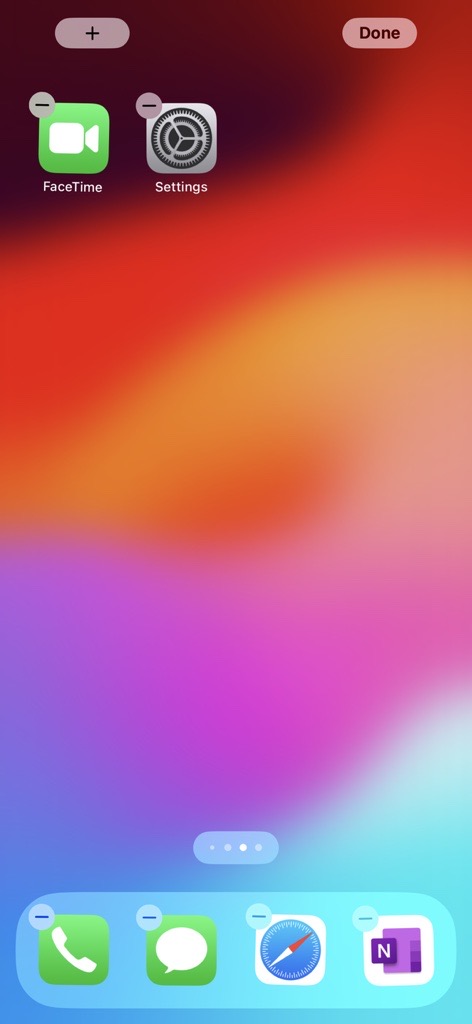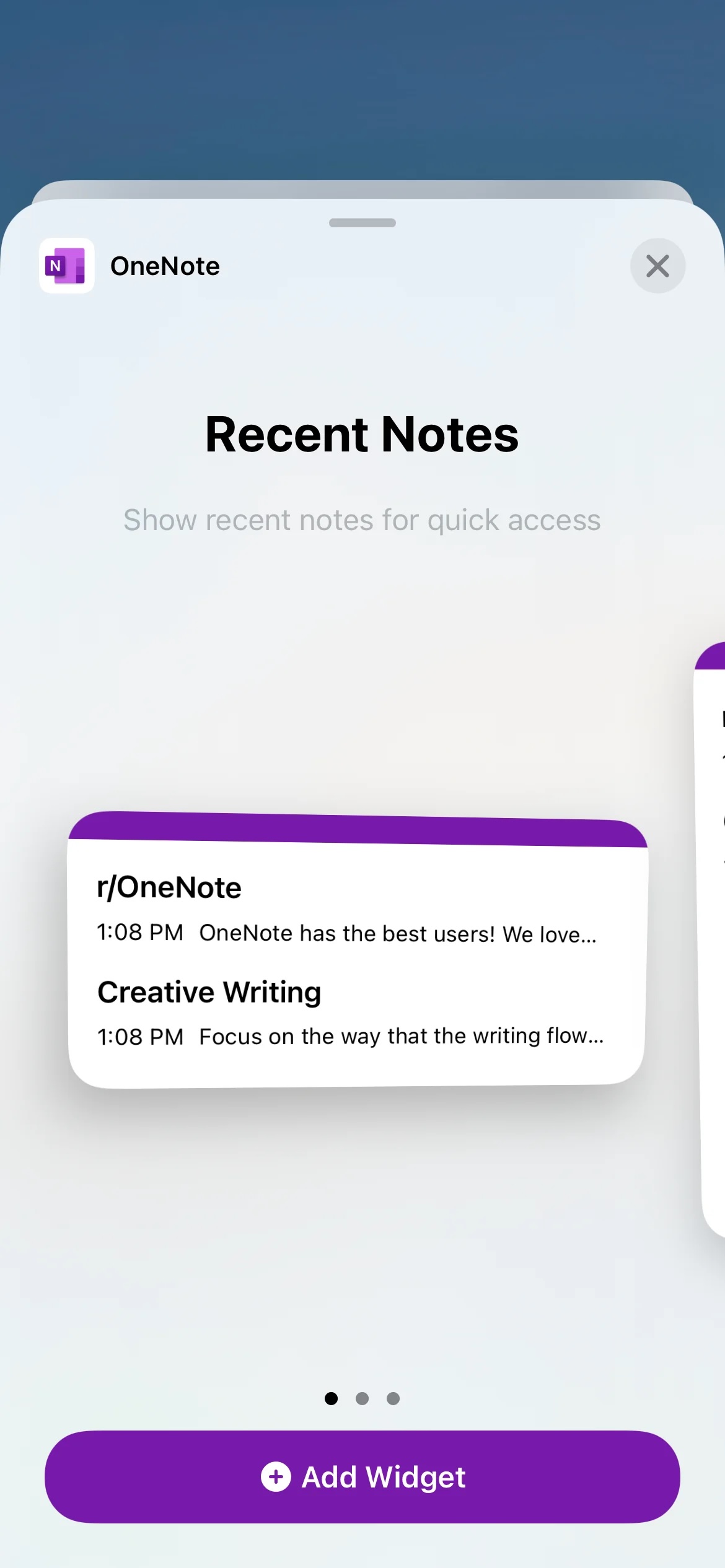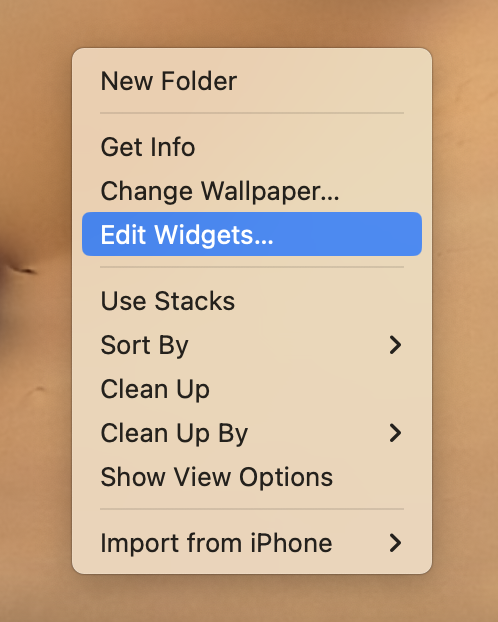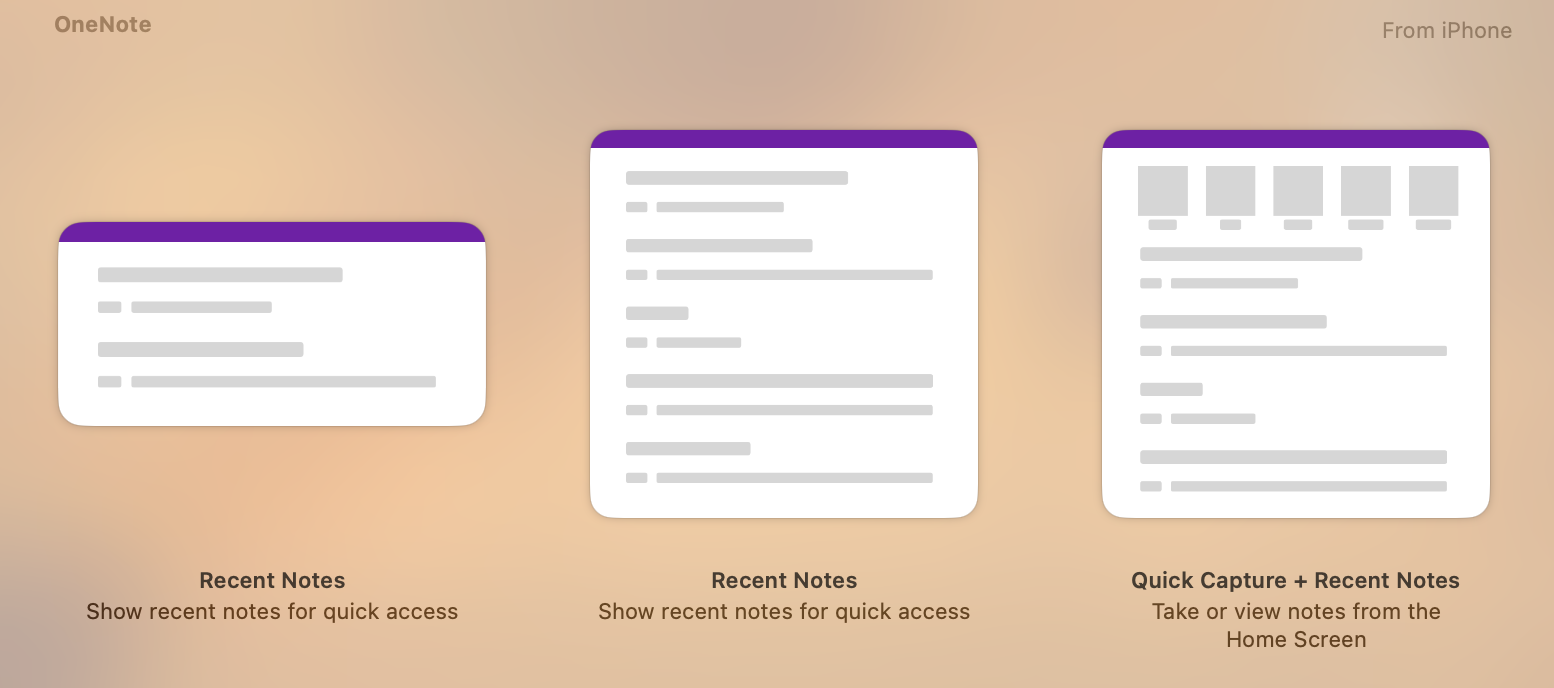OneNote for iOS has widgets for creating a new note, audio note, or picture note—without opening OneNote. Widgets are small experiences that you can interact directly from you iPhone, iPad or Macs home screen.
iPhone and iPad.
-
Long press anywhere on your iPhone or iPads home screen and select the "+" in the top of the screen.
-
Search for OneNote and select the Widget you want. There are three options currently available.
-
Voila! Now you can quickly view or create notes directly from your iPhone/iPad Home screen.
Mac (requires an iPhone on iOS 17 or later)
-
Ensure your iPhone is connected to the same iCloud account as your Mac.
-
On the Mac home screen, right click and select Edit Widgets.
-
Search for the OneNote widget an add it to your Mac home screen.
Note: To remove the widget, press and hold the widget until you see a small menu, and then tap Remove.