Last Updated: February 18, 2022
ISSUE
When you select the Signatures button, Outlook hangs or closes, and you are not able to add a signature. This same issue may occur when selecting the Stationery and Fonts button.
STATUS: FIXED
This issue was isolated to Office users with Language ID="en-gb". The issue is fixed in Version 2110 Build 14527.20312 and newer.
Previous Update from August 14, 2018
The previous occurrence of this issue happens if you installed an Office subscription on a PC that has pre-installed Microsoft Office desktop apps.
Note: This issue is fixed in Office Version 1802 (Build 9029.2167) or higher. When you install an Office subscription with that build or higher, it will automatically remove the pre-installed Microsoft Office Desktop apps.
STATUS: WORKAROUND
To work around this issue, uninstall the pre-installed Microsoft Office Desktop Apps:
-
Right click the Windows Start button and select Settings.
-
Choose Apps, and then select Apps and Features.
-
Select Microsoft Office desktop Apps and select Uninstall.
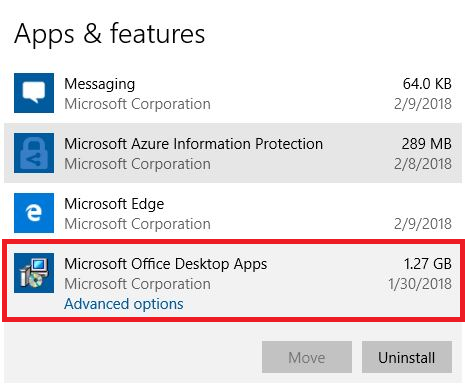
-
Restart your PC.
-
Run a repair of Office to make sure everything gets fixed.
If this method is unsuccessful, follow these steps to remove the Office setup registry keys:
Important: The following steps show you how to modify the registry. However, serious problems might occur if you modify the registry incorrectly. Please make sure that you follow these steps carefully. For added protection, back up the registry before you modify it. Then, you can restore the registry if a problem occurs. For more information about how to back up and restore the registry, go to How to back up and restore the registry in Windows.
-
Press the Windows key + R to open a Run window.
-
Type regedit and select OK.
-
If prompted, select Yes in the User Account Control window.
-
Press CTRL + F to launch the Find window and enter this key in the search box:
0006F03A-0000-0000-C000-000000000046 -
Select Find Next.
-
Delete the key by right-clicking on the entry and selecting Delete.
-
Press F3 to repeat the search until no more registry keys are found.
More Resources

Ask the experts
Connect with experts, discuss the latest Outlook news and best practices, and read our blog.

Get help in the community
Ask a question and find solutions from Support Agents, MVPs, Engineers, and Outlook users.

Suggest a new feature
We love reading your suggestions and feedback! Share your thoughts. We're listening.
See Also
Fixes or workarounds for recent issues in Outlook for Windows











