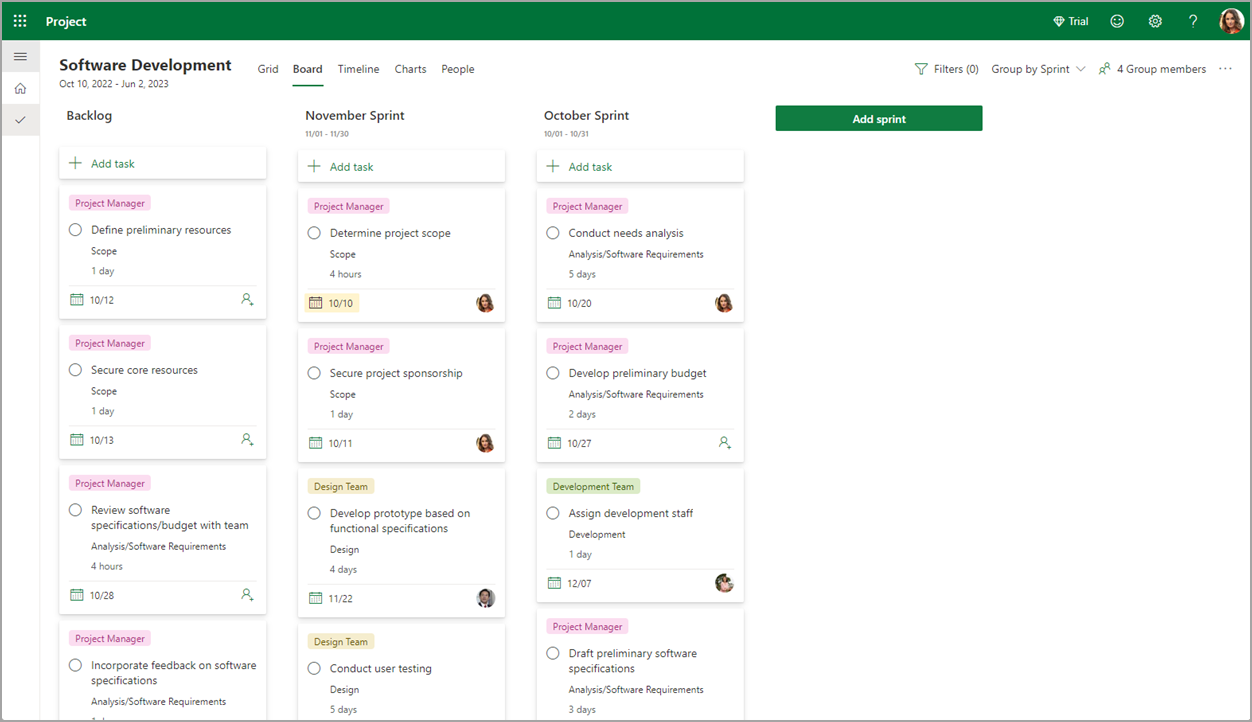Note: Microsoft Project for the web will soon become Microsoft Planner. You can continue using most of the Project for the web capabilities in the new Planner once it's rolled out to your organization. Learn more about the new Planner in Frequently asked questions about Planner and Planner help & learning.
You can now use sprints in Project for the web and plan your project based on agile project management. You can create and prioritize a backlog of tasks and schedule tasks in sprints. You can also collaborate on planning, tracking, and completing tasks within, and across, timeboxed sprints.
Try it!
Set up sprints
To enable sprints, you need to change the view.
-
Select Board.
-
Select Group by > Sprint.
Add tasks to the backlog
-
Select + Add new task.
-
Complete the fields for the task.
Notes:
-
Tasks automatically default to the backlog if they are not added directly to the sprint (with the +Add new task).
-
Tasks can be added in the Grid view and the Board view.
-
The newest task displays at the bottom of the task list.
-
Rename and set dates on the default sprint
The original sprint template includes one task. Customize it by renaming it and setting dates.
-
Select the sprint row.
-
Add the name of the sprint.
-
In the calendar, select the start and finish dates of the sprint.
Note: Sprints start and end at UTC time.
Create a new sprint
-
Select + Add new sprint.
-
Rename and set dates on the new sprint.
Note: Both the sprint name and start/finish dates can be edited inline.
Move tasks into the new sprint
-
Select the task row.
-
Drag and drop the task row into the appropriate sprint.
Note: Tasks can be dropped and dragged from the backlog to a sprint or from sprint to sprint.
Delete a sprint
-
Select the sprint row.
-
At the far right of the row, select the overflow menu icon (three vertical dots).
-
Select Delete.
Edit a sprint
-
Select a date to open the modal.
-
Select the name or field to edit.
-
Select Done.
Note: Sprints in the Board view are displayed based on the sprint dates. From left to right: Backlog, sprints by date in descending order (for example: 2024, then 2023).