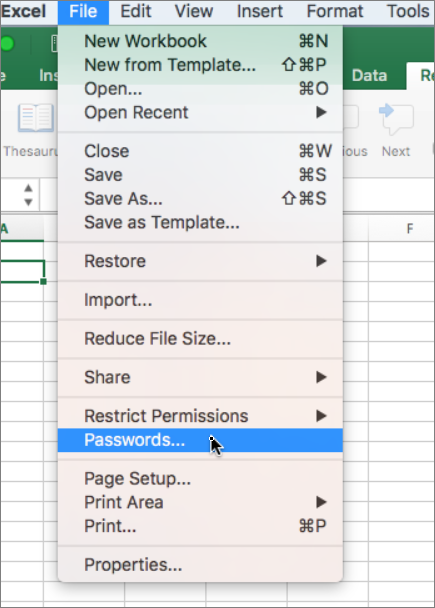If you want to remind everyone that a workbook should only be changed if necessary, you can recommend that the workbook be opened as read-only.
Note: Prompting to open as read-only will not prevent changes from being made to your workbook. For stronger protection, set read-only status by locking the workbook with the Finder, or require a password to save changes.
-
Open the workbook you want to protect.
-
Click the File menu, and then click Passwords.
-
In the File Passwords dialog box, select the Read-only recommended check box, and click OK.
-
Close the workbook.
The next time the workbook is opened, a message will ask if you want to open as read-only.