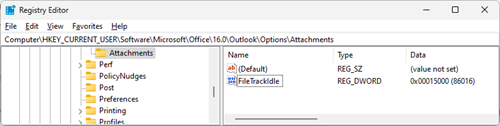Last Updated: October 24, 2023
ISSUE
When you use the Quick Print feature in Outlook Desktop to print emails with PDF attachments, the attachment may not print, and you may get an error message.
The error may look like the following:
STATUS: WORKAROUND
During our investigation of this issue one observation is that Outlook is deleting the PDF file before it can be printed. This is particularly the case with Adobe Acrobat Reader. To workaround the issue you can set a registry key that will cause Outlook to wait longer before deleting the temporary file. Use the steps below to add the registry key:
[HKEY_CURRENT_USER\Software\Microsoft\Office\16.0\Outlook\Options\Attachments] "FileTrackIdle"=dword:00015000
-
Right click the Windows Start button and select Run.
-
In the Run dialog type Regedit and select OK.
-
In the bar at the top of Regedit paste this path and press Enter, Computer\HKEY_CURRENT_USER\Software\Microsoft\Office\16.0\Outlook\Options
-
Right click on the Options key and select New key.
-
Name the new Key Attachments.
-
Right click on Attachments and select New, DWORD32 (32-Bit) Value and name it FileTrackIdle.
-
Right click on FileTrackIdle and select Modify, and for Value Data: 15000.
-
Confirm your registry matches the image below, and if so close Registry Editor.
Note: If you still see the error There was an error opening this document. This file cannot be found., increase the FileTrackIdle registry key to 30000. If after that change you still see the error, increase it to 60000. For reference, the Outlook Secure Temporary File folder where the temporary file goes is this path, %localappdata%\Temporary Internet Files\Content.Outlook. To access that path right click Windows Start button, select Run, and paste that path and select OK.
During our testing we found some PDF readers print more quickly. If the print speed is an issue, you could try an alternate reader. We found Foxit PDF Reader is efficient as an alternative. If you try a different reader, remember to go into Windows settings, Default Apps by File Type for .pdf and set it to the preferred reader. We also tested Edge as the default reader, and it was not working consistently. Edge may interrupt the quick print asking what application to print with. We are following up with the Edge Team to address this issue.
If you cannot get quick print working other options include:
-
Save the attachments locally, and then print them in the default program.
-
Open the email, and then print the attachments.
Additional Resources
More Resources

Ask the experts
Connect with experts, discuss the latest Outlook news and best practices, and read our blog.

Get help in the community
Ask a question and find solutions from Support Agents, MVPs, Engineers, and Outlook users.

Suggest a new feature
We love reading your suggestions and feedback! Share your thoughts. We're listening.