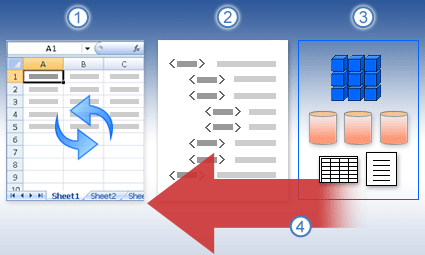When you use a workbook in the browser, the Web-based viewer displays data that is either stored directly in the workbook, or stored in an external data source, such as in a database or in an Online Analytical Processing (OLAP) cube. If the workbook that you are using contains data from an external data source, you can refresh the data. This operation retrieves the most recent version of the data, which includes any changes that were made to the data since it was last refreshed.
What do you want to do?
Learn about data refresh
The following illustration explains the basic process of what happens when you refresh data connected to an external data source.
1. The user initiates a refresh operation to get the most recent data.
2. The refresh makes a connection to the data source, often saved to a connection file that defines all the information needed to access and retrieve data from an external data source.
3. There are a variety of data sources you can access, such as OLAP, SQL Server, OLEDB providers, and ODBC drivers.
4. The refresh adds the most recent data to the workbook.
Excel options for data refresh
You cannot define the information that is required to connect a workbook to an external data source while you work in the browser. Instead, you have to open the workbook in Microsoft Excel 2010 to define the connection information and other settings, such as how you want the data to be refreshed. When you configure the settings in Excel 2010, the settings are preserved when you publish the workbook to Microsoft SharePoint Server 2010.
The following table provides a brief description of options for refreshing data that you can select when you configure data connections in Excel.
|
Refresh option |
Description |
|
Refresh on open |
The viewer automatically refreshes external data when it opens the workbook. |
|
Manual update |
This option applies only to PivotTables. The user manually refreshes the data by clicking Refresh Selected Connection. |
|
Refresh all connections |
This option refreshes all data connections in the workbook when the user clicks the Refresh All Connections button. |
|
Refresh at regular intervals |
This option refreshes data automatically at a specific interval of time that the workbook author specifies. |
For specific information about how to define connections to external data sources in an Excel workbook, see Connect to (import) external data in Microsoft Excel Help.
Refresh data from an external data source
To refresh data from an external data source in a workbook in the browser, take these steps:
-
Open the workbook that contains the data that you want to update.
-
Click the Data icon on the toolbar.
-
Do one of the following:
-
Select Refresh All Connections to refresh all data connections in the workbook
-
Select Refresh Selected Connection to refresh a specific connection for a PivotTable.