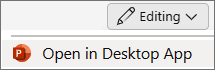-
Go to File > Info.
-
Select Check for Issues > Inspect Document.
-
Clear all options except Presentation Notes.
-
Select Inspect > Remove All > Close.
Note: You can also select
Removing all speaker notes in one action currently isn't possible in PowerPoint for Mac.
You can opt to show or hide speaker notes by selecting
You can show or hide speaker notes by selecting
-
To open the desktop app, at the top of the ribbon, select
Don't have the PowerPoint desktop app? Try or buy Microsoft 365.