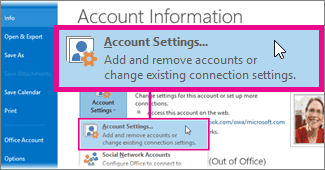Sometimes, you may need to remove another person's Exchange mailbox that you previously added to your Outlook profile. Follow the steps in this article to prevent the other person's mailbox from automatically opening in the Folder Pane every time you start Outlook.
If you're a delegate for another person's mailbox in Outlook, use the following steps.
-
Select File > Account Settings > Account Settings.
-
On the Email tab, select the Exchange account, then click Change > More Settings.
-
On the Advanced tab, under Open these additional mailboxes, select the other person's mailbox and then select Remove.