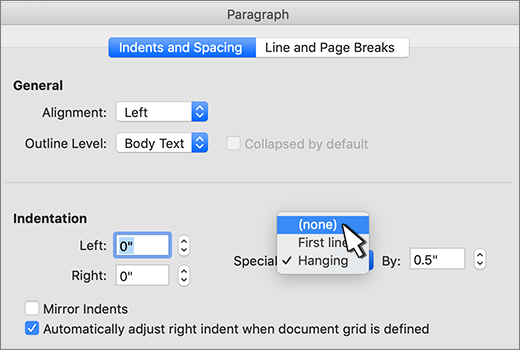-
Select the text where you want to remove a hanging indent.
-
Go to Home > Paragraph dialog launcher
-
Under Special, select None.
-
Select OK.
-
Select the paragraph where you want to remove a hanging indent.
-
Go to Format > Paragraph.
-
Under Special, select None.
-
Select OK.
-
Select the text where you want to remove a hanging indent.
-
Go to Home > Paragraph dialog launcher
-
Under Special, select None.
-
Select OK.