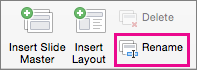When you add placeholders, images, or other stable content to a layout, if that content changes the purpose of the layout, you'll want to rename it.
-
On the View tab, click Slide Master.
-
In the left pane that contains the slide master and layout thumbnails, right-click the layout thumbnail that you want to rename, and then click Rename Layout.
-
In the Rename Layout box, type the new name of the layout, and then click Rename.
-
On the Slide Master tab, in the Close group, click Close Master View.
Note: If you apply a slide layout to one or more slides in your presentation, and then you edit that layout, you must reapply the updated layout to the slides so that the slides reflect the edits. For more information about editing and reapplying a layout, see Edit and reapply a slide layout.
-
On the View menu, select Master > Slide Master.
-
In the slide thumbnails on the left, select the layout you want to rename.
-
On the Slide Master tab, click Rename.
-
In the Rename Layout dialog box, type a new name, and then click Rename.
Related information:
PowerPoint for the web isn't able to edit slide master features. Renaming a slide layout requires a desktop version of PowerPoint.