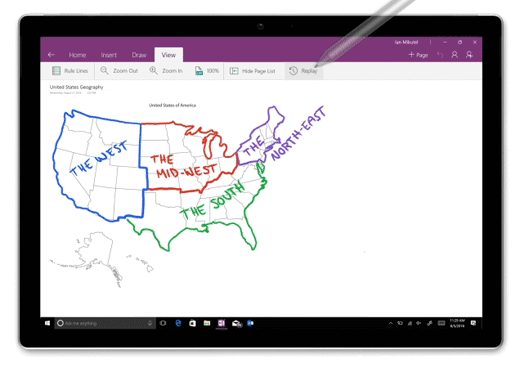Important: OneNote for Windows 10 support will end in October 2025. To keep up to date with the latest OneNote features, get OneNote from the Microsoft Store or as part of Microsoft 365.
After adding drawings, sketches, and handwritten notes on any page in OneNote for Windows 10, you can easily rewind and replay each ink stroke at any time, allowing others to see how your ideas took shape.
Note: This feature is only available if you have a Microsoft 365 subscription. If you are a Microsoft 365 subscriber, make sure you have the latest version of Office.
To replay your drawings and handwritten ink strokes in OneNote for Windows 10, do the following:
-
On any page, click or tap the Draw tab.
-
On the Draw tab, select a pen and a pen color, and then draw, sketch, or handwrite something on the page.
-
On the View tab, click or tap the Replay button.
-
When prompted, do one of the following:
-
Drag over your screen to select the part of your drawing or handwriting that you want to replay.
-
To replay all of the drawn or handwritten notes on the current page, click or tap replay everything on the page.
-
-
During playback of your ink strokes, use the controls at the bottom of the page to manually step backward or forward in the sequence, to play or pause the sequence from the current frame, or to replay the entire animation. You can also drag the progress bar to any part of the animation that you want to replay.
-
To exit playback at any time and return to your notes, click or tap the X near the upper right corner of the page, or press the Esc key on your keyboard.