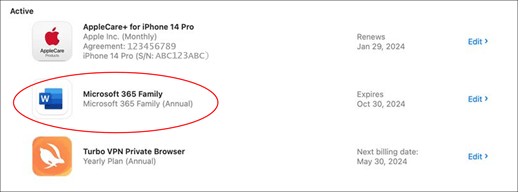If you restored Microsoft 365 or Copilot Pro from a backup, or you deleted and reinstalled your Microsoft 365 apps and had purchased a Microsoft 365 or Copilot Pro subscription through the app store on your device, you might be able to restore the items you've previously paid for.
-
Sign out of the Microsoft 365 app through which you made the In-App purchase.
Tip: If you're not sure which app you made the purchase in, see Find out which app you used to make the purchase below.
-
Close and re-open the app.
-
Click Restore previous purchase at the bottom of the Get started with Microsoft 365 or Get Microsoft Copilot Pro window.
Find out which app you used to make the purchase
-
Use the app store app to review your subscriptions.
-
Sign in and look for a subscription starting with Microsoft 365 or Copilot Pro under Active Subscriptions. For detailed instructions, see Manage subscriptions in the App Store on Mac or View or cancel app subscriptions on iPhone.
-
The app icon determines which application you used to purchase the subscription. In this example the icon is for Microsoft Word.