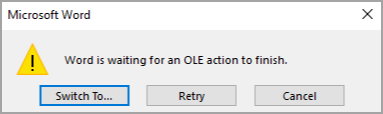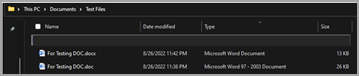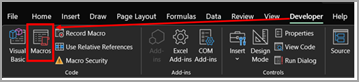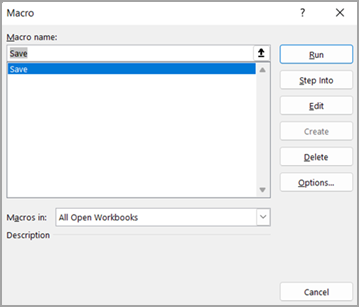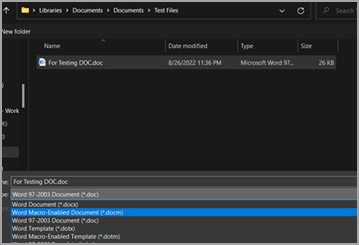Issues addressed converting file format from .doc to .docx or.docm
If you are experiencing any of the symptoms below, please follow the steps below to convert the files from .doc to .docx and if the workbooks(.doc) contain macros, you can convert them to .docm.
-
Slowness while opening workbooks with .doc extension.
-
Bigger file size with .doc extension.
-
If you are using .doc with macros and getting the OLE error like the below screenshot.
Note: Please make sure you have a copy or backup of the original files before the following steps below. After conversion, verify the content or layout for any changes in the converted file.
Steps to convert .doc files to .docx
-
To confirm if the files are in .DOC format, you will notice the file type as “Microsoft Word 97 – 2003 Document” in Explorer as shown below:
-
Open the document > Navigate to File > Save As > Browse – which will open the below window. Make sure you are in the right path to save the workbook > Choose “Word Document (*.docx)" under “Save as type” > Select Save.
-
Close and re-open the saved document (.docx) for the changes to effect. You will find the converted document in the same folder as type “Microsoft Word document” as shown below:
Note: Notice the file size reduced almost 2 times of the .doc file size.
Steps to verify if .doc documents contain macros
-
First, we need to verify if .doc files we are trying to convert have macros. To verify, please follow the steps below:
-
Open .doc document > Developer tab > Select “Macros” button as shown below:
-
It opens the dialog as shown below. If there are any macros, the names will be listed in this window. Here, “Save” is the macro which is present in the document.
-
Steps to convert .doc (macros enabled documents) to .docm
-
Open the identified .doc file which contains macros.
-
Navigate to File > Save As > Browse – which will open the below window. Make sure you are in the right path to save the workbook > Choose “Word Marco-enabled Document (*.docm)” as shown below and select Save.
-
New document with the same file name with .docm extension will be available as shown below:
-
Close the document for the changes to effect. Re-open and verify if the macros are running as expected.