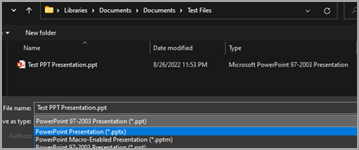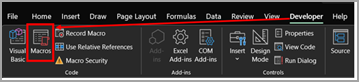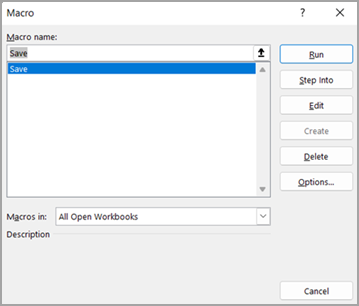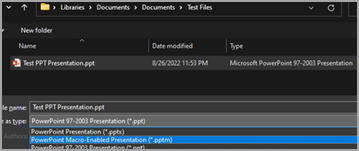Issues addressed converting file format from .ppt to .pptx or .pptm
If you are experiencing any of the symptoms below, please follow the steps below to convert the files from .ppt to .pptx and if the PowerPoint files (.ppt) contain macros, you can convert them to .pptm.
-
Slowness while opening PowerPoint files with .ppt extension.
-
Bigger file size with .ppt extension.
Note: Please make sure you have a copy or backup of the original files before following the steps below. After conversion, verify the content or layout for any changes in the converted file.
Steps to convert .ppt files to .pptx
To confirm if the files are in .ppt format, you will notice the file type as “Microsoft PowerPoint 97 – 2003 Presentation” in Explorer as shown below
Open the Presentation > Navigate to File > Save As > Browse – which will open the below window. Make sure you are in the right path to save the workbook > Choose PowerPoint Presentation (*.pptx) under Save as type > Select Save.
Close and re-open the saved presentation (pptx) for the changes to effect. You will find the converted file in the same folder as type Microsoft PowerPoint Presentation as shown below:
Steps to verify if .ppt documents contain macros
First, we need to verify if .ppt files we are trying to convert have macros. To verify, please follow the steps below.
Open .ppt presentation > Developer tab > Select Macros:
It opens the dialog as shown below. If there are any macros, the names will be listed in this window.
Here, Save is the macro which is present in the presentation.
Steps to convert .ppt (macros enabled presentation) to .pptm
Open the identified .ppt file which contains macros.
Navigate to File > Save As > Browse – which will open the below window. Make sure you are in the right path to save the workbook > Choose PowerPoint Macro-Enabled Presentation (*.pptm) as shown below and select Save.
New presentation file with the same file name with .pptm extension will be available as shown below: